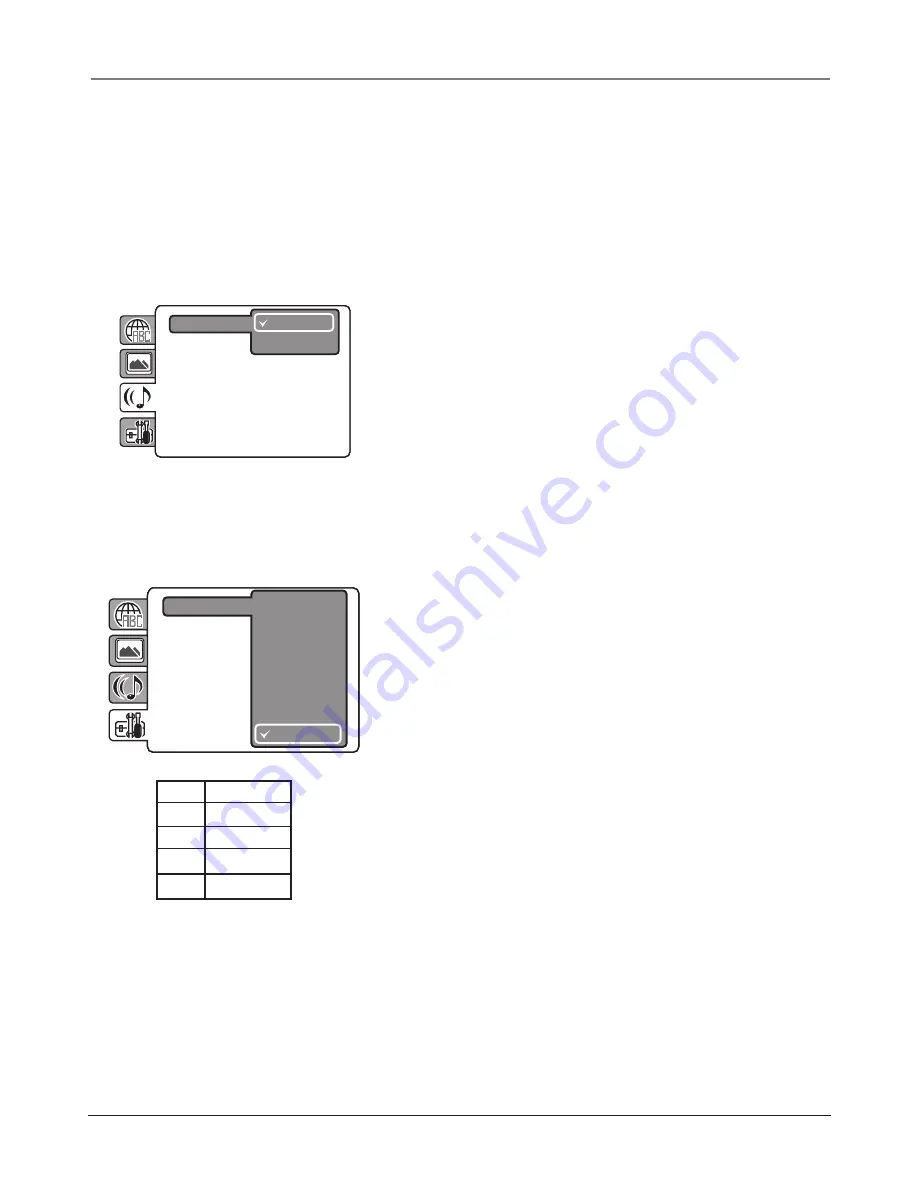
Using the DVD's Menu System
34
Chapter 5
Display
The default is to show all on-screen displays. To turn the
option off, press the down arrow to highlight
Display
, then press
ENTER. Press the up or down arrow to highlight
Off
and press ENTER.
Picture Mode
There are two types of picture content recorded
on DVD discs-
Film
(pictures recorded from fi lms at 24 frames per
second) and
Video
(video signals recorded at 30 frames per second).
Choose the option according to the type of content being viewed, or
choose
Auto
and the DVD player selects for you.
JPEG Interval
Select the time shown between each JPEG.
The Sound Menu
The
Sound
menu lets you select different sound settings to match the
equipment you have connected to your unit.
Night Mode
The Night Mode feature compresses the dynamic range
(quietest sound to loudest sound) of a disc’s soundtrack. For example,
action scenes might be very loud, while whispered dialog is quiet. The
Night Mode feature evens out the range of the volume by making loud
sounds quieter and soft sounds louder.
Digital Out
Lets you choose which type of digital audio is output
from the DIGITAL AUDIO OUTPUT jack. Choose
PCM
if you
connected a PCM receiver. Choose
Bitstream
if you connected a Dolby
5.1 or Dolby 3.1 receiver.
The Parental Control Menu
When you enter Parental Control on the DVD’s main menu you will
need to enter 0000 and press ENTER.
Parental
You decide which ratings require a password and which
ones don’t. This system ranks the ratings 1 through 8 in order to
accommodate different countries’ ratings systems. The limitation is
more severe as the level number decreases.
In order for the Rating Level feature to work, the disc must be encoded
with rating information. If the author of the disc did not encode rating
information, then this feature will not work for that disc.
Highlight
Parental
and press ENTER (enter your password and then
press ENTER). Press the up or down arrow to highlight the desired
rating and press ENTER. If you set 3, for example, as the highest rating
then the
Parental
selection appears as 3 (that’s the DVD’s number for
PG in the 8-level system) for the movie studio’s rating. This means
when the DVD is locked, it will require you to enter the password to
play any discs that are rated higher than 3 (i.e., PG-13 or NC-17).
Password
You can change the password by entering your current
password and then entering a new password. Press the number
buttons on the remote to enter the new password you want to use and
press ENTER.
If you forget your password it can be reset. With no disc in the player
and in DVD mode, press the STOP button on the TV. Continue holding
the button and press the 7 number button on the remote at the same
time. Enter a new password.
Digital Out
Off
On
Night Mode
Password
1
2
3
4
5
6
7
8
Off
Parental
1
G
3
PG
4
PG-13
6
R
7
NC 17











































