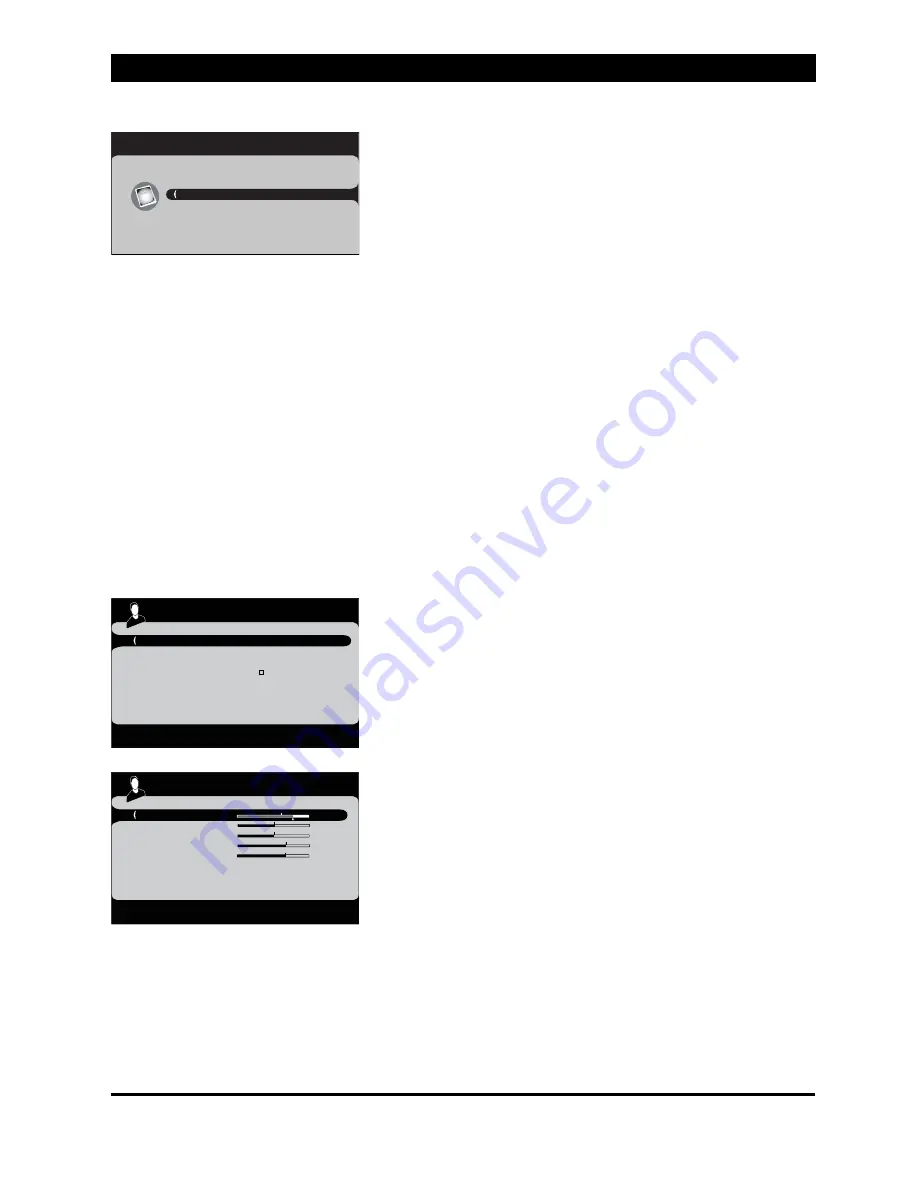
Using the Menu System
This section explores the menus of your TV. Each menu is outlined and
detailed to help you get the most from your TV. The Parental control
menu is discussed in the Features chapter.
To access the menu system:
1.
Press the MENU button.
2.
Use the up and down arrow buttons to highlight an option and
press OK to display it. The name of the menu is displayed at the
top of the menu screen.
3.
Press the up and down arrow buttons to move to a different option
within the menu. If necessary, press the OK button to display the
choices of the option you’ve highlighted. If available, use the text
at the bottom of each screen for help.
4.
To return to the Main Menu, press the MENU or GO BACK button
until it's displayed.
Note:
Options in the menus that are grayed-out and can't be
highlighted are unavailable or in progress.
Descriptions of each menu are discussed in the order they appear.
There are two ways to exit a menu:
•
Press the CLEAR button. The menus are cleared from the screen and
you return to TV viewing.
•
Press the MENU button repeatedly until the menus disappear.
Picture Menu
The Picture menu contains menus and controls to configure how the
picture looks. The Picture menu options apply to the video for the
main TV and video input selections. All picture options can be applied
to each input- VID, CMPT, HDMI and PC.
Picture settings
Select Picture Setting menu, press OK to enter the
submenu to adjust the following picture settings:
Brightness
Adjusts the brightness of the picture.
Contrast
Adjusts the difference between the light and dark
areas of the picture.
Sharpness (not available on PC)
Adjusts the crispness of the
edges in the picture.
Color
Adjusts the richness of the color.
Tint (not available on PC)
Adjusts the balance between the
red and green levels.
Color Warmth
Displays a choice list that lets you set one of
three automatic color adjustments:
Cool
for a more blue palette of
picture colors;
Normal
, or
Warm
for a more red palette of picture
colors. The warm setting corresponds to the NTSC standard of
6500 K. When you change any of these picture settings, the
Picture
Preset
changes to
Personal
. Use the left or right arrow button to
make adjustments. To return to the
Picture
menu, press the up or
down arrow button to highlight
Go Back
, then press OK.
Picture Preset (not available on PC)
Displays a choice list that
lets you select one of the preset picture settings:
Vibrant, Gaming
,
Natural
, or
Personal
. Choose the setting that is best for your
viewing environment.
Screen Format
Change the screen format among
Normal, Center,
Zoom
and
Stretch
. For more informtaion on screen format, go to page 22.
Chapter 4: Using the TV's Menu System
Go Back
Picture Setting
.
..
Preset Vibrant
Screen Format Normal
Film Mode
PC Setting ...
Video Nosie Reduction Normal
Picture
<OK>: Enter Sub-menu
Go Back
Brightness
Contrast
Sharpness
Color
Tint
Color Warmth
Warm
Picture Setting
<L/R>: Adjust
Exit
Picture
Sound
Channel
Parental Control
Setup
Main Menu
TV
Chapter 4
Graphics contained within this publication are for representation only.
23
Содержание L26WD21
Страница 36: ......














































