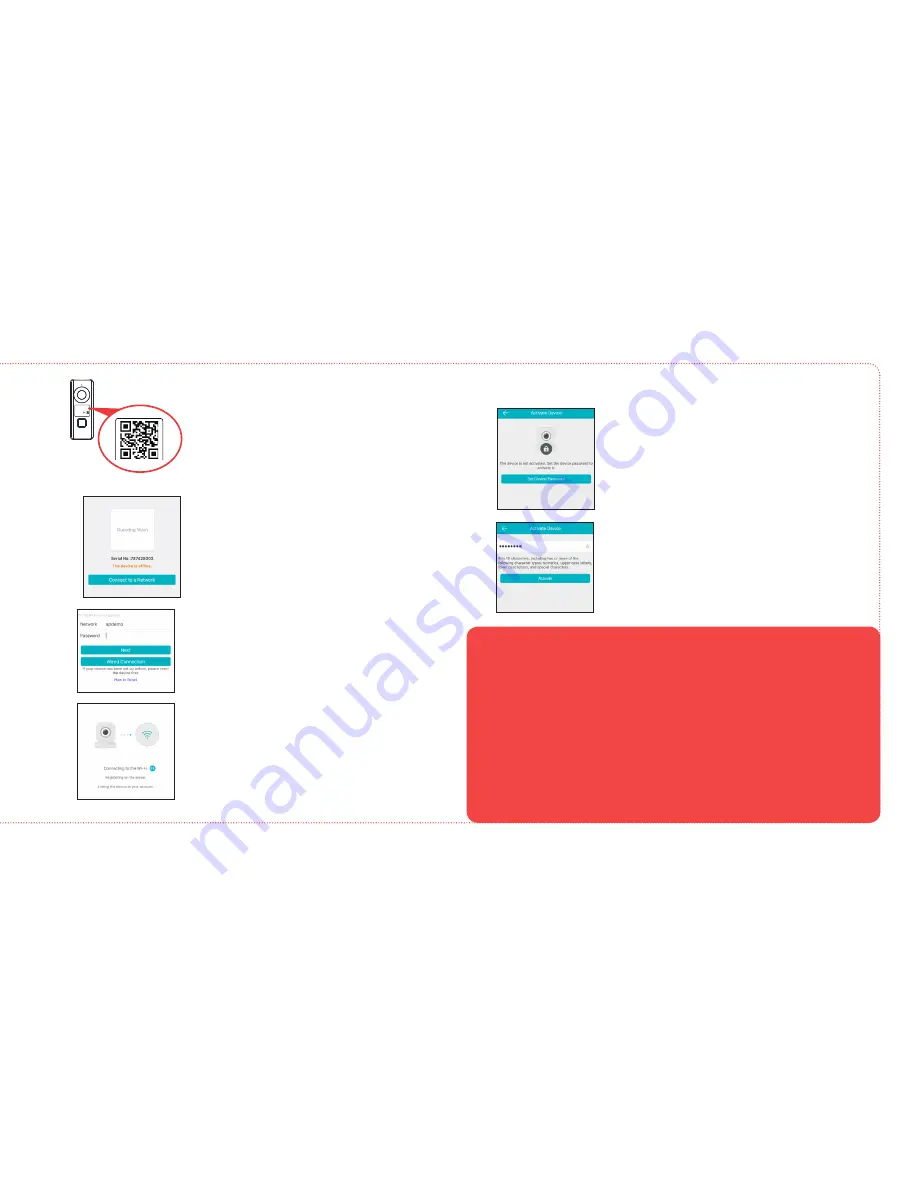
7
Find the QR code and serial number on
the front of the doorbell camera. Scan the
QR code with your phone when prompted
by the App (or enter the serial number
manually).
Enter the name and password for the WiFi
network your phone is connected to.
The App will connect the camera with your
WiFi network, then register it with the RCA
Doorbell Camera server for extra security.
Once the App recognizes your doorbell’s
serial number, the App asks you to
connect to your WiFi network. Tap the
Connect to a Network button in the App.
Once the doorbell camera has connected
to your WiFi network, the Activation page
appears in the App.
Press Set Device Password and create a
password for using the doorbell camera.
Activate the camera
4
Then press Activate to finish activation.
NOTE: If you manually input the serial number for your doorbell camera
(instead of scanning the QR code), you’ll need to input a verification code
as a last step to verification. Enter this code from the doorbell and press
OK in the App to finish.
+ Make sure your phone or tablet is connected to the WiFi network you want to use.
+ Make sure the camera is getting a good signal from your WiFi router.
+ Test your WiFi network with other devices to make sure its working.
+ Double check that you’ve entered the correct password for your WiFi network in the App.
+ Make sure that Wi-Fi signal is 2.4GHz. The RCA Doorbell Camera does not support 5GHz WiFi.
+ Make sure that your WiFi router uses either WPA2-PSK/WPA-PSK or AES as its encryption
method.
+ Make sure that there is no MAC filter on router or add MAC address to router whitelist.
+ Reset the camera to set up connection again. Press and hold RESET key for 15 seconds. The
camera announces when it is fully reset (rebooting).
Connection Troubleshooting
For additional assistance, please call 1-800-645-7750.











