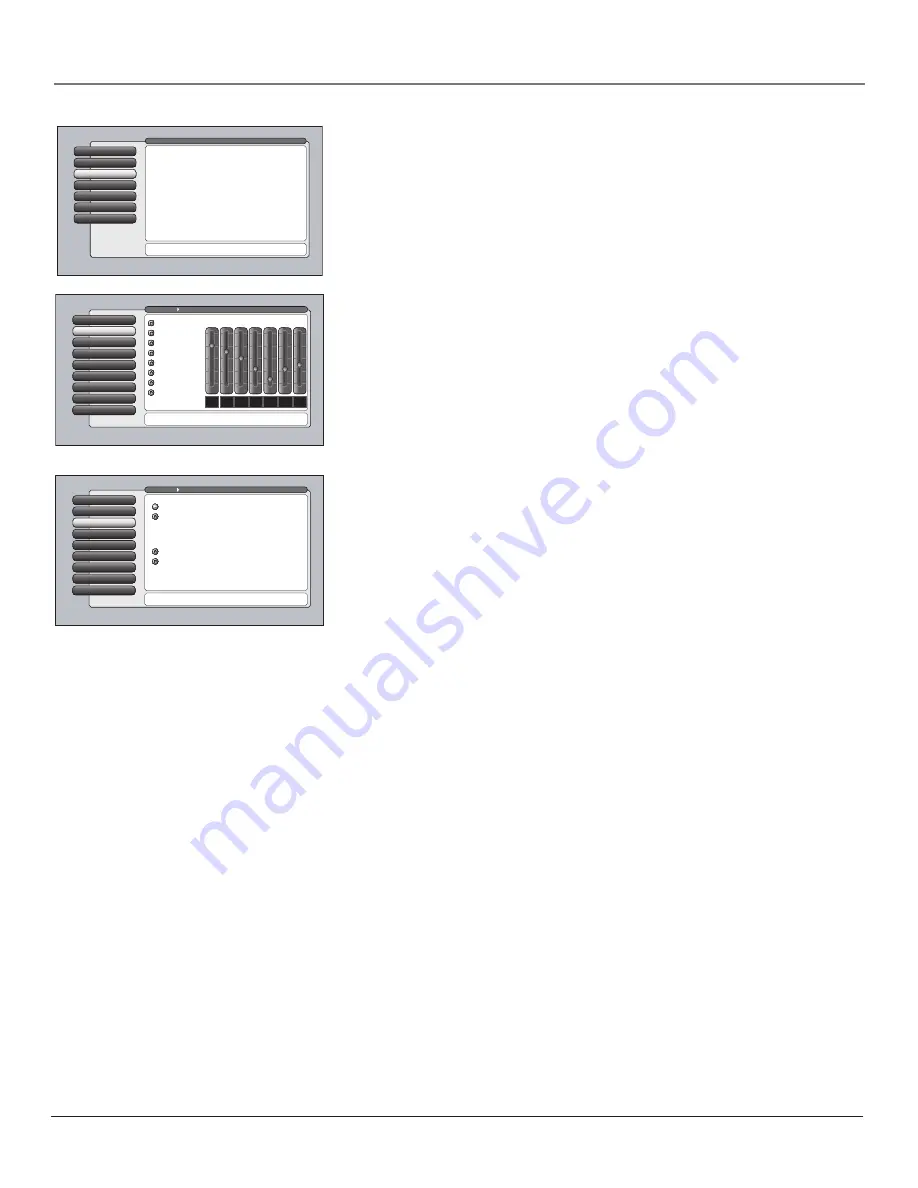
Chapter 4
47
Using the TV’s Menu System
Audio Connections
7
Dynamic Bass
8
Balance
6
SAP
5
Audio Mode
4
Sound Logic
3
Audio Processor
Audio Processor
2
Equalizer Presets
1
Go Back
0
Main Menu
Audio
Press
or
to point to an option, then press OK to
select it. Press
to return to the menu.
Select a default for sound expansion:
A change in this screen is applied to all inputs.
Expanded
Off
Stereo
Mono
Select a default for NTSC (analog) sources:
Audio Menu
The
Audio
menu lets you adjust audio output. To access the
Audio
menu, press
MENU on the remote, and then select
Audio
from the main menu. The following
audio items can be adjusted:
Equalizer Presets, Audio Processor, Sound Logic, Audio
Mode, SAP, Balance,
and
Audio Connections.
Videogame Preset Settings
Audio Connections
7
Dynamic Bass
8
Balance
6
SAP
5
Audio Mode
4
Sound Logic
3
Audio Processor
2
Text here
Equalizer Presets
1
Go Back
0
Main Menu
Audio
For each input select a different equalizer preset or create a
Personal preset with the equalizer. Press OK to continue.
Personal
Video Camera
Videogame
Voice
Music
Standard
Cinematic
Flat
12
kHz
3
7.5
kHz
2
3
kHz
1
1.2
kHz
0
500
Hz
3
200
Hz
5
120
Hz
7
+12
0 dB
-12
Assisted Setup
6
Preferences
5
Connections
4
Parental Controls
3
Audio
Audio
2
Picture Quality
1
Go Back
0
Main Menu
Press OK or
to access the Audio menu.
•Equalizer Presets: Select a preset or adjust the equalizer.
•Audio Processor: Choose the way for programs to sound.
•Sound Logic: Turn it on to minimize variations in volume.
•Audio Mode: Select default or current audio for digital TV.
•SAP: Turn on SAP to hear different audio for NTSC sources.
•Balance: Shift the audio between the left and right speakers.
•Audio Connections: Set up to match your sound system.
•Dynamic Bass: Enhances bass sound, making it richer.
The Audio menu has screens for setting the audio features
and for tweaking the sound:
Equalizer Presets
You can select one of the seven-band Equalizer Presets or create your own
personal preset. The seven-band graphic equalizer lets you adjust the audio
frequency settings.
Note:
Equalizer Presets are stored for each input. All other audio feature
settings are stored globally across all inputs and not per input.
Audio Processor
The Audio Processor displays a choice list of available audio settings, which
control the way the sound comes through your speakers. The selected setting
affects all inputs and tuners.
To create the settings:
1.
Press the MENU button to access the main menu.
2.
Select
Audio
, and then
Audio Processor.
The following options appear:
Mono
Plays the sound in monophonic audio only. This should only be
used when the stereo signal is weak. The channel banner displays the word
Mono
when you have selected Mono.
Stereo
Splits the incoming stereo audio signal into left and right front
channels. Most TV programs and recorded materials have stereo audio. The
channel banner displays the word
Stereo
when you have selected Stereo.
The following options are available only if sound is set to Stereo:
Off
No processing is applied to the audio.
Expanded
Adds greater depth and stereo separation to stereo audio
signals.
16339320.04 Menu
5/27/04, 4:03 PM
47
Содержание HD52W55
Страница 1: ...High Definition Television User s Guide Changing Entertainment Again ...
Страница 20: ...This page intentionally left blank ...
Страница 28: ...This page intentionally left blank ...
Страница 42: ...This page intentionally left blank ...
Страница 73: ...This page intentionally left blank ...
Страница 74: ...This page intentionally left blank ...
Страница 75: ...This page intentionally left blank ...
Страница 76: ...This page intentionally left blank ...
Страница 77: ...This page intentionally left blank ...
Страница 78: ...This page intentionally left blank ...
Страница 79: ...This page intentionally left blank ...






























