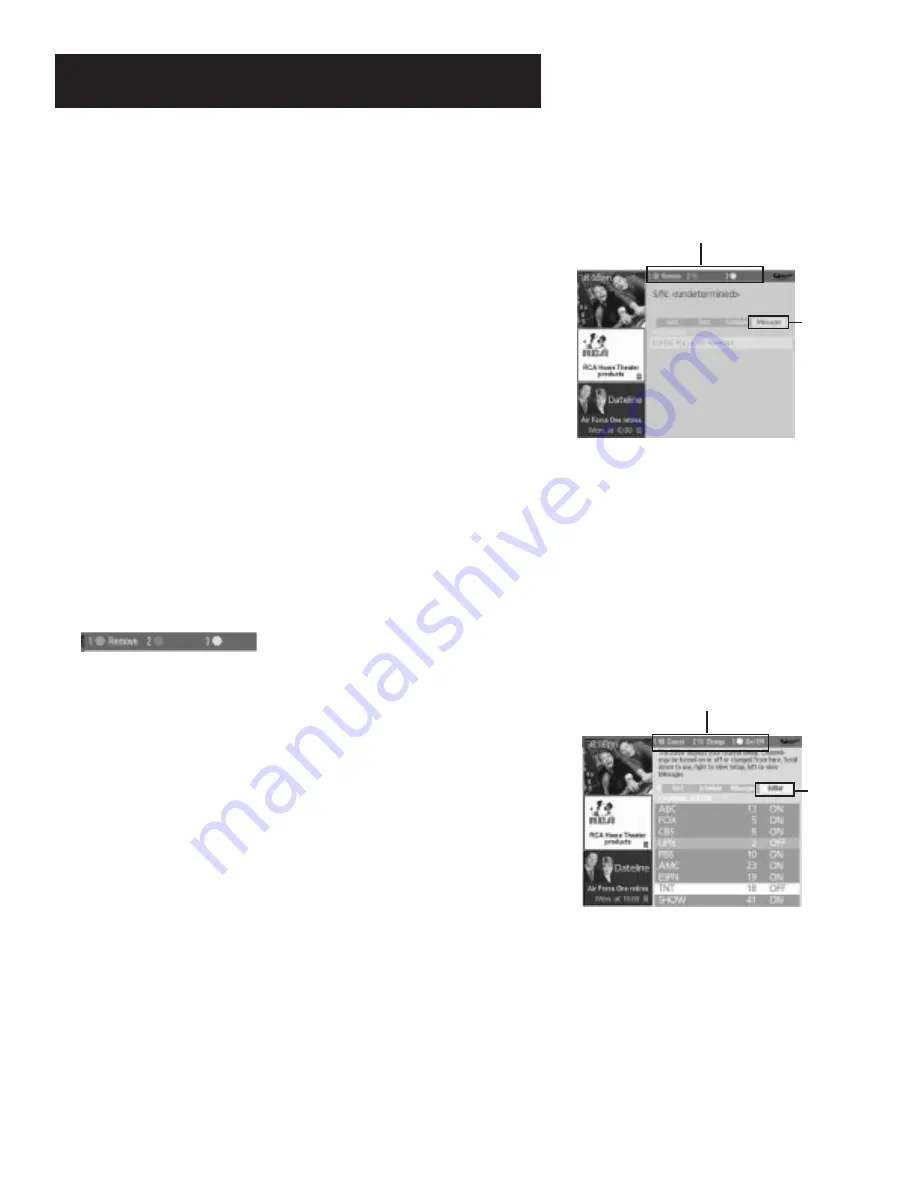
43
Features and Controls
Messages
Occasionally you will receive messages regarding your GUIDE Plus+
system, as well as special programming information. You can access
these messages from the Message Menu on the Menu bar.
To read messages:
1.
Press MENU on the remote to select the Menu bar.
2.
Use the arrows to highlight the Messages menu selection.
3.
Highlight the message you wish to read by using the up and down
arrows.
4.
Press INFO to display the full text of the message. If the text
continues beyond the screen, press INFO to view the next page of
text. Once you have reached the end of the message, pressing INFO
closes the expanded information and returns you to the Messages
screen.
5.
Then use the Messages Menu Action Button as described in the next
section.
Messages Menu Action Button
When viewing the Messages menu the following Action button will
appear on the bar:
•
Remove
Highlight the message you wish to delete and press 1 on
the remote.
Editor
You may customize the channel listing by enabling or disabling the
display of certain channels. For instance, you may disable channels that
you never watch. You can restore disabled channels at a later point in
time.
1.
Press GUIDE to bring up the GUIDE Plus+ system.
2.
Press MENU to highlight the Menu bar.
3.
Use the right and left arrows to highlight the Editor menu selection.
4.
Use the up and down arrows to select a channel.
Then use the Editor Menu Action Buttons as described in the next
section.
Editor
Menu
Selection
Editor Menu
Action Buttons
Messages
Menu
Selection
Messages
Action Buttons
















































