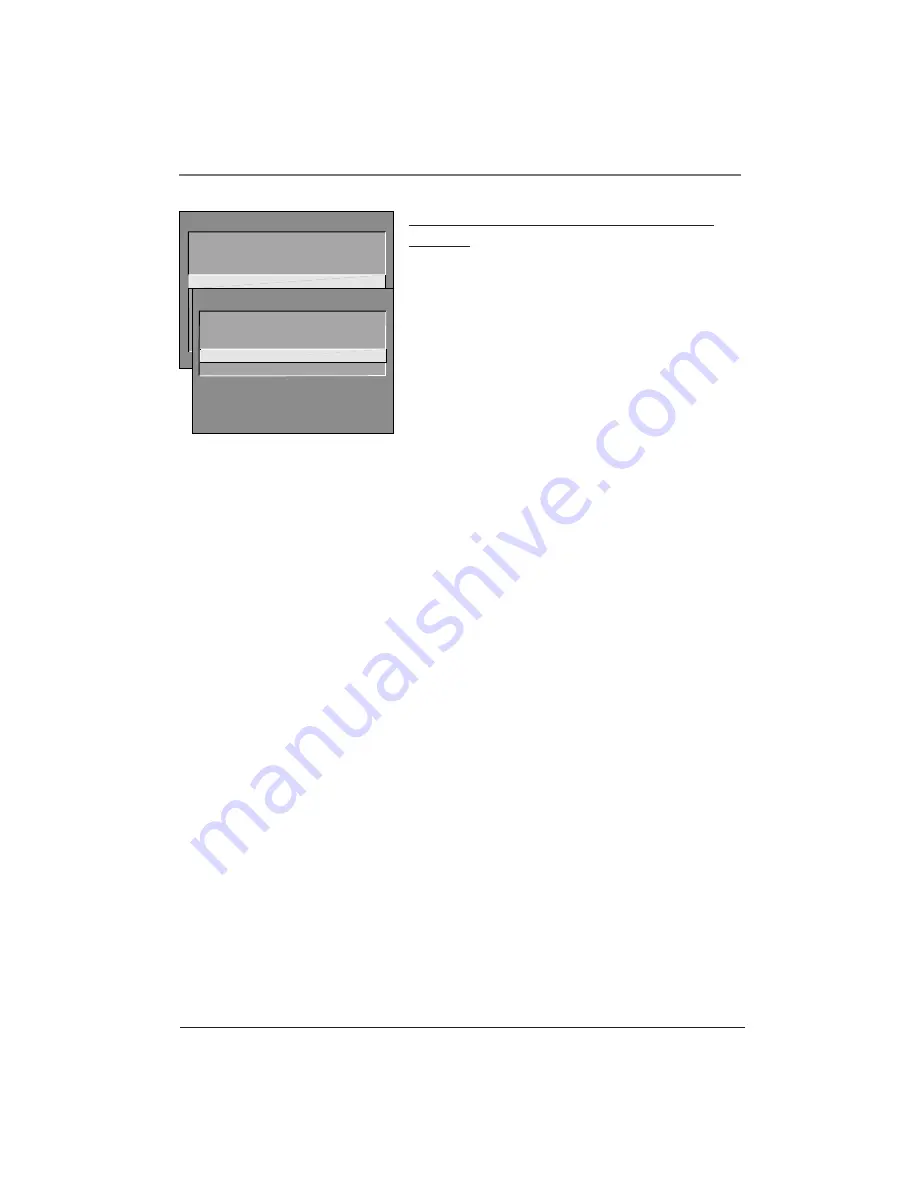
Using the TV’s Features
Chapter 3
13
Illustrations contained in this document are for representation only.
Why You Should Use the Auto Tuning
Feature
The auto-tuning feature automatically tunes the TV to the
correct channel for different components you have connected
to your TV (like a VCR, DVD Player, etc.) When you set up auto
tuning in the menu system you don’t have to remember to
change your TV to channel 3, for example, when you want to
watch the tape in your VCR.
How to Set Up the Auto Tuning Feature
The way you set up the auto tuning feature in the TV’s menu
corresponds to the component buttons on the remote and the
way you have each component connected to your TV. When
you set auto tuning, you’re telling the TV what channel to tune
to when you press the VCR, DVD, or SAT•CABLE button on the
remote control.
TV MAIN MENU
1 Audio
2 Picture Quality
3 Screen
4 Channel
5 Time
6 Parental Controls
7 GUIDE Plus+ Menu
8 Setup
0 Exit
CHANNEL
2 Auto Channel Search
3 List and Labels
0 Exit
4 Auto Tuning
1 Signal Type
1.
Press MENU (the
TV MAIN MENU
appears).
2.
Highlight
Channel
and press OK on your remote control.
3.
Highlight
Auto Tuning
and press OK.
4.
Choose which channel you would like to set:
Set VCR Channel
Displays a list that lets you set up the channel that the TV tunes to when you press
the VCR button on the remote.
Set DVD Channel
Displays a list that lets you select the channel that the TV tunes to when you press
the DVD button.
Set SAT/CABLE Channel
Displays a list that lets you set up the channel that the TV tunes to when you
press SAT•CABLE.
5.
Highlight the choice that matches the way you have the component connected to this TV, and press OK.
The choices and a brief explanation follow:
Not connected
Choose this if you don’t have this particular component connected to the TV, or if you
don’t want the TV to automatically tune to the correct channel when you’re using this component.
Channel 2
(SAT/CABLE only)
Component (satellite or cable box) is connected to the CABLE/ANTENNA
jack on the back of the TV, and you want the TV to tune to channel 2 when you press the SAT• CABLE
button on the remote. Reminder: make sure the component’s Channel 2/3/4 switch is set to channel 2.
Usually this switch is on the back of the component.
Channel 3
Component is connected to the CABLE/ANTENNA jack on the back of the TV, and you want
the TV to tune to channel 3 when you press the corresponding button on the remote. Reminder: make
sure the component’s Channel 3/4 switch is set to channel 3.
Channel 4
Component is connected to the CABLE/ANTENNA jack on the back of the TV, and you want
the TV to tune to channel 4 when you press the corresponding button on the remote. Reminder: make
sure the component’s Channel 3/4 switch is set to channel 4.
Video Input 1
Component is connected to the INPUT1 VIDEO jack on the back of the TV and you want
the TV to tune to VID1 Input Channel when you press the component button.
Video Input 2
Component is connected to the INPUT2 VIDEO jack on the back of the TV and you want
the TV to tune to VID2 Input Channel when you press the component button.
Note:
You should choose Video Input 1 or 2 for your VCR if you connected it to the TV with
audio/ video cables.
















































