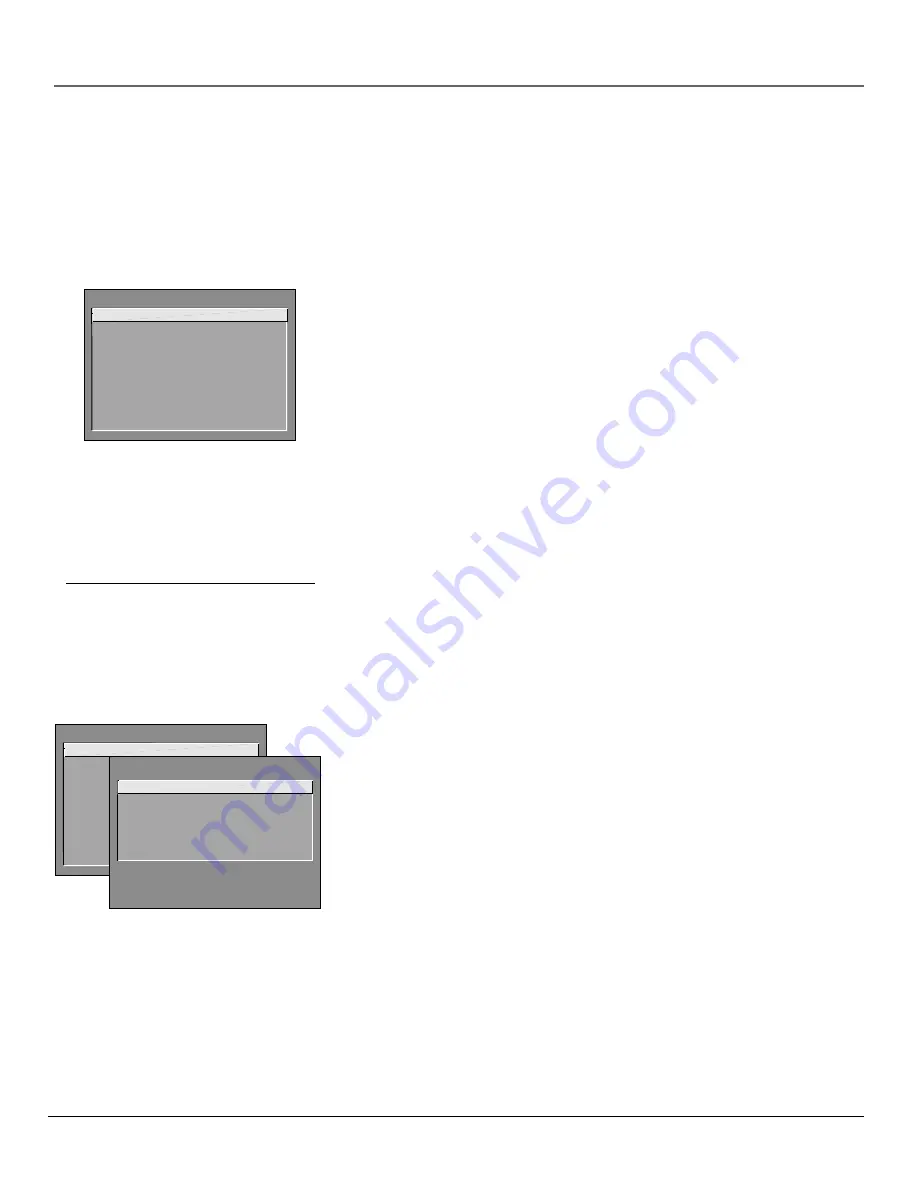
46
Chapter 4
Using the TV’s Menu System
Tip
Feel free to explore the menu system. If you’re ever
unsure where you are in the menu system, or you’re
just plain tired of exploring, press CLEAR to remove
the menus from the screen and start over again.
How to Use Your TV’s Menu System
You use the buttons on the remote or the front of your TV to access the menu system and
make changes to the settings.
The following pages explain how to use the different types of menus to adjust the features of
your TV.
TV MAIN MENU
1 Picture Quality
2 Screen
3 Channel
4 Time
5 Parental Control
6 GUIDE Plus+ Menu
7 Setup
0 Exit
Menus
The first menu is called the Main menu. Press MENU on the remote or on the
front panel to bring up the Main menu. Note that holding MENU for 2 seconds
displays the GUIDE Plus+ system.
Menus take you to another menu or a control panel. There are two ways to
select a choice in a menu:
•
Use your arrow buttons on your remote control to highlight your choice,
and press OK.
•
Press a number button on the remote. For example, in the Main menu press
2 to go straight to the
Screen
menu.
Exiting a menu
There are three ways to exit a menu:
•
Highlight
Exit
and press OK.
•
Press 0 on the remote.
•
Press CLEAR. The on-screen displays are cleared from the screen and you
return to TV viewing.
Picture Quality Menu
Basic Picture Controls
Displays the five slider controls for adjusting the way
the picture looks.
Contrast
Adjusts the difference between the light and dark areas of
the picture.
Color
Adjusts the richness of the color.
Tint
Adjusts the balance between the red and green levels.
Black Level
Adjusts the brightness of the picture.
Sharpness
Adjusts the crispness of the edges in the picture.
TV MAIN MENU
1 Picture Quality
2 Screen
3 Channel
4 Time
5 Parental Control
6 GUIDE Plus+ Menu
7 Setup
0 Exit
PICTURE QUALITY
1 Basic Picture Controls
2 Picture Presets
3 Auto Color
4 Color Warmth
0 Exit
Содержание F25423
Страница 1: ...Television User s Guide Changing Entertainment Again ...
Страница 4: ... This page intentionally left blank ...
Страница 62: ... This page intentionally left blank ...
Страница 63: ... This page intentionally left blank ...






























