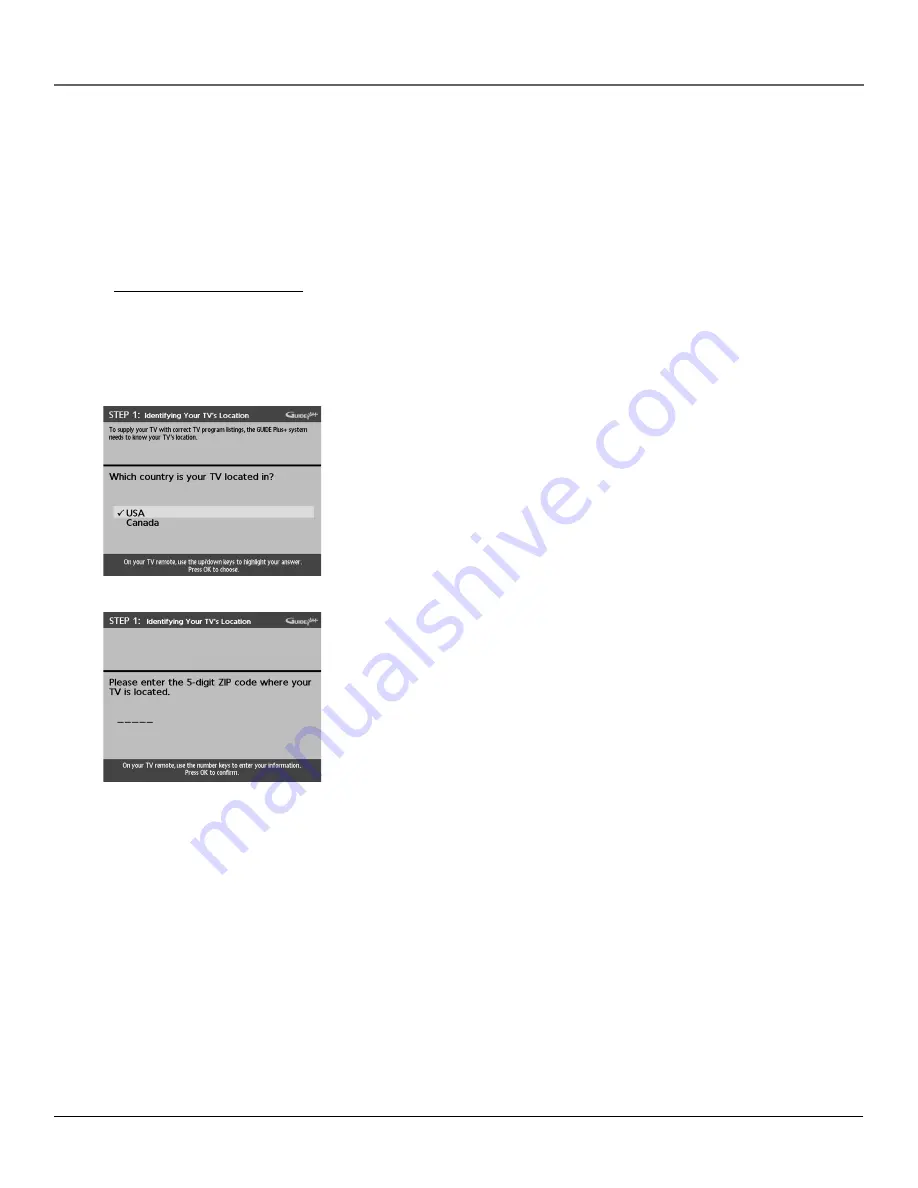
Chapter 1
15
Connections & Setup
Tip
If you move to a new zip or postal code,
or if any of your information changes,
you need to access the setup screens
from the TV’s main menu— press MENU,
choose GUIDE Plus+ Menu, and choose
GUIDE Plus+ Setup.
The GUIDE Plus+ System Setup
The GUIDE Plus+ system is an on-screen interactive program guide that lists
what shows are on TV in your area. In order to receive program listings, you
need to complete the following steps.
The G-LINK cable must be connected to the back of your TV, and the wands
must be placed in front of the remote sensor on the cable box and/or VCR in
order for the GUIDE Plus+ system to work (go back to p. 12 for details).
1.
You should see a screen displaying the features of the Guide Plus+ system.
Press OK to continue.
2.
The next screen asks you to locate setup materials and hardware. Once you
have done this, press OK to continue.
Step 1: Identifying Your TV’s Location
1.
If your country is highlighted, press OK on the remote control.
If your country isn’t highlighted, press the up or down arrow button on the
remote control to highlight your country and press OK.
2.
Use the number buttons on your remote to enter your zip code.
Press OK when you’re finished.
Note:
If your postal code contains letters, press the up and down arrow buttons on
your remote to enter letters, and press the right arrow button to go to the next
space. The left arrow button moves you to the left.
Содержание F25423
Страница 1: ...Television User s Guide Changing Entertainment Again ...
Страница 4: ... This page intentionally left blank ...
Страница 62: ... This page intentionally left blank ...
Страница 63: ... This page intentionally left blank ...
















































