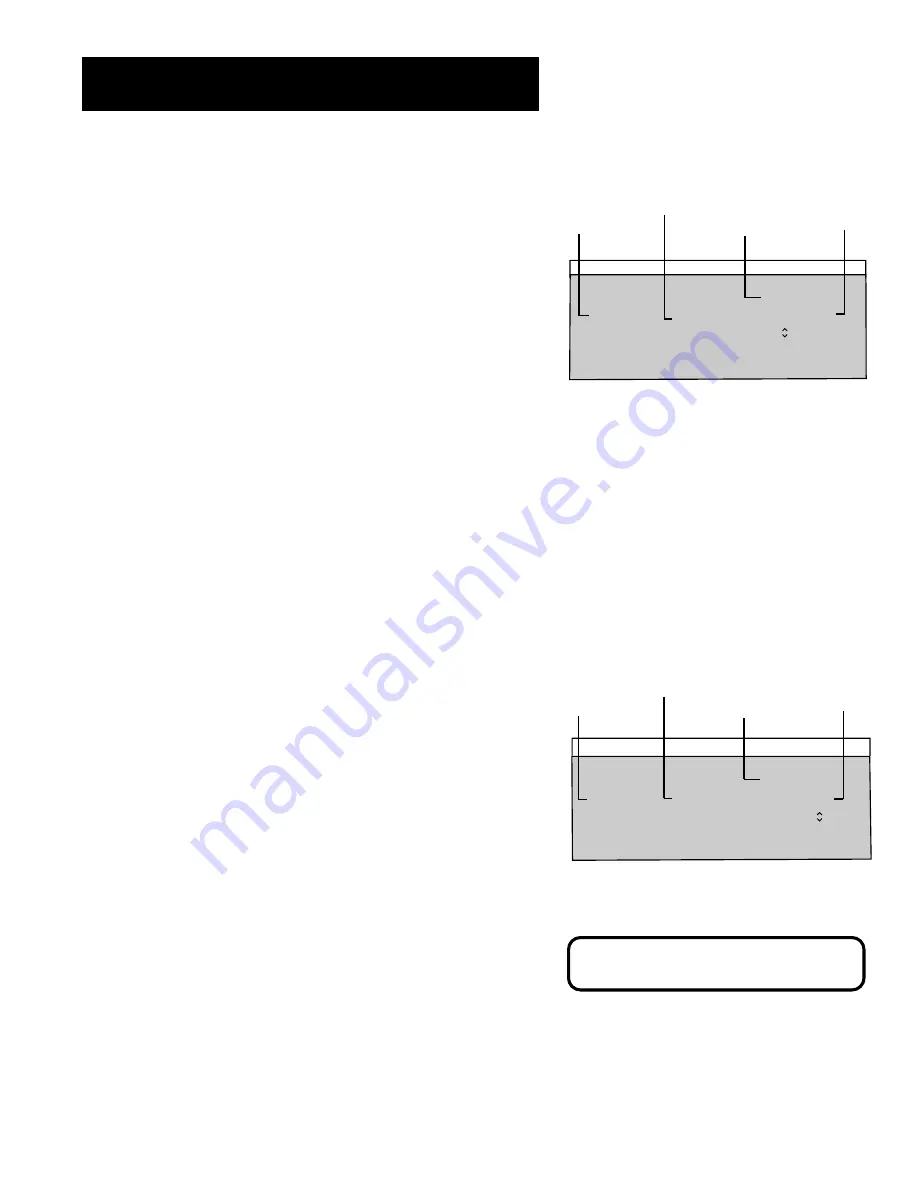
9
The Menu System
Blocking Age-Based Ratings and Content Themes
You can automatically block all program ratings or content above a
specified age-based rating level using the V-Chip TV Rating Limit screen.
Refer to the chart at the beginning of this section to learn about each
age-based rating and its associated content ratings.
•
To block all programs above a certain rating level:
Highlight
the Rating field, then scroll through the ratings using the CH^/v
buttons until the lowest unacceptable rating is highlighted. Then
use the VOL + button to highlight the Rating Status field and select
Block.
Note that when you change the status of an age-based rating to
Block, the system will automatically block that rating and all of its
content themes and all higher ratings and their content themes.
•
To block all programs with specific content above a certain
rating level:
Content Themes are specific to the rating level.
Therefore, you must first highlight the Rating field and scroll
through the ratings using the CH^/v buttons until the lowest rating
associated with the type of content you want to block is
highlighted. Then highlight the Content Theme Status field and
change the V to B under the appropriate Content Theme.
Note that when you change the status of a Content Theme to B, the
system will automatically block that content theme in the current
rating and in all higher ratings.
•
To lock your selection(s):
Select Lock Parental Controls from the
Parental Controls menu. Enter your password (if you have not
already set your password, you will be prompted to enter it again to
confirm).
Viewing Age-Based Ratings and Content Themes
After you have blocked age-based ratings and content themes, you have
the option of selectively changing some of the ratings and themes back
to View.
•
To view ratings:
Use the VOL +/- buttons to highlight the Rating
Field, then use CH^/v to change its status from Block to View. When
you change a specific rating to View, all of its Content Theme Status
fields change to V as well. All higher ratings and content themes
remain the same.
•
To view content:
Highlight the Rating field, then use CH^/v to
select the rating whose Content Theme settings you want to
change. Next, highlight the Content Theme Status that you want to
change using the VOL + button; then use CH^/v to change it to V. It
is possible to block every Content Theme in an age-based rating
that is set to View.
Note that only the Content Theme Status corresponding to the
current age-based rating changes to View (V). Higher rated content
themes do not change.
Pressing RESET on the remote will reset all
ratings to View and V.
Viewing age-based ratings and content themes
TV Rating Limit
Content
Rating Status D L S V FV
TV-14 View V B B V
Press MENU to exit.
Content
Themes
Status field
Rating field
Rating Status
field
Content
Themes
TV Rating Limit
Content
Rating Status D L S V FV
TV-PG View V B V V
Press MENU to exit.
Blocking age-based ratings and content themes
Content
Themes
Status field
Rating field
Rating Status
field
Content
Themes


































