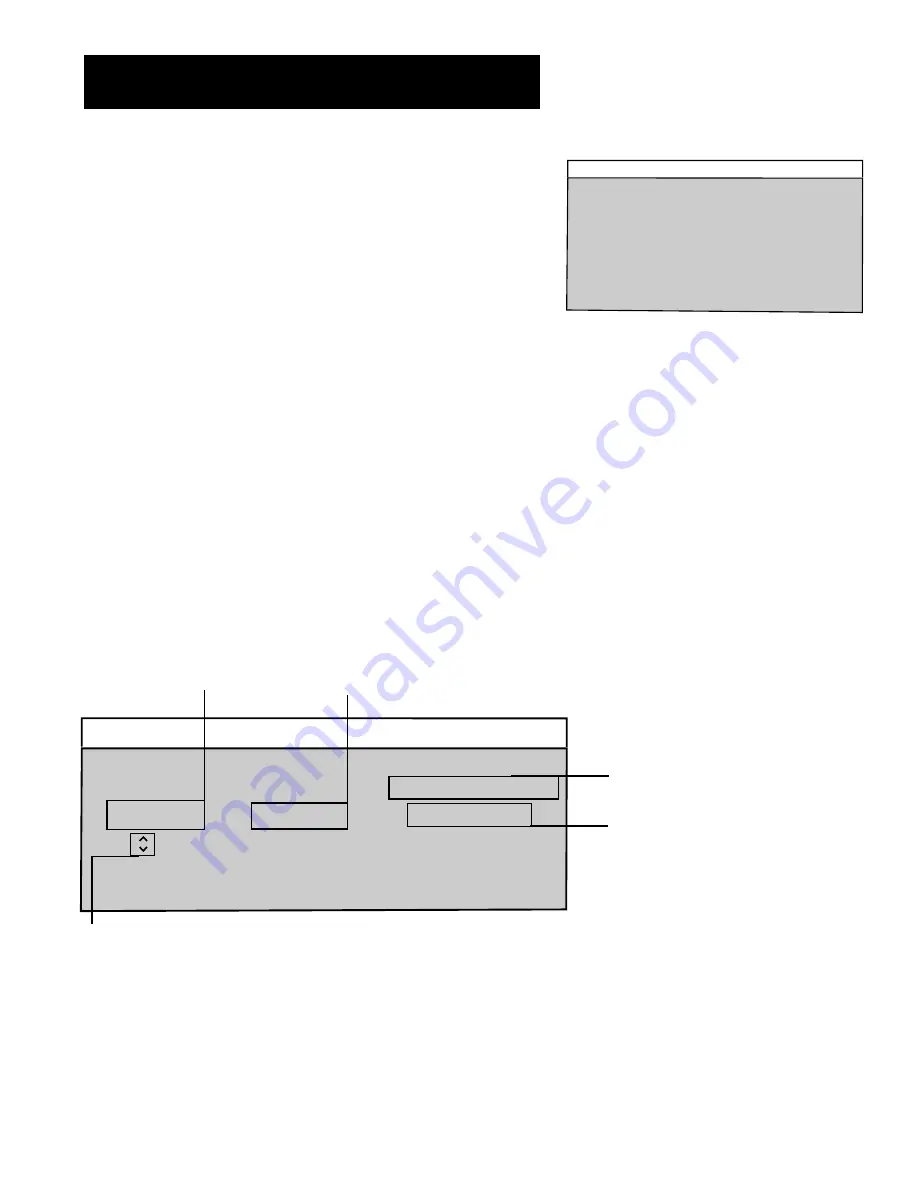
8
The Menu System
The TV Rating Limit Screen
Below is an example of where items are located within the TV
Rating Limit Screen.
V-Chip TV Rating Limit
The V-Chip TV Rating Limit lets you decide which TV programs can be
viewed.
To set TV programming limits:
1. Choose Parental Controls from the Main menu. If Parental Controls
are locked, you must enter your password. If they are not locked,
you will get a message reminding you to lock Parental Controls in
order for programming limits to take effect.
2.
If you did not enter your password, press MENU to continue.
3.
Highlight and select V-Chip TV Rating Limit.
4. Once you get to the V-Chip TV Rating Limit screen, use the Ch^/v
buttons and OK on your remote to change the status of a TV
program rating or content theme from View to Block.
The following sections give you more details about how to change the
status of TV program limits.
V-Chip Parental Controls
1 Movie Rating Limit
3 Unrated Programs: VIEW
0 Exit
2 TV Rating Limit
4 Parental Controls: LOCKED
DISABLED
Turning TV off will re-Lock.
Selecting TV Rating Limit
Pointer Highlight
Lets you see the position of the
cursor on the screen.
TV Rating Limit
Content
Rating Status D L S V FV
TV-MA View V V V
Press MENU to exit.
Rating field
Lets you select from a list of
age-based ratings you can
block or view.
Rating Status field
Lets you select whether the status of the
age-based rating limit to the left is View
or Block.
Content Status fields
Lets you select which content themes to
view for the selected rating, and whether
the status of the content theme is currently
View (V) or Block (B).
Content Themes
Lists the content themes you can block
or view.


































