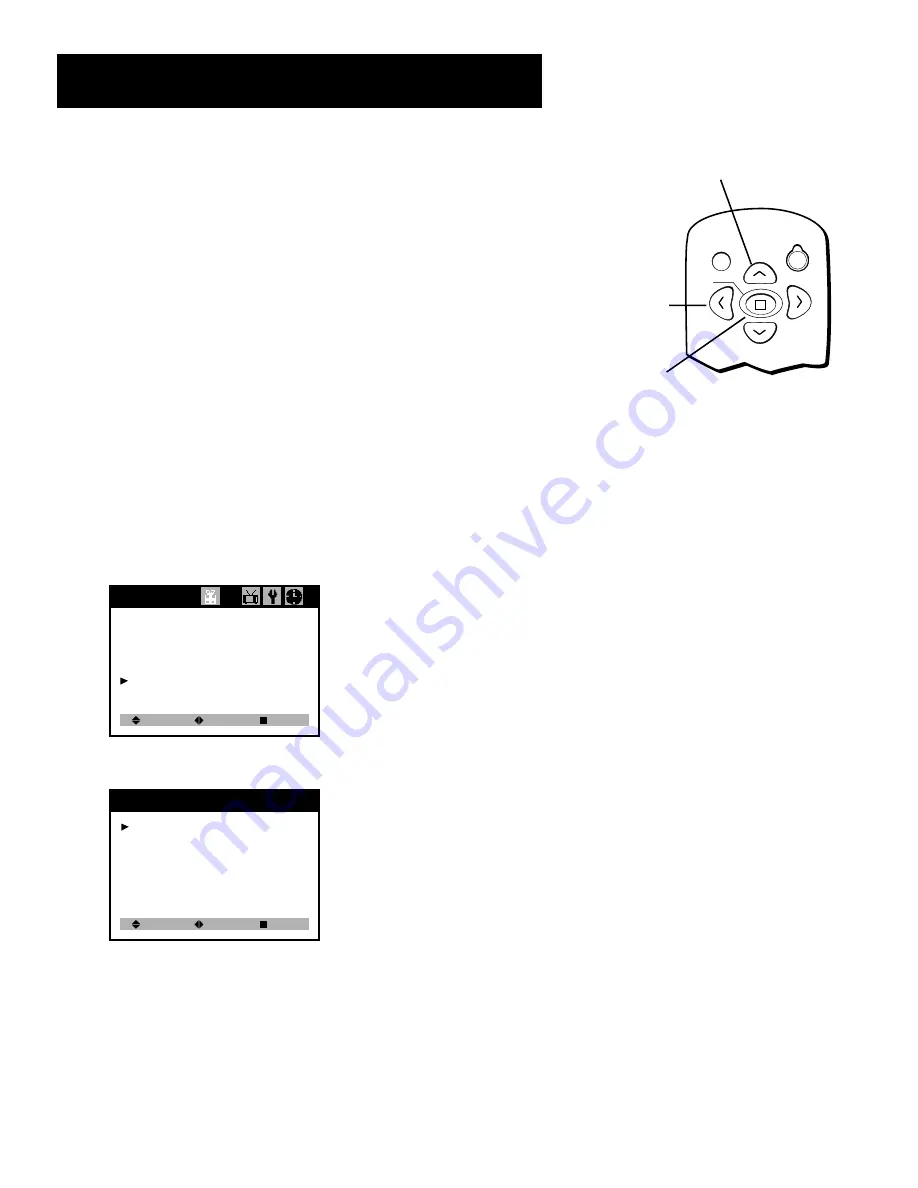
Menu features
30
Turn on Parental Control
The Parental Control feature allows you to program your TV so that
children cannot see certain programs or channels.
The parental control feature comes turned “Off,” so if you choose not to
implement it, you can just ignore it.
When turned “on,” the software reads a code that most broadcasters
send with programs. That code tells the software the program’s age-
based rating (TV-MA, TV-14, etc.) and content themes (Violence (V),
Adult Language (L), etc.). If you have blocked the rating and/or content
themes that the program contains, you will receive the message, “This
rating is blocked.” when you turn to that particular channel.
Broadcasters are not required to provide content themes, so programs
received with no content themes will only be blocked if you block their
age-based rating.
You can also block out programs that have been given a rating of “Not
Rated,” and programs that are considered “unrated” because no code
has been sent by the broadcaster.
1.
Repeatedly press MENU on the remote to display the Special menu.
Press CH v to highlight Parental Control.
Closed Caption: Off
CC on Mute:
Off
Power Restore: On
Audio:
Mono
Parental Control
Special
Select
Adjust
Exit
2.
Press VOL > or VOL < to display the Parental Control menu.
Parental Lock: Off
TV Guidelines
Movie Ratings
No Rating: Unblock
Ext. Source: Unblock
Change Password
Parental Control
Select
Adjust
Prev.
2.
Press VOL > or VOL < to turn the Parental Lock feature On. The
Enter a new Password screen will appear. Use the number buttons
(0-9) to enter your password.
MUTE
MENU
VOL
VOL
POWER
CH
CH
VOL < or >
CH ^ or CH v
MENU
Содержание F19420
Страница 20: ...This page intentionally left blank ...






























