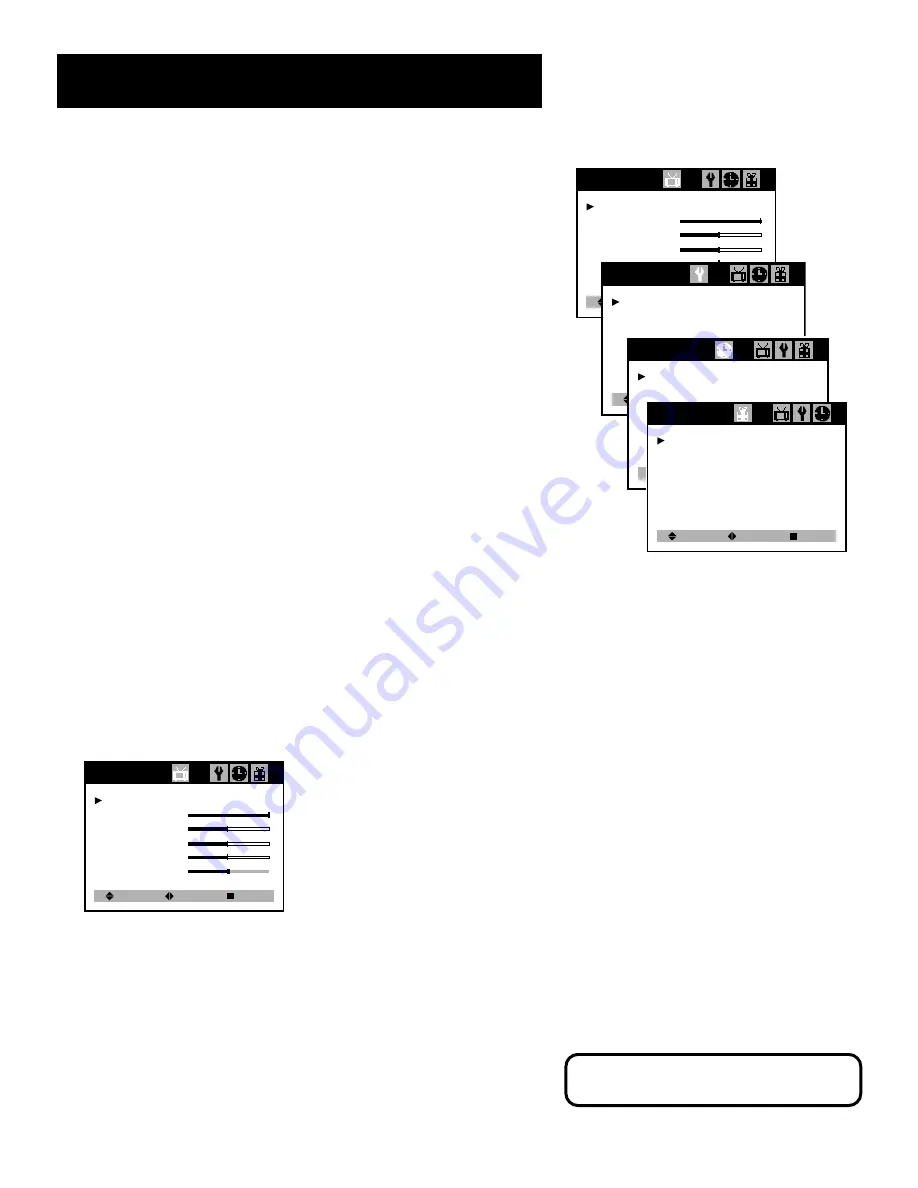
Menu features
20
Menus and Control Panels
Using the buttons on both the remote and front panel enable you to
access and make changes to the menus and control panels.
The following pages detail how to use the Video, Time, and Special
menus and controls to customize the functions of your TV. The Set-Up
menu features were described and explained under
Set-Up Menu
.
Press MENU to toggle through the menus. Press once to display the
Video menu, twice to display the Set-Up menu, three times to display
the Time menu, four times to display the Special menu, and five times to
remove the menu and return to TV viewing.
•
With the menu displayed, point to the feature with CH ^ or CH v
and then select and/or adjust the feature with VOL < and VOL >.
Exiting a menu
There are two ways to exit a menu:
•
Press MENU repeatedly. The on-screen menus are cleared from the
screen and you return to TV viewing.
•
Wait ten seconds and the menus are automatically cleared from the
screen.
Settings: Custom
Contrast
Brightness
Sharpness
Color
Tint
Video
Select
Adjust
Next
Language: English
Reception Air
Memorize Channels
Add/Delete Channels
Input: TV
Set-Up
Select
Adjust
Next
Video Menu
You can access the Video menu features directly by pressing VIDEO on
the remote or display the Video menu by pressing MENU on the remote
.
Settings: Preset
Contrast
Brightness
Sharpness
Color
Tint
Video
Select
Adjust
Next
Basic Video Controls
Displays the five slider controls for adjusting the
way the picture looks and lets you reset the video to the factory settings.
Settings: Preset and Custom
Lets you reset your custom video
settings to the factory presets.
Contrast
Adjusts the difference between the light and dark areas
of the picture.
Brightness
Adjusts the brightness of the picture.
Set Clock: - -:- -
Wake-Up time: - -:- -
Off time: - -:- -
Sleep Timer: 0 min
Time
Select
Adjust
Next
Closed Caption: C1
CC on Mute:
Off
Power Restore: On
Audio:
Mono
Parental Control
Special
Select
Adjust
Exit
Please note that the Audio Mode feature
is only available on Model F19430.
Содержание F19420
Страница 20: ...This page intentionally left blank ...
















































