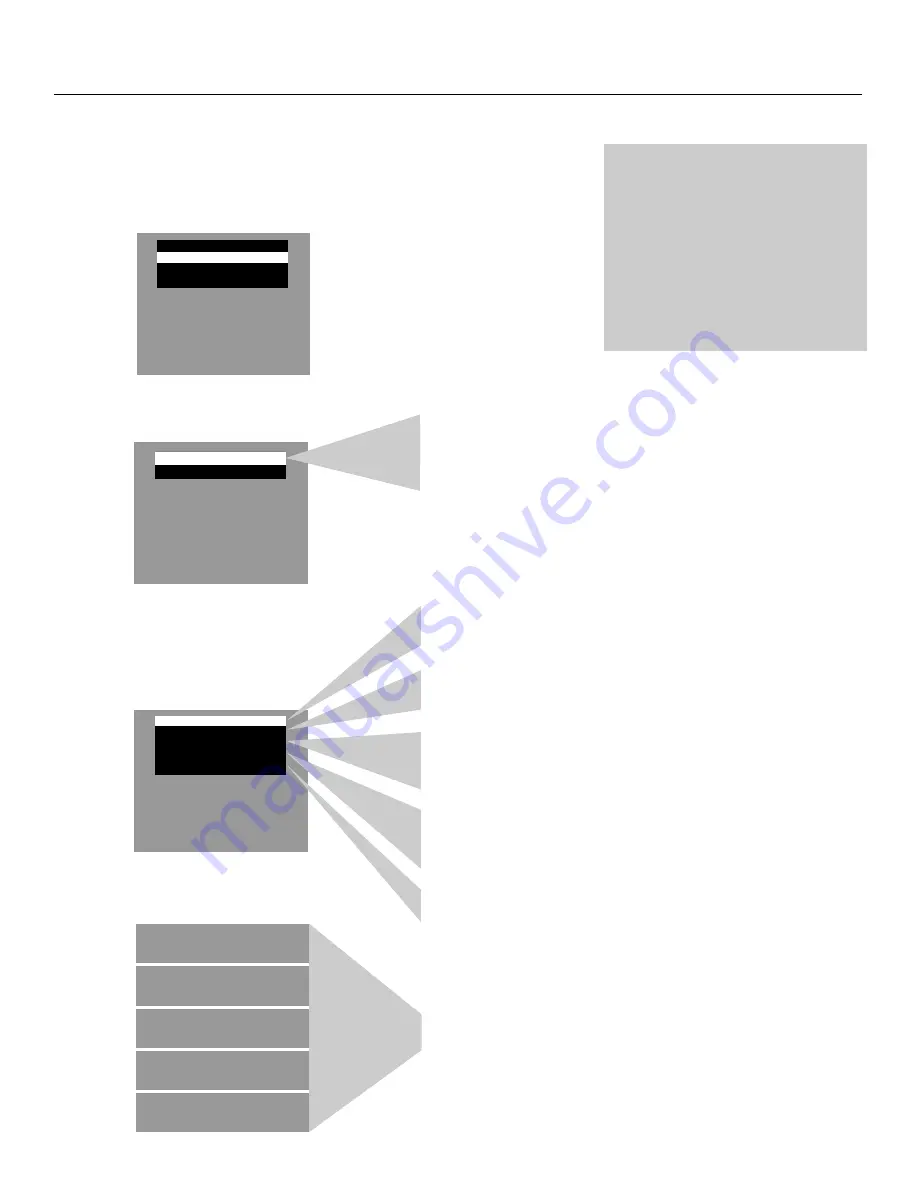
7
Operating Features
VIDEO Menu
Press MENU until VIDEO is highlighted. Then press + to select the
VIDEO menu. Press MENU to move down the menu and + and – to
adjust each function.
Press
MENU to
select
VIDEO
Press +
for 1st
VIDEO
Menu
Screen
– VIDEO RESET +
(MORE)
The VIDEO RESET function changes all the video functions (color, tint,
contrast, brightness, sharpness) back to the factory settings. Press + or – to
reset the video functions. RESET appears on the TV screen momentarily
while the functions are being adjusted.
Press
MENU
until the
second
VIDEO
Menu
appears
COLOR
–.......
I
.......+
TINT
CONTRAST
BRIGHTNESS
SHARPNESS
R
......
I
.......
G
–.......
I
.......+
–.......
I
.......+
–.......
I
.......+
– COLOR +
TINT
CONTRAST
BRIGHTNESS
SHARPNESS
The SHARPNESS function adjusts picture sharpness. Press + or – to
select SHARPNESS. Press + to increase or press – to decrease.
The BRIGHTNESS function adjusts the brightness of the dark portions
of the picture. Press + or – to select BRIGHTNESS. Press + to increase
or press – to decrease brightness.
The CONTRAST function adjusts the overall brightness and contrast of
the picture. Press + or – to select CONTRAST. Press + to increase or
press – to decrease contrast.
The TINT function adjusts the color of flesh tones. Press + or – to select
TINT. Press + to add more green tint or press – to add more red tint.
The COLOR function adjusts the amount of color in the picture. Press + or –
to select COLOR, then press + to increase or press – to decrease color.
These functions are displayed individually at the bottom of the screen
once they have been selected. The setting can be adjusted at that time by
pressing either the + or – button.
Adjustment
Displays
Caution: When using TV games,
computers, and similar products with
your TV, keep the brightness and
contrast functions at low settings. If a
fixed (non-moving) pattern is left on the
screen for long periods of time at a high
brightness or contrast setting, the image
can be permanently imprinted onto the
screen. These types of imprints are not
covered by your warranty because they
are the result of misuse.
– VIDEO +
CAPTION OFF
SETUP
ENGLISH
Содержание E13332
Страница 1: ...USER S GUIDE C O L O R T V ...
























