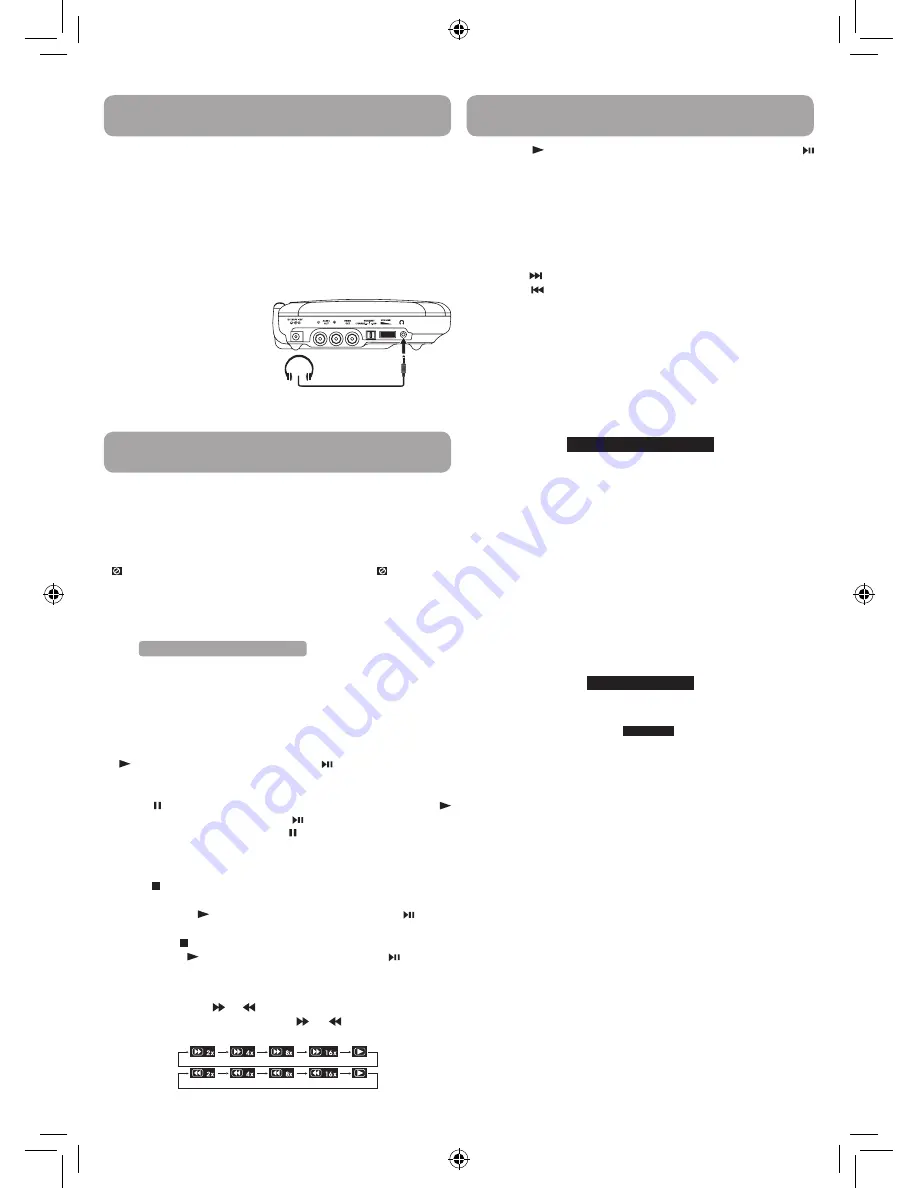
6
This owner’s manual explains the basic instructions for operating
this unit. Some DVDs are produced in a manner that allows specific
or limited operation during playback. Therefore, this unit may not
respond to all operating commands. THIS IS NOT A DEFECT. Please
refer to the instructions accompanying the specific DVD in question
for more information about the options available on that DVD.
“ ” may appear on the screen during operation. A “ ” means the
desired operation is not permitted by the unit or disc.
Playing a Disc
1. Slide the
CHARGE
/
STANDBY
/
ON
switch on the left side of the
unit to the ON position.
See Customizing the function settings before proceeding to step 2.
2. Press the
OPEN
knob to open the disc door.
3. Hold the disc by its sides and carefully place it onto the spindle with
the label side facing up, pushing gently until you hear a “click”.
4. Close the disc door. It takes a short while for your unit to load the
disc. After loading, the unit will automatically bring you to the main
menu of the DVD or start playing the DVD.
5. If the unit does not automatically start playing the DVD, press the
PLAY
button on the remote control or button on the unit.
Pausing Playback (Still Mode)
Press the
PAUSE
button. To resume normal playback, press the
PLAY
button on the remote control or button on the unit.
For a DVD, each time you press the
PAUSE
button on the remote
control, the picture advances one frame.
Stopping Playback
Press the
STOP
button at the location where you want to interrupt
playback. To resume playback at the position where the disc was
stopped, press the
PLAY
button on the remote control or button
on the unit.
If you press the
STOP
button twice, the unit’s memory will be cleared
and pressing the
PLAY
button on the remote control or button on
the unit will reset the DVD to the beginning.
Fast Forward / Fast Reverse
1. Press the
SEARCH
or
SEARCH
button when a disc is playing.
Each time you press the
SEARCH
or
SEARCH
button, the
playback speed changes in the following sequence:
Playing a Disc (Basic Playback)
Playing a Disc (Basic Playback)
2. Press the
PLAY
button on the remote control or press the
button twice on the unit when you reach the desired point to
resume normal playback.
Notes:
• The DVD player mutes sound and subtitles during reverse and
forward scan of DVDs.
• The fast playback speed may differ depending on the disc.
Skip (Forward / Reverse)
• Press the
NEXT
button to advance titles, chapters/tracks.
• Press the
PREV
button to go back to current or previous titles,
chapters/tracks.
• For an Audio CD, use the number buttons on the remote control to
go directly to the desired track number.
Audio Selection
On some DVDs, the sound is recorded in two or more formats. Follow
the directions below to select the preferred language and sound
system.
1. While a disc is playing, press the
AUDIO
button to show the current
audio format number.
Audio 1/3:Dolby D 2ch English
Audio 1/3:Dolby D 2ch English
2. Press the
AUDIO
button repeatedly to select the desired audio
format.
Notes:
• If only one audio format is recorded on the DVD, the number does
not change.
• Some DVDs allow you to change audio selections using the disc
menu only. If this is the case, press the
MENU
button and choose
the appropriate language on the disc menu.
• You can select different audio channels (Stereo, Mono Left, Mono
Right or Mix-Mono) on an Audio CD by pressing the
AUDIO
button
repeatedly.
Subtitle Selection
1. While a DVD is playing, press the
SUBTITLE
button to display the
current language setting, as shown in the example.
Subtitle 02/03:Spanish
Subtitle 02/03:Spanish
2. Press the
SUBTITLE
button repeatedly to select the desired subtitle
language. you can turn subtitles off by pressing the
SUBTITLE
button repeatedly until the “
Subtitle Off
Subtitle Off
” is displayed.
Notes:
• Some DVDs are set to display subtitles automatically, and you
cannot turn them off even if you set the subtitle function to off.
• During some scenes, the subtitles may not appear immediately
after you select your desired scene.
• The number of subtitle languages recorded differs depending on
the disc. If only one language is recorded, the language does not
change.
• This function can only be used for discs on which subtitles have
been recorded in multiple languages.
• Some DVDs allow you to change subtitles using the disc menu
only. If this is the case, press the
MENU
button and choose the
appropriate subtitle on the disc menu.
Angle Selection
Some DVDs contain scenes that have been shot from a number of
different angles. For these discs, the same scene can be viewed from
each of these different angles.
1. While you are playing a DVD with different angles recorded, press
the
ANGLE
button to view the number of current angles available.
2. Press the
ANGLE
button repeatedly to change the scene to the next
recorded angle.
• After approx. two seconds, playback will continue from the new
angle selected.
Connections
Caution:
Avoid listening to sound
at levels which may be
harmful to your ears.
Headphones/Earphones
(3.5mm diameter plug) (not included)
Watching a DVD on your TV
1. Turn on the unit.
2. Turn on the TV and follow the instructions included with it to watch
video from external sources.
B. Using Headphones/Earphones
Turn down the volume before connecting, and then adjust the
•
level.
When headphones/earphones are connected, no sound will be
•
emitted from the unit’s speaker.
RCA DRC99392_Eng & Spa IB_MTK A5_17-3-2011.indd 6
3/28/2011 10:31:04 AM




















