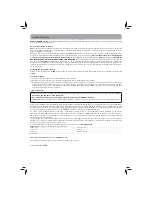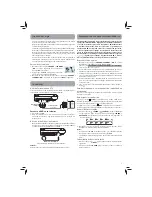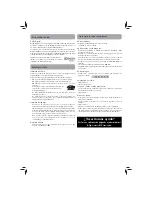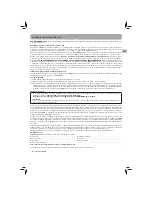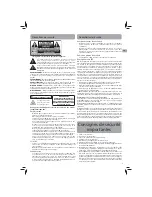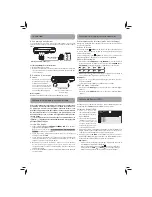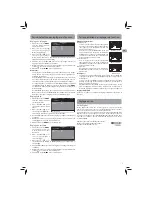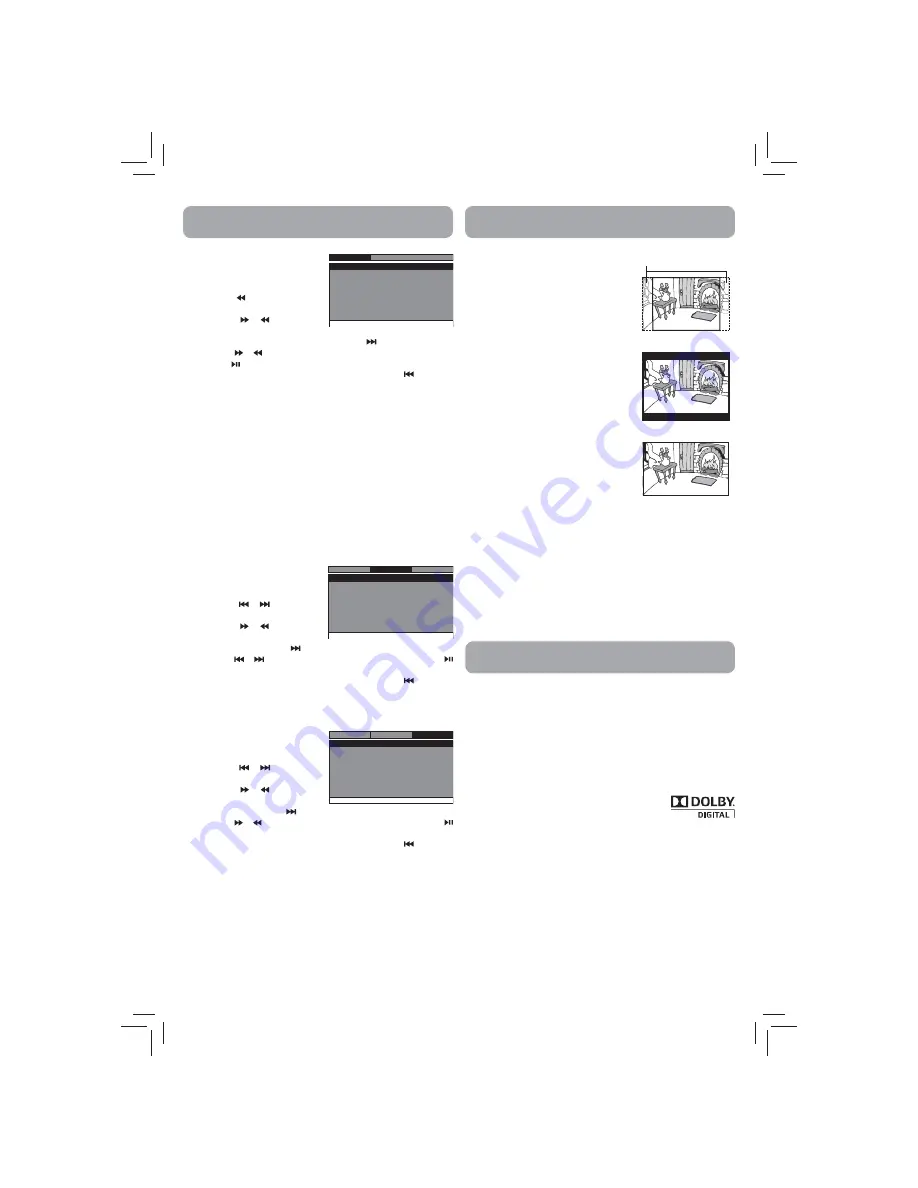
6
Customizing the Function Settings
Customizing the Function Settings
Language Setup
1. Pr e s s t h e
M E N U
b u t t o n i n
stop mode (when disc is not
playing).
2. Press the button to select
Language Menu.
3. Press the
/
button to
select the option (Player Menu,
Audio, Subtitle or Disc Menu), then press the
button.
4. Press the /
button to select your preferred language, then
press the button to confirm.
5. Repeat steps 3 and 4 to adjust other options. Press the
button to
return to the previous menu.
6. Press the
MENU
button to exit the menu.
Notes:
• Some DVDs may not play in the audio language you selected. A
prior language may be programmed on the disc.
• Some DVDs may be set to display subtitles in a language other
than the one you selected. A prior subtitle language may be
programmed on the disc.
• Some DVDs allow you to change subtitle selections using the disc
menu only. If this is the case, press the
MENU
button and choose
the appropriate subtitle language from the selection on the disc
menu.
• Some DVDs may not include your pre-selected language. In this
case, the DVD player automatically displays disc menus consistent
with the disc's initial language setting.
Video Setup
1. Pr e s s t h e
M E N U
b u t t o n i n
stop mode (when disc is not
playing).
2. Press the
/
button to
select Video Menu.
3. Press the
/
button to
select the option (Brightness or
Contrast), then press the
button.
4. Press the /
button to adjust the setting, then press the
button to confirm.
5. Repeat steps 3 and 4 to adjust other options. Press the
button to
return to the previous menu.
6. Press the
MENU
button to exit the menu
System Setup
1. Press the
MENU
button on the
unit in stop mode (when disc is
not playing).
2. Press the
/
button to
select System Menu.
3. Press the
/
button to
select the option (TV Display or
Default), then press the
button.
4. Press the /
button to adjust the settings, then press the
button to confirm.
5. Repeat steps 3 and 4 to adjust other options. Press the
button to
return to the previous menu.
6. Press the
MENU
button to exit the menu.
Go To Language Menu
- - Language Menu - -
System
Language
Video
Player Menu
Audio
Subtitle
Disc Menu
Eng
Eng
Off
Eng
Brightness
Contrast
To
- -
- -
Language
00
00
System
Video
Go To Video Menu
Video Menu
TV Display
Pan Scan
• When wide-screen video is played, this
mode clips the right and left sides of
the image so that it can be viewed on
a conventional screen.
• Some wide-screen DVDs that do not
permit Pan Scan mode playback are
automatically played in letterbox
mode (black bands that appear at the
top and bottom of the screen).
Letter Box
• When wide-screen video is played in
this mode on a conventional screen,
black bands appear at the top and
bottom of the screen.
Wide Screen
• This is the correct mode for playing
wide-screen videos on the unit screen
or other external wide-screens.
Notes:
• The displayable picture size is preset
on the DVD. Therefore the playback
p i c t u r e o f s o m e D V D s m a y n o t
conform to the picture size selected.
• When you play DVDs recorded in the 4:3 aspect ratio, the playback
picture will always appear in the 4:3 aspect ratio regardless of the
TV display setting.
• Select Wide Screen to conform the LCD screen on the unit. Always
be sure that your TV display conforms to the actual TV in use if you
connect the unit to a TV.
Default
It takes 3-5 seconds to reset the DVD settings to the factory default.
TV Display
Default
Wide
No
Go To System Menu
- - System Menu - -
System
Language
Video
Cut off when a wide-screen
video image is played.
Pan Scan
Letter Box
Wide Screen
Sound System
Dolby Digital
Dolby Digital is a technology developed by Dolby Laboratories.
Soundtracks encoded in Dolby Digital can reproduce from one to 5.1
discrete channels of excellent quality audio.
The unit automatically recognizes the Dolby Digital bitstream and
provides a downmix suitable for two-channel listening. An additional
Dolby Digital decoder is required for reproduction of the discrete multi-
channel soundtracks available on many DVDs.
Manufactured under license from Dolby Laboratories.
Dolby and the double-D symbol are trademarks of
Dolby Laboratories.
Содержание DRC99381E
Страница 16: ......
Страница 24: ...Printed in China Impreso en China Imprimé en Chine 811 938191W011 ...