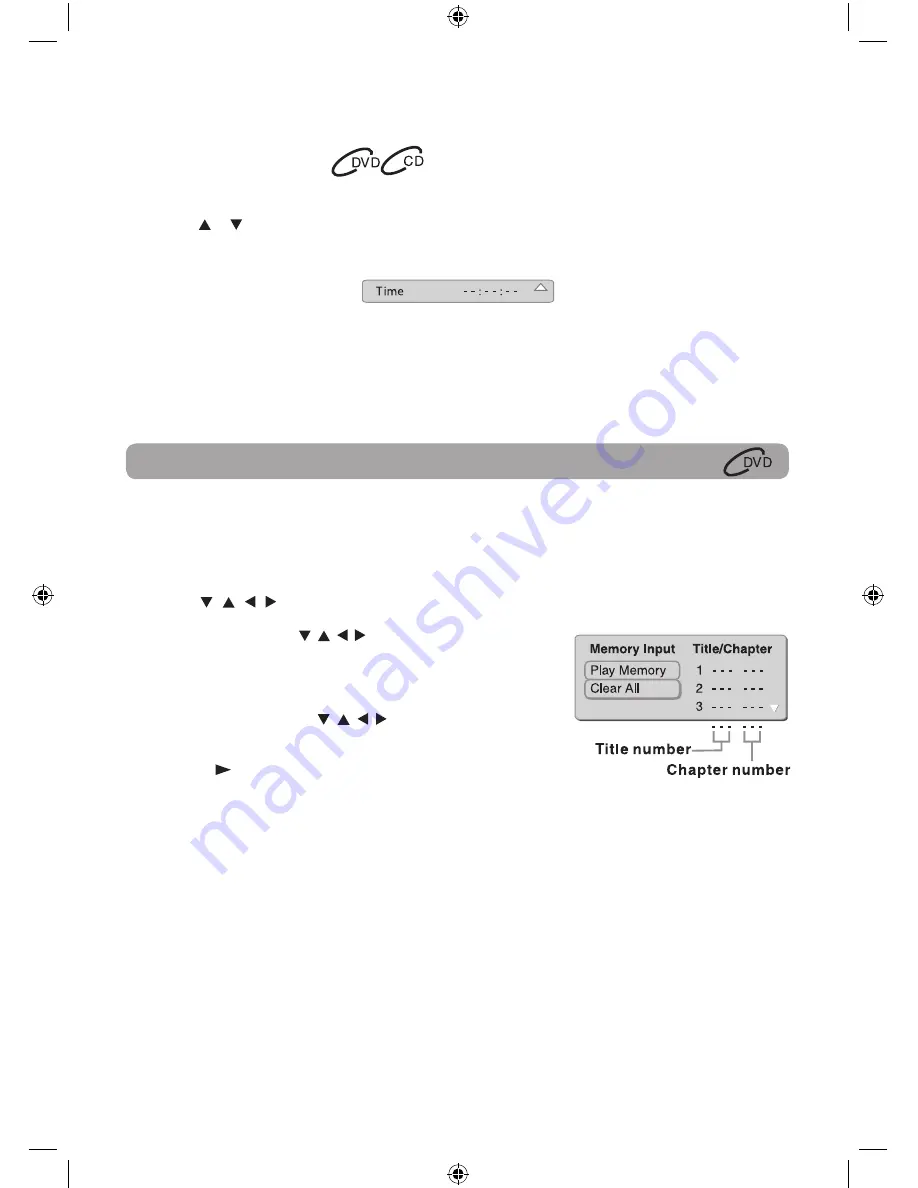
14
Playing Titles/Chapters in a Favorite Order
You can combine your favorite titles/chapters and play them in the order you determine.
1. When a DVD is stopped, press the MEMORY button and the following display appears.
2. Select the items in the order you want by pressing the number buttons.Each time you press the Cursor
buttons ( , , , ), the space is highlighted. Highlight where you want to enter, then press the
corresponding number buttons.
3. Press the Cursor buttons ( , , , ) to move the highlighted bar
to Play Memory, then press the ENTER button. The DVD player
starts memory playback.
4. To resume normal playback from memory playback
a) Press the MEMORY button in stop mode.
b) Press the Cursor buttons ( , , , ) to move the highlighted
bar to “Clear All”, then press the ENTER button. All the input
programs will be cleared.
c) Press the PLAY button to resume normal playback.
Note:
• If the title or chapter numbers you entered is not permitted by the DVD, after you press the ENTER button,
it will restore to - - -. You should re-enter correct numbers.
• Some discs may not permit memory playback operation.
• If you select repeat during memory playback, the DVD player repeats the current memory playback.
• If you press the MEMORY button while the display appears on the TV screen, the display disappears.
• The programmed selections will be cleared when you open the disc tray or turn off the DVD player.
DVD Programmable Memory
Locating a Specific Time
You can move to a specific location by entering its corresponding time (hours, minutes, seconds).
1. Press the GOTO button.
2. Press the or button to display Time and press the corresponding number buttons for the setting point
you want.
3. Press the ENTER button to confirm. Playback starts from the selected section.
Note:
• If the time numbers you entered is not permitted by the DVD, after you press the ENTER button, it will
restore to - - : - - : - -. You should re-enter correct numbers.
• Some discs may not respond to this process.
• Some scenes may not be located as precisely as you specified.
• This method for accessing specific locations is available only within the current title of the DVD.
ENGLISH IB.indd 14
6/24/2009 10:19:17

























