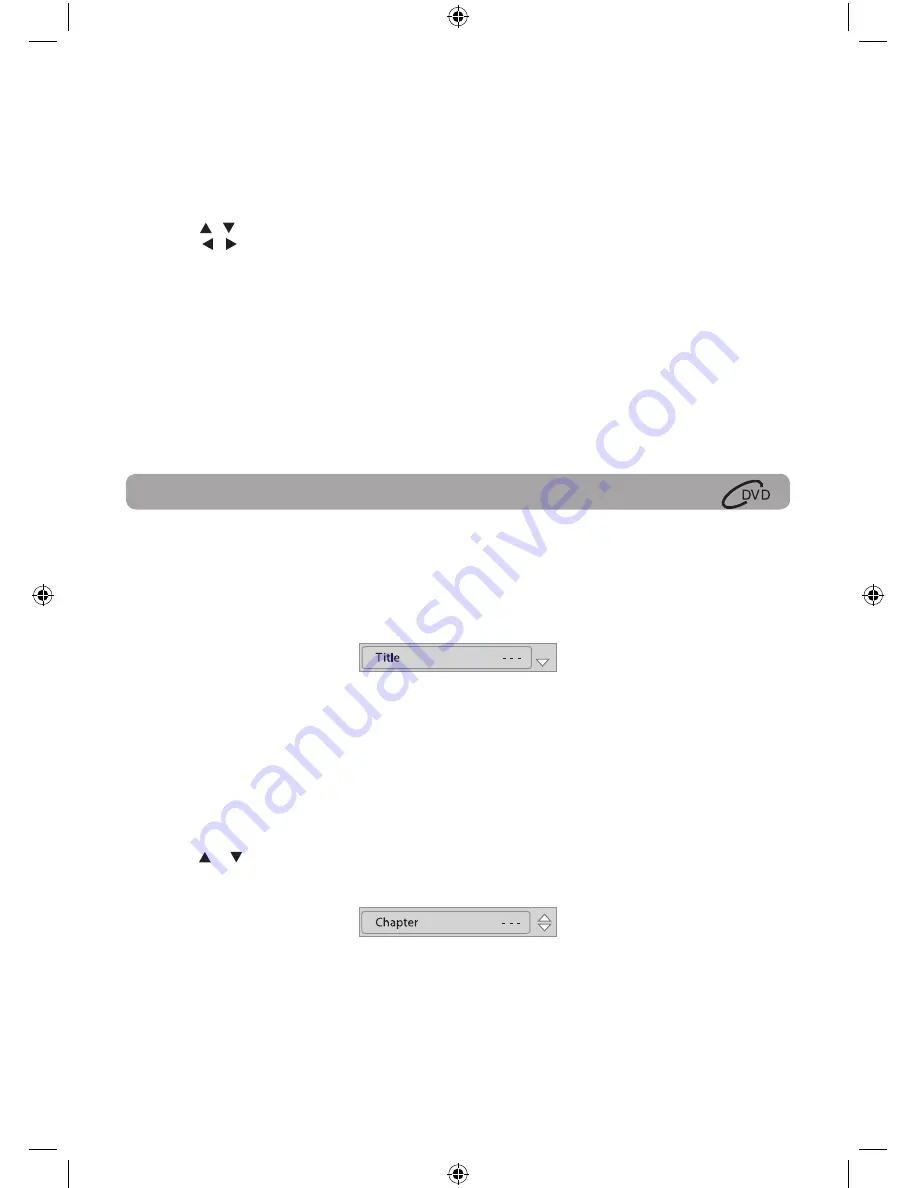
13
Locating a Specific Title
If a DVD contains title numbers, you can locate a specific title by directly selecting its title number.
1. Press the GOTO button.
2. Press the corresponding number button(s) for the title you want.
3. Press the ENTER button to confirm. Playback starts from the selected section.
Note:
• If the title numbers you entered is not permitted by the DVD, after you press the ENTER button, it will
restore to - - -. You should re-enter correct numbers.
• Some discs may not respond to this process.
• This method of locating a title is available only on a DVD that contains title numbers.
Locating a Specific Chapter
If you know the chapter number for the chapter that you want to play, you can locate it by directly selecting
that number.
1. Press the GOTO button.
2. Press the or button to display Chapter and press the corresponding number button(s) for the chapter
you want.
3. Press the ENTER button to confirm. Playback starts from the selected section.
Note:
• If the chapter numbers you entered is not permitted by the DVD, after you press the ENTER button, it will
restore to - - -. You should re-enter correct numbers.
• Some discs may not respond to this process.
• This method of locating a chapter is available only on a DVD that contains chapter numbers.
Locating a Desired Section
Adjust the LCD Screen
You can adjust Brightness, Contrast, Color or View Mode of the LCD screen.
1. Press the VIDEO MODE button.
2. Press the / button to select Brightness, Contrast, Color or View Mode.
3. Press the / button to change the setting. (For View Mode, press the ENTER button to change the
setting).
4. Press the VIDEO MODE button to exit the menu.
Note:
For the monitor, you can adjust the LCD screen by the BRIGHTNESS control, COLOR control and Screen (WIDE
/ NORMAL) switch on the monitor.
ENGLISH IB.indd 13
6/24/2009 10:19:17


























