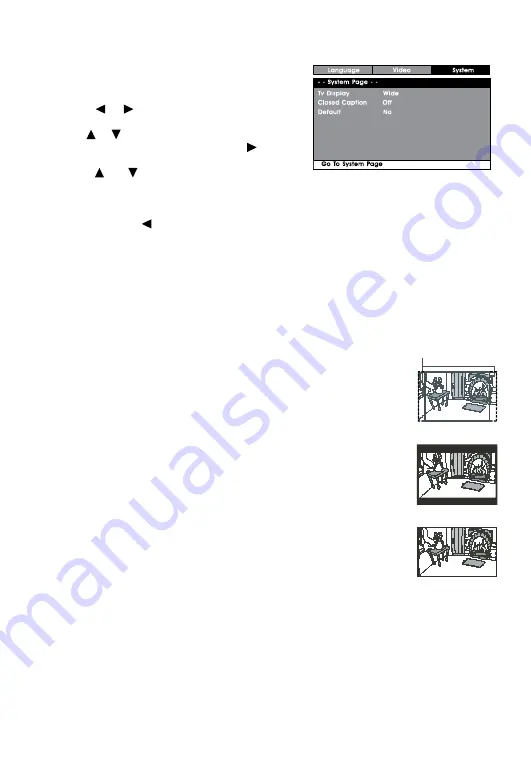
EN - 20
TV Display
Pan Scan
• When wide-screen video is played, this mode clips the right
and left sides of the image so that it can be viewed on a
conventional screen.
• Some wide-screen DVDs that do not permit Pan Scan mode
playback are automatically played in letterbox mode (black
bands that appear at the top and bottom of the screen).
Letter Box
• When wide-screen video is played in this mode on a
conventional screen, black bands appear at the top and bottom
of the screen.
Wide Screen
• This is the correct mode for playing wide-screen videos on the
unit screen or other external wide-screens.
Note:
• The displayable picture size is preset on the DVD. Therefore the
playback picture of some DVDs may not conform to the picture
size selected.
• When you play DVDs recorded in the 4:3 aspect ratio, the
playback picture will always appear in the 4:3 aspect ratio
regardless of the TV display setting.
• Select Wide Screen to conform the LCD screen on the unit.
Always be sure that your TV display conforms to the actual TV
in use if you connect the unit to a TV.
Default
It takes 3-5 seconds to reset the DVD settings to the factory
default.
Cut off when a
wide-screen video
image is played
Pan Scan
Letter Box
Wide Screen
System Setup
1. Press the SETUP button on the remote
control in stop mode (when disc is not
playing).
2. Press the or button to select System
Menu.
3. Use the or button to select the option
(Tv Display or Default), then press the
button.
4. Use the or button to adjust the
settings, then press ENTER button to
confirm.
5. Repeat steps 3 and 4 above to adjust other
options. Press the button to return to
the previous menu.
6. To exit the SETUP MENU and return to the
normal screen, press the RETURN or SETUP
button.



































