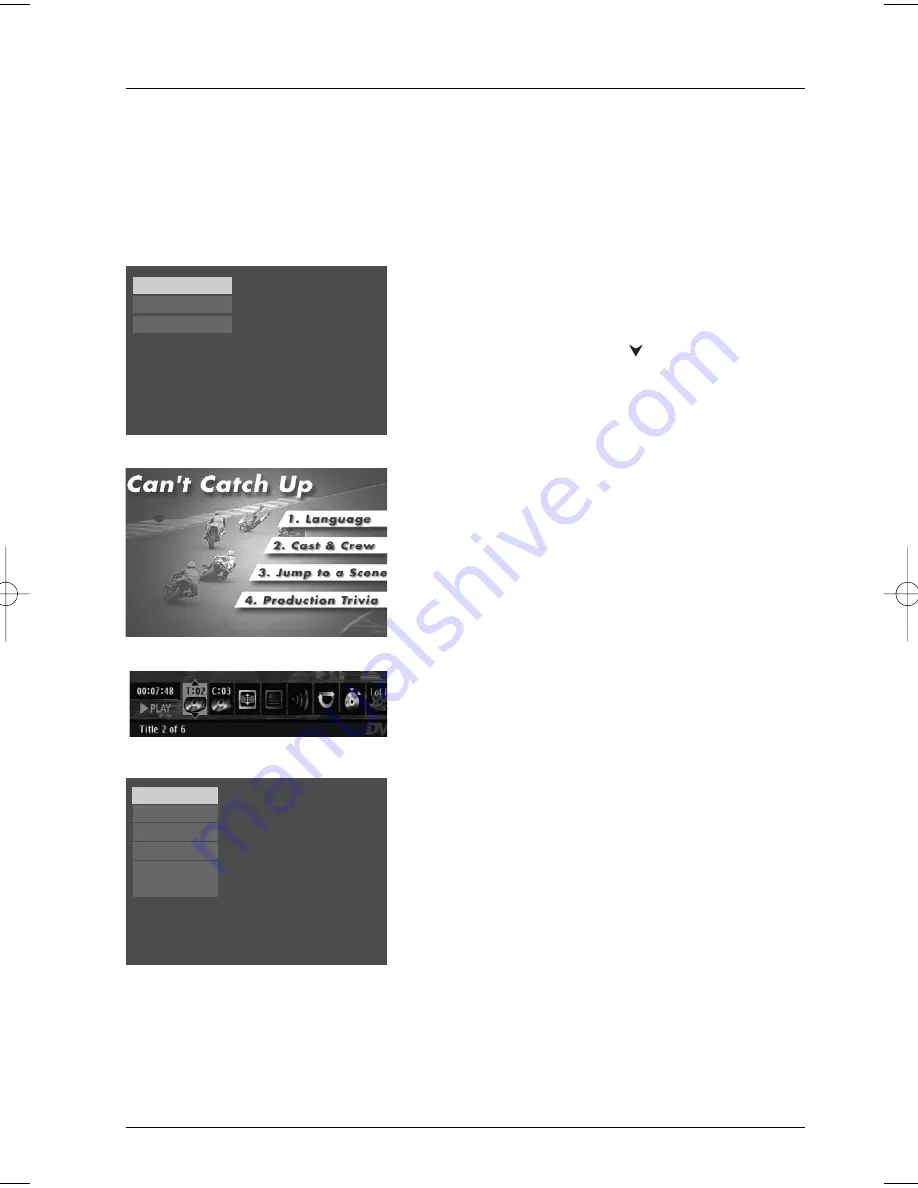
Connection and Setup
9
Graphics are for representation only.Your unit may differ slightly.
5.
The first time you turn on your DVD player, a
Language Selection menu may appear. If you want the
DVD player’s menus to appear in
English,
press the
OK button on the remote control. If you prefer
another language, press the
button until that
language is highlighted and press OK to select it.
Using Different Menus
Each disc is programmed with different features.There
are three separate types of menus that you can use to
access features:
•
The Disc menu –
The Disc menu is part of each
disc and is separate from the DVD player’s menu.The
contents of each Disc menu vary according to how
the disc was authored and what features were
included on the disc.The Disc menu is turned on and
off (while the disc is playing) with the MENU button
on the remote.
•
The DVD player’s Info Display –
The Info Display
appears as icons across the top of the screen. It can
only be accessed while you are playing a disc. It’s
turned on and off with the INFO button on the
remote control.
•
The DVD player menu –
The DVD player’s menu
system is accessed only when a disc isn’t playing. It
appears automatically when you press the STOP
button on the remote.
Remember: A feature will only work if the disc was programmed
with that feature. For example, if you choose subtitles on the Info
Display, the subtitles will only appear if the disc was created with
subtitles. If a menu or icon is “grayed out” it means that item (or
feature) isn’t available.
Español
Francais
English
Select a Menu Language
Select langue de menu
Selecione Idioma Menu
Turn on the DVD Player
1
. Set the player on a table or on a steady surface
2.
Unlock the screen by pushing the locking clip to the right.
3.
Raise the screen to the open position.
4.
Turn on the DVD player (slide the ON•POWER•OFF switch to the ON position.
Sound
Resume Play
Parental Control
Display
Play Mode
Languages
Press Play to resume playback.
Disc name: U571
0:08:45
DRC622_new 9/12/03 2:30 PM Page 9


























