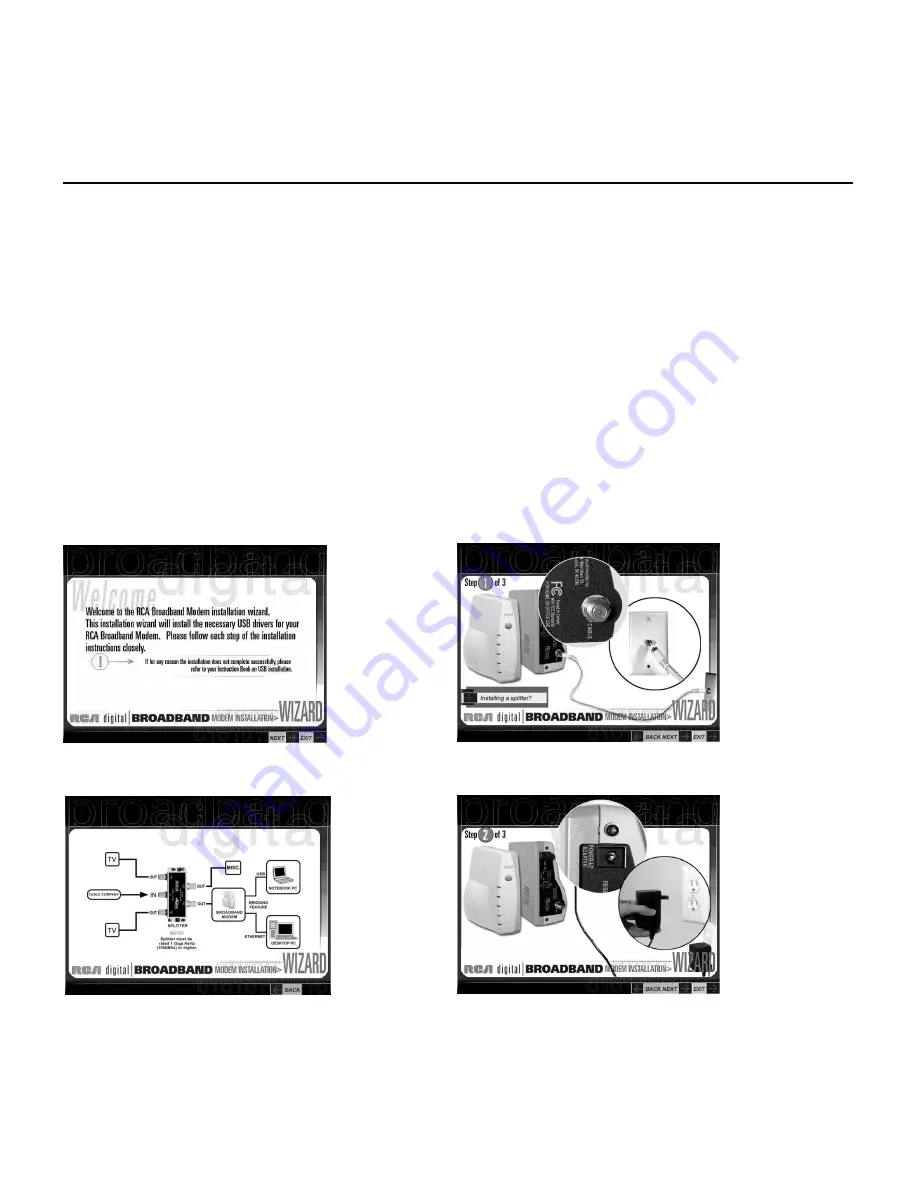
10
Fig. 8
Fig. 5
Fig. 6
Connecting the Cable Modem
5.
If your computer meets the minimum configuration requirements, the Welcome screen appears (Fig. 5).
If the Welcome screen doesn’t appear, go to page 3 to make sure your computer meets the minimum
requirements.
6.
The Installation Wizard prompts you to attach a coaxial cable to the connector labeled CABLE on your
RCA cable modem, and to the wall connection for your cable service (Fig. 6).
•
If you’re using a splitter, click on “Installing a splitter.” The splitter diagram appears. (Fig. 7)
When you’re finished, hit the “Back” button.
7.
Click “Next” to go to the next screen.
8.
The Installation Wizard prompts you to attach the power supply (Fig. 8).
Use only the power supply
that accompanied this unit. Using other power supplies may damage the unit.
A.
Insert the plug from the AC power supply into the power AC jack on your cable modem labeled
9VDC 800mA.
B.
Plug the other end of the power supply into the AC outlet.
C.
Click “Next” when you have finished connecting the power supply.
Fig. 7



























