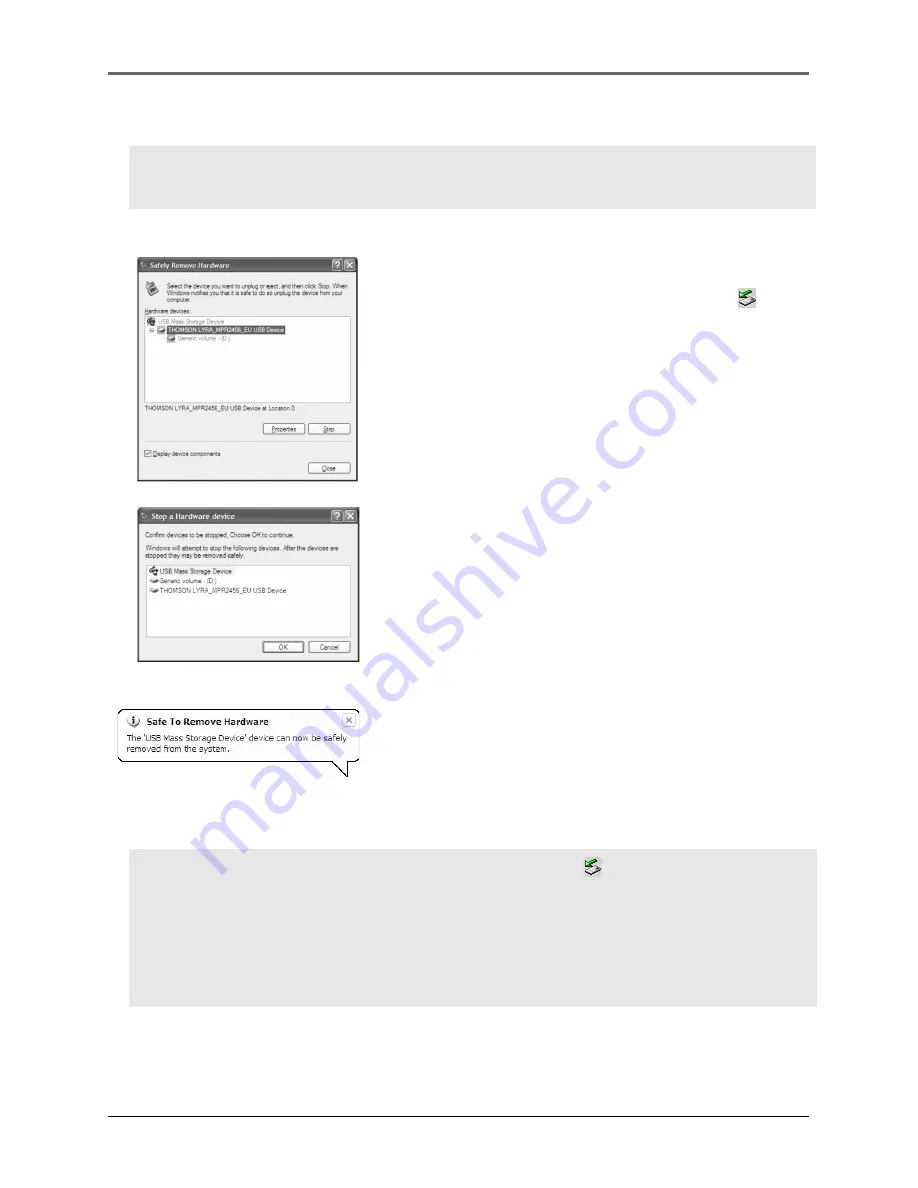
20
Transferring Files to the Player
1.
For Windows XP, from the System Tray, double
click the left mouse button on the icon and
select
Safely Remove Hardware
. Select the drive
corresponding to your player and click
STOP
.
2.
The
Stop a Hardware device
screen appears.
Select the device to be stopped again for
confirmation and click OK.
3.
Before disconnecting the USB connection from
the computer or the Digital AudioPlayer, be
surethe “Safe to Remove Hardware” message is
displayed.
Note:
Before disconnecting the USB cable from the computer or the player, be
sure the “Safe to Remove Hardware” message is displayed.
Disconnecting Your Player from the Computer
Tip:
You can also stop your player by left clicking on the icon from the system
tray and selecting the drive corresponding to your player.
Note:
The description on this page is based on Windows XP. If you are running
other operating systems, there may be some differences. See the Windows Help for
details about safely removing hardware.
















































