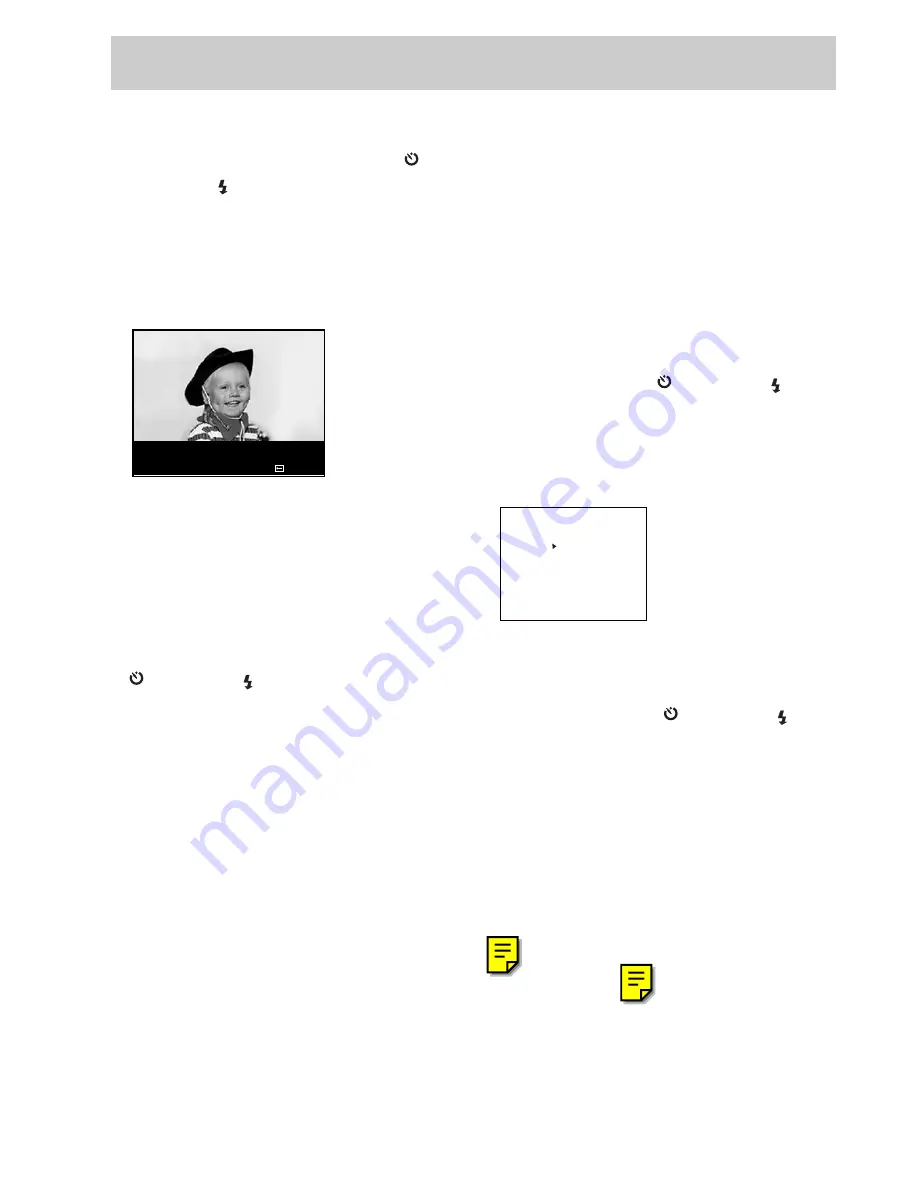
19
Setting Preferences
In the PLAY mode Main Menu, select
PROTECT IMAGE using the up (+/ )
or down (–/ ) button to move the
highlight arrow. Press the ENTER/MACRO
button to change settings.
When you have an image displayed,
you can choose to protect it by pressing
the ENTER/MACRO button.
PROTECT IMAGE
YES/NO>>ENTER
SELECT>>+/-
E0003
An image that has been locked has a
small key appear next to the picture
number.
To remove protection, press the ENTER/
MACRO button again while in PROTECT
IMAGE mode.
To choose another image, use the up (+/
) or down (–/ ) button to move to the
next (or previous) picture number.
Repeat steps above to alter the image
protection mode for each individual
image.
Once finished protecting images, press
the MENU button to exit PROTECT
IMAGE mode and return
to the PLAY mode Main Menu.
Press the MENU button again to exit
the Main Menu and return to normal
PLAY mode image viewing.
Formatting storage card
Your CompactFlash storage card can
have all data on it removed in one step
with the FORMAT CARD command.
This is an important step to preparing a
new data card for use in your camera.
* Note: The FORMAT CARD command WILL erase all
images, even pictures locked with the PROTECT IMAGE
command.
To format the CompactFlash data card,
bring up the Main Menu in PLAY
mode. Use the up (+/ ) or down (–/ )
button to highlight the FORMAT
CARD command.
Press the ENTER/MACRO button to
activate this command.
ERASE ALL IMAGES
YES
NO
WARNING:
THIS WILL ERASE
ALL IMAGES
You can still exit this menu by hitting
the ENTER/MACRO button with NO
selected. To format the data card
though, use the up (+/ ) or down (–/ )
button to highlight YES. Press the
ENTER/MACRO button to start formatting.
When a data card is finished being
formatted, the camera returns to the
main menu in PLAY mode.
Press the MENU button to exit the Main
Menu, or continue to change settings.
Содержание CDS4100
Страница 16: ......






























