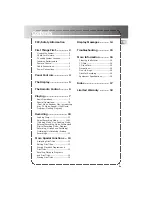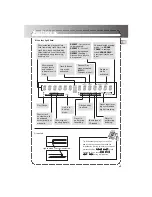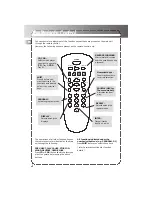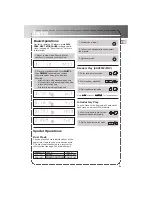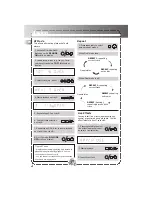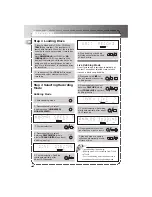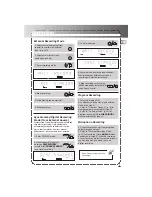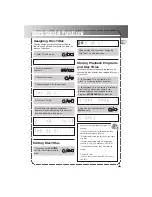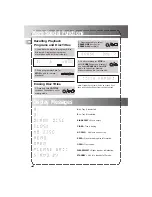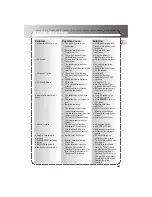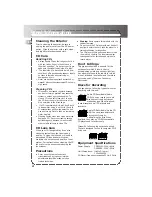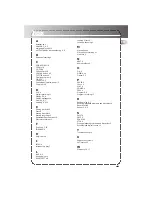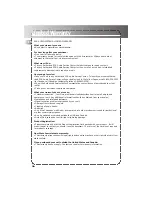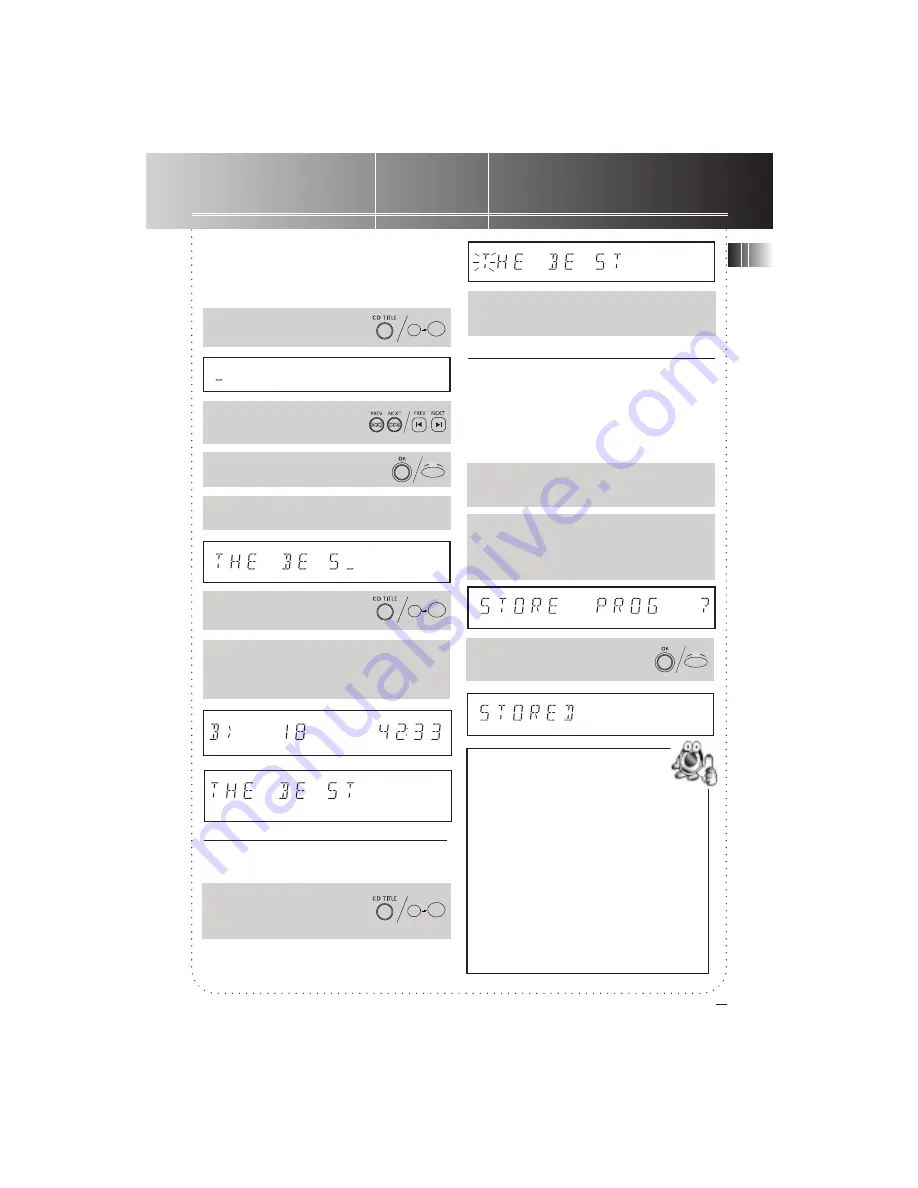
More Special Functions
EN
13
Assigning Disc Titles
You can assign your discs with disc titles so
that they can be read everytime you load the
discs on the player.
2. Select alphabets &
symbols.
3. Confirm selection.
4. Repeat steps 2-3 for further input.
5. Confirm CD title.
1. Press and hold
CD TITLE
until the first letter starts to
blink.
Storing Playback Programs
and Disc Titles
This feature allows playback programs to be
stored with disc titles and be reloaded for your
enjoyment.
1. Follow steps 1-7 in the section “Pro-
gram” to create a playback program.
2. Follow steps 1-5 in the section “Assigning
Disc Titles” to create disc name. After
pressing
OK,
you will be asked to store
program (
STORE PROG
) with disc title.
1. Enter CD title mode.
3. Confirm storing program (or
STOP
to quit).
6. After Disc title has been assisgned,
display will show alternately disc informa-
tion and disc title in stop mode.
Editing Disc Titles
2.Repeat steps 2-5 in section “Assigning
Disc Titles” to edit disc titles.
OK
SHIFT
0
CD TITLE
SHIFT
0
CD TITLE
SHIFT
0
CD TITLE
OK
Notes on creating playback program for
storing:
• Tracks cannot be programmed more than
once within a playback program.
• Programmed tracks can only be on the same
disc only.
• Programmed tracks must be in ascending
order (e.g. 1,3,5,6,10 instead of 1,5,3,10,6)
• Track number greater than 30 cannot be
stored.
Tip on disc title:
• You can store at maximum 127 CD titles in
this unit.