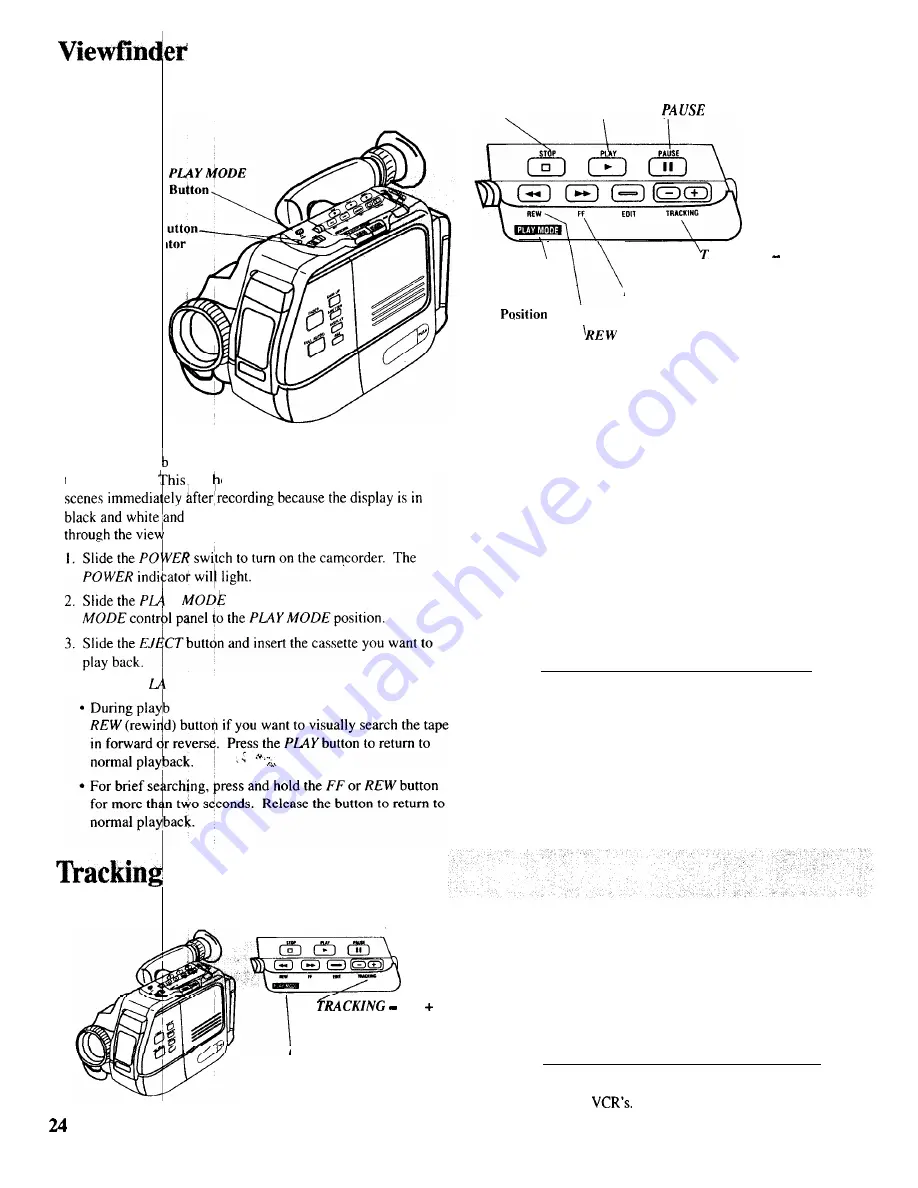
POWER
and Indi
Playback
STOP
Button
PLAY
Button
Button
Viewfinder play ack
IS
the simplest way to watch tapes using
the camcorder.
met od is generally used only to review
there is no sound. To play back a tape
finder, follow these step4
Y
button to flip the
CAMERA/PLAY
4. Press the
P
Y button to begin playback.
ack, press and release the
FF
(fast forward) or
and
Buttons
CAMERA/PLAY MODE
C o n t r o l P a n e l i n
PLAY
MODE
P o s i t i o n
CAMERA/PLAY
MODE
C o n t r o l
P a n e l i n
PLAY
RACKING
Buttons
FF
(Fast Forward) Button
a n d +
MODE
\
(Rewind) Button
l
During playback, press the
PAUSE
button to “stop the
action”, and view one frame of the tape. Press the
PLAY
button to return to normal playback.
Caution:
Pause is designed for momentary interruptions
and should not be used for an extended period of time.
If the camcorder remains in the pause mode for more
than five minutes, it will automatically enter the stop
mode, and then turn off to prevent excessive tape wear.
5. Press the
STOP
button when you are finished.
Notes:
If there are streaks in the playback picture, press either
TRACKING
button to move the streaks up or down and out of the
picture. Simultaneously press both
TRACK/NC
buttons to return
tracking to its preset center.
During playback, streaks may appear in the playback picture.
Press either of the tracking buttons to move the streaks up or
down and out of the picture.
l
During stop-action playback, pressing one of the
TRACKING
buttons may reduce picture “jitter” (picture bouncing up and
down). Some “jitter” is normal during stop-action viewing.
Simultaneously press both
TRACKING
buttons to return tracking
to its preset center.
Note:
The
TRACKING
buttons may have no effect on tapes recorded on
other camcorders or



























