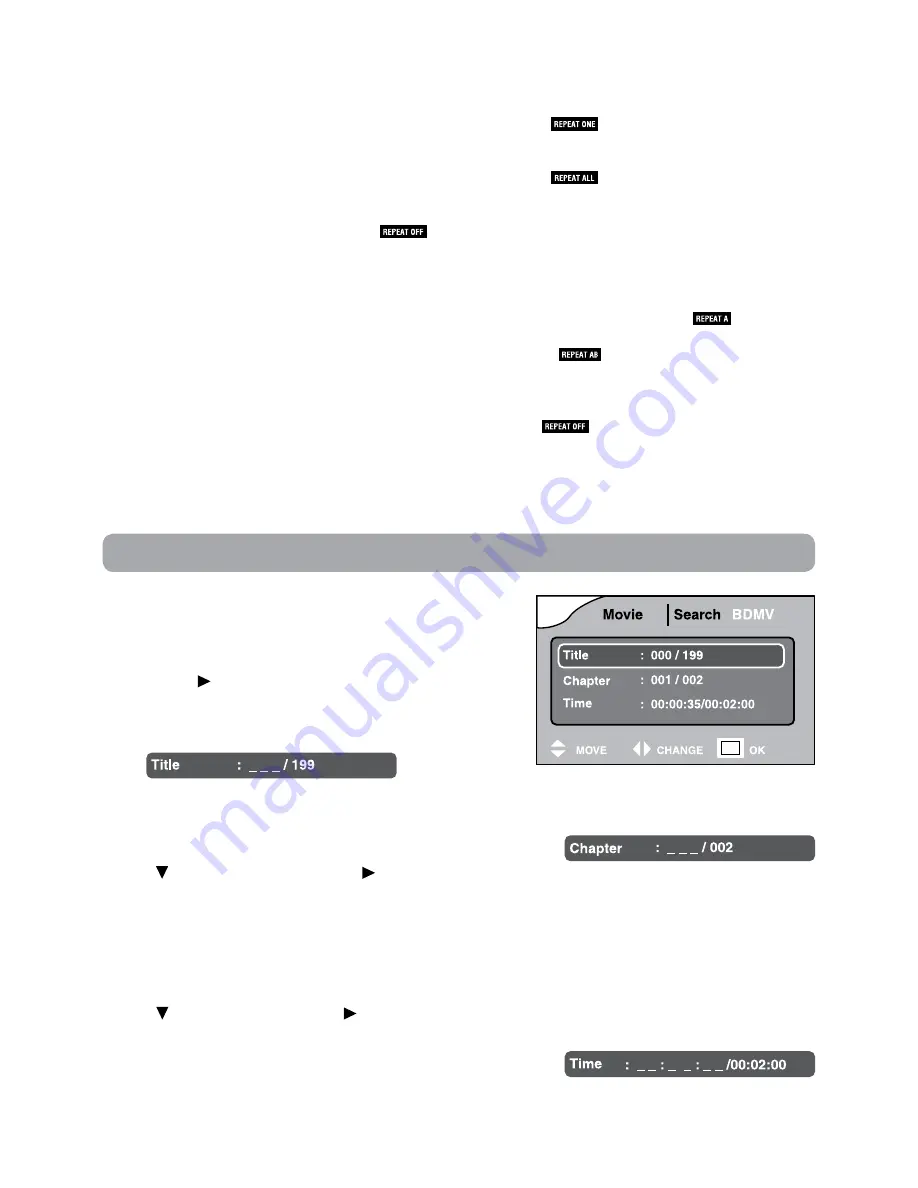
12
Locating a Desired Section
Locating a specific title
If a Blu-ray Disc or DVD contains title numbers, you can locate a
specific title by directly selecting its title number.
1. Press the GOTO button.
2. Press the button to highlight title number, press the
corresponding number buttons (0-9) for the title you want,
then press the OK button to confirm.
3. Playback starts from the selected title.
Locating a specific chapter
If you know the chapter number for the chapter that you want to play, you can locate it by directly selecting
that number.
1. Press the GOTO button.
2. Press to select Chapter, press the button to highlight chapter
number, press the corresponding number buttons (0-9) for the chapter you want, then press the OK
button to confirm.
3. Playback starts from the selected chapter.
Locating a specific time
You can move to a specific location by entering its corresponding time (hours, minutes, seconds).
1. Press the GOTO button.
2. Press to select Time, press the button to highlight time, enter the corresponding number buttons
(0-9) for the setting point you want, then press the OK button to confirm.
3. Playback starts from the selected section.
Note:
• Some discs may not respond to this process.
• Some scenes may not be located as precisely as you specified.
• This method for accessing specific locations is available only within the current title of the disc.
Repeating a single track (CD)
You can play a single track or an entire disc repeatedly.
You can play the same track repeatedly.
1. While the disc is playing, press the REPEAT DISC button until the
indicator displays on the screen.
The current track is played repeatedly.
Repeating an entire disc
2. While the disc is playing, press the REPEAT DISC button until the
indicator displays on the screen.
The entire disc is played repeatedly.
To resume normal playback
3. Press the REPEAT DISC button until the
indicator displays on the screen.
Repeating a specific section (Blu-ray Disc/DVD/CD)
You can play a specific section repeatedly.
1. While the disc is playing, press the REPEAT A-B button at the beginning of the section (
is displayed)
you want to play repeatedly.
2. Press the REPEAT A-B button again at the end of the section (
is displayed) you want to play
repeatedly.
3. The unit will immediately begin replaying your selection.
To resume normal playback
4. While the disc is playing, press the REPEAT A-B button until the
indicator displays on the screen.
Note:
• A-B repeat can only be used within the same title. If the start and end of the section to be repeated are in
different titles, A-B repeat is cancelled.
• The A-B repeat function does not operate in scenes where different camera angles are recorded.





































