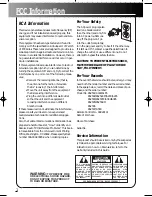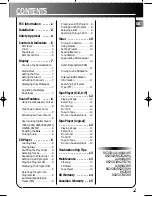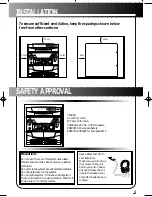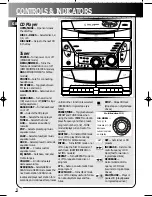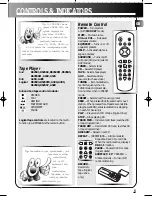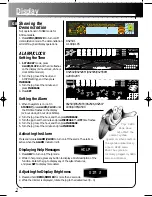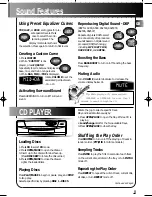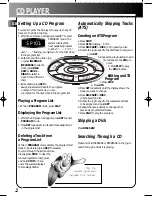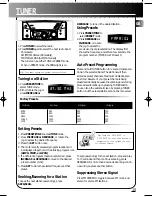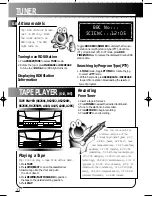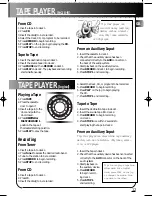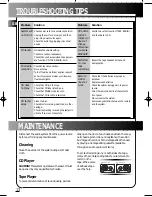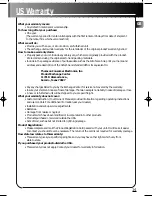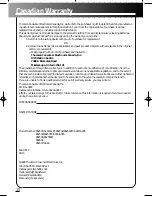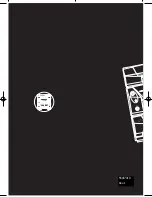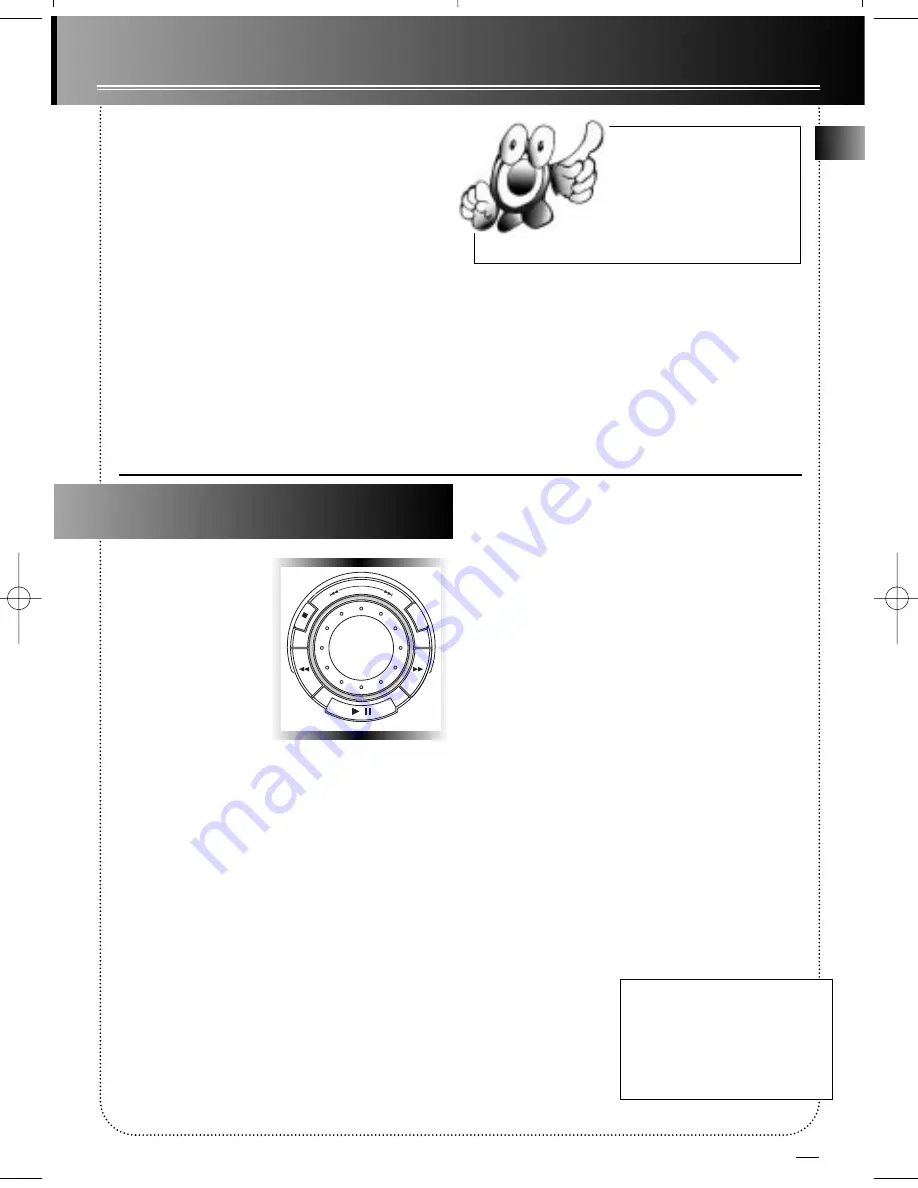
12
TAPE PLAYER
(6+2, 6+5)
From CD
1. Insert a tape into deck 1.
2. Press
CD
.
3. Insert the disc(s) to be recorded.
4. Select the track, CD, or program to be recorded.
5. Press
RECORD
to begin recording.
6. Press
PLAY
on the jog to begin playing the
CD
.
7. Press
STOP
to end recording.
Tape to Tape
1. Insert the destination tape in deck 1.
2. Insert the source tape into deck 2.
3. Press
PAUSE
and then
RECORD
on deck 1.
4. Press
PLAY
on deck 2. The playback and recording
start simultaneously.
From an Auxiliary Input
1. Insert the cassette in deck 1.
2. Check that the auxiliary device has been
connected correctly to the
AUX
connector on
the back of the audio system.
3. Start playback on the auxiliary device.
4. Press
RECORD
on deck 1 to begin recording.
5. Press
STOP
to end recording.
Tip: Your player can
record from any auxiliary
device, such as a televi-
sion, VCR, tuner, satellite,
or DVD player.
TAPE PLAYER
(logical)
Playing a Tape
1. Press
TAPE
.
2. Press the cassette
door to open it.
3. Insert a tape into the
door and push the
door closed.
4. Press
REWIND or
FAST-FORWARD
to
position the tape at
the desired starting position.
5. Press
PLAY
to play the tape.
Recording
From Tuner
1. Insert a tape into deck 1.
2. Press
Tuner
to access the desired radio band.
3. Tune to the station to be recorded.
4. Press
RECORD
to begin recording.
5. Press
STOP
to end recording.
From CD
1. Insert a tape into deck 1.
2. Press CD.
3. Insert the disc(s) to be recorded.
4. Select the track, CD, or program to be recorded.
5. Press
RECORD
to begin recording.
6. Press
PLAY
on the jog to begin playing
the CD.
7. Press
STOP
to end recording.
Tape to Tape
1. Insert the destination tape in deck 1.
2. Insert the source tape into deck 2.
3. Press
RECORD
to begin recording
on deck 1.
4. Press
STOP
twice within 2 seconds to
start playing the tape in deck 2.
From an Auxiliary Input
Tip: Your player can record from any auxiliary
device, such as a television, VCR, tuner, satel-
lite, or DVD player.
1. Insert the tape in deck 1.
2. Check that the auxiliary device has been connected
correctly to the
AUX
connector on the back of the
audio system.
3. Start playback on
the auxiliary device.
4. Press
RECORD
to begin record-
ing deck 1.
5. Press
STOP
to
end recording.
Tip: You can play a tape from
either deck. For a logical
deck, press PLAY on the jog
to change the source from
one deck to the other.
SE
T
-
+
GB
UG-2501 rev 1 9/2/99 3:24 PM Page 15