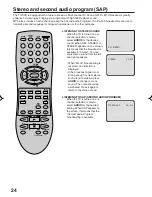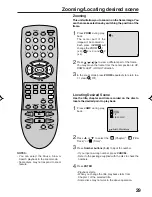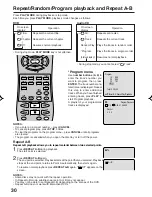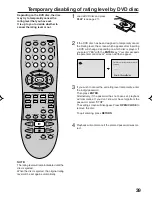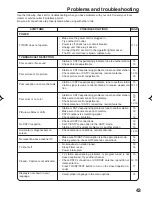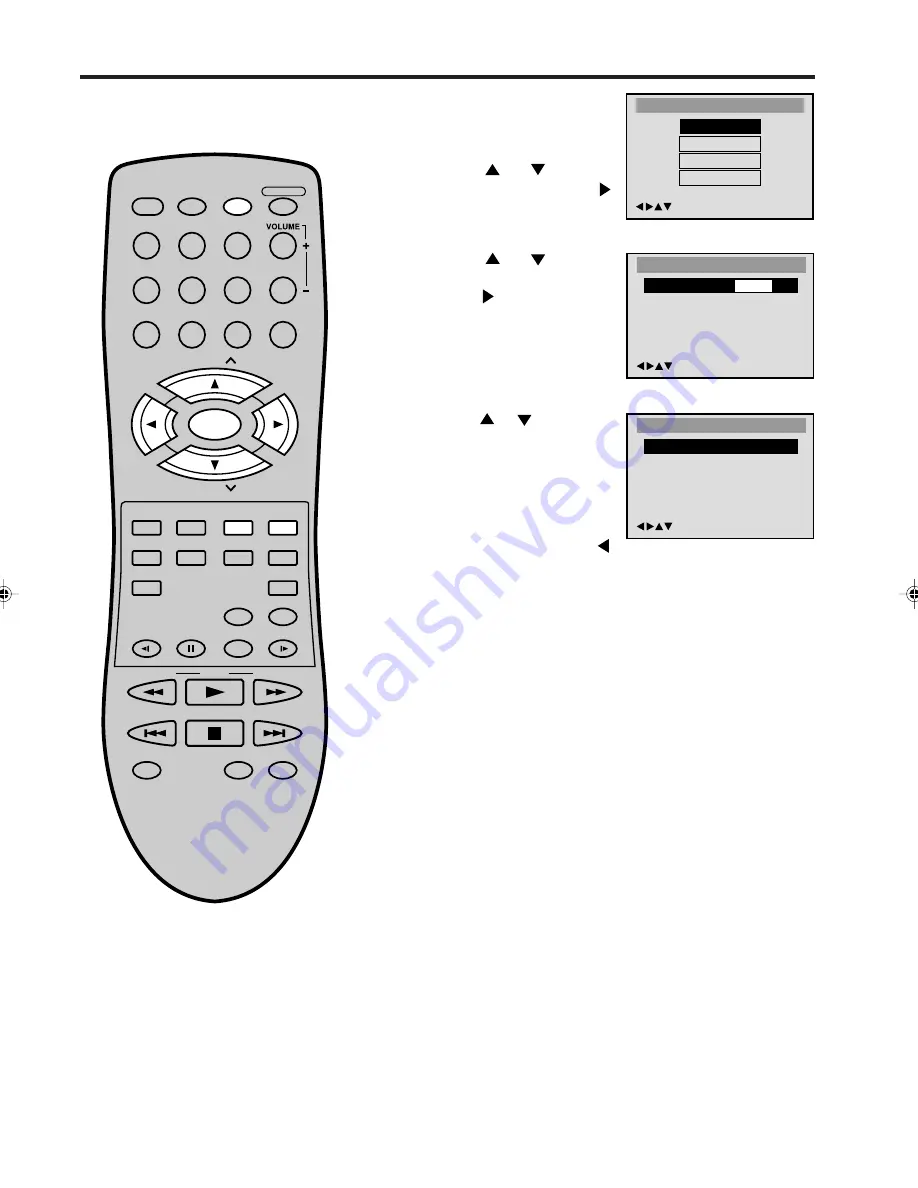
34
1
Press
TV/DVD
to select
DVD mode.
Press
SETUP
in the stop
mode or No Disc.
Press
or
to select
“Language”, then press
or
ENTER
.
2
Press
or
to select
“OSD Language”, then
press
or
ENTER
.
3
Press
or
to select de-
sired language (e.g. Eng-
lish), then press
ENTER
.
The menu returns to “Lan-
guage” menu automatically.
• If you want to return to the
previous menu, press
or
RETURN
.
4
Repeat steps
2
-
3
for other “Language” setting.
Other Selection: (Menu/Audio/Subtitle)
If you want to select another language, enter the language
code (see the Language code list on page 40).
Off: (subtitle)
Subtitles do not appear.
5
Press
SETUP
to remove the Menu screen.
DISPLAY/
CALL
TV/DVD
POWER
CH
CH
DVD MENU
RETURN
SLEEP
INPUT
SELECT
PLAY MODE
PAUSE/STILL
SLOW
SLOW
PLAY
SKIP
SKIP
MARKER
JUMP
TV/CAP/TEXT
REPEAT A-B
STOP
AUDIO
QUICK VIEW/
ZOOM
ANGLE
OPEN/CLOSE
SUB TITLE
SEARCH
SEARCH
1
2
3
4
5
6
7
8
9
0
MUTE
SETUP/
TV MENU
CANCEL
TOP MENU
SELECT/
ENTER
/Enter/Setup/Return
OSD Language
Francais
Espanol
English
/Enter/Setup/Return
Language
Menu
English
Audio
English
Subtitle
English
OSD Language
English
Setting language
You can change the default settings
to customise performance to your
preference.
NOTES:
• If the selected soundtrack language is
not recorded on the disc, the original
language will be heard.
• If the selected subtitle language is not
recorded on the disc, the first-priority
language is selected.
Main Menu
/Enter/Setup/Return
Language
Picture
Sound
Parental
16255890.05 32-41
7/3/03, 5:10 PM
34