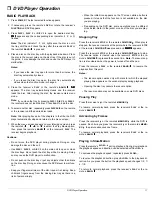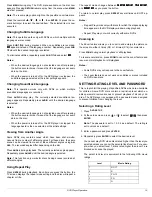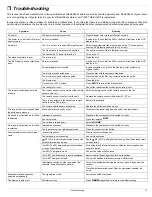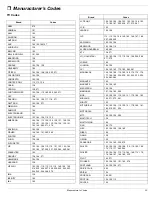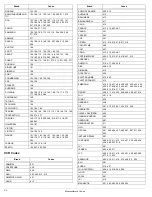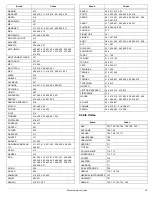10
Receiver Operation
USING THE TUNER
1. Press
POWER
. The receiver defaults to the last selected function.
2. Rotate
FUNCTION
to the tuner function.
3. Press
BAND
to select the desired band.
4. Repeatedly press
TUNING/PRESET
)ý
)ý
)ý
)ý
#
#
#
#
or
,ý-
,ý-
,ý-
,ý-
to tune in the
desired station. When you reach a station,
Jkd[Z
Jkd[Z
Jkd[Z
Jkd[Z
appears above
the station number.
To change the frequency by one step, press
TUNING/PRESET
)
)
)
)
#
#
#
#
or
,-
,-
,-
,-
quickly (less than half a second).
To tune to the next clear frequency
,
hold down
TUNING/PRESET
)ý#
)ý#
)ý#
)ý#
or
,-
,-
,-
,-
, then release the button. The system automati-
cally tunes to the next strong station.
Listening To FM Stereo Broadcasts
In FM mode, press
FM MODE
to select stereo or mono. When you se-
lect the stereo mode,
IJ
IJ
IJ
IJ
appears to the right of
Jkd[Z
Jkd[Z
Jkd[Z
Jkd[Z
. It goes off
when you select mono.
When you listen to very weak FM stereo stations, you might hear
higher-than-normal background hiss. Switch to mono to eliminate the
hiss.
Presetting Radio Stations
You can preset 30 AM and 30 FM stations regardless of the recep-
tion. Tune in the desired stations using auto or manual tuning.
Manual Preset
1. Press
BAND
to select the desired band.
2. Repeatedly press
TUNING/PRESET
)ý#
)ý#
)ý#
)ý#
or
,-
,-
,-
,-
to tune in the
desired station.
To change the frequency by one step, press
TUNING/PRESET
)
)
)
)
#
#
#
#
or
,-
,-
,-
,-
quickly (less than half a second).
To tune to the next clear frequency,
hold down
TUNING/PRE-
SET
)ý#
)ý#
)ý#
)ý#
or
,-
,-
,-
,-
, then release the button. The system auto-
matically tunes to the next strong station.
3. Press
MEMORY
.
C;CE
C;CE
C;CE
C;CE
flashes for 5 seconds. When
C;CE
C;CE
C;CE
C;CE
goes
off, press the button again (
C;CE
C;CE
C;CE
C;CE
flashes again).
4. Select the preset number with
TUNING/PRESET
)ý#
)ý#
)ý#
)ý#
or
,-
,-
,-
,-
.
5. Press
MEMORY
again.
6. Repeat Steps 1–5 to memorize other stations (up to 30 stations
for each band). If you store a new station on a memory number
in which a station is stored, the old station is cleared.
To store stations on the other band, repeat Steps 1–6, substituting
the other band in Step 1.
Note: If you want to store more stations later, you might find that
pressing
TUNING/PRESET
)ý#
)ý#
)ý#
)ý#
or
,-
,-
,-
,-
only moves the tuner to the
next preset station (instead of moving the frequency one step). If this
happens, press
TUNING MODE
to return to manual tuning (see
“Switching Between Preset Stations and Manual Tuning”).
Auto Preset
1. Press
BAND
to select the desired band.
2. Hold down
MEMORY
for about 3 seconds.
3. The tuner automatically begins scanning, and stores the first 30
strong signals it receives.
4. Scanning stops automatically after radio stations have been
stored in the auto preset memory.
Note: Press
MEMO
again to stop auto scanning earlier.
To store stations on the other band, repeat Steps 1–4, substituting
the other band in Step 1.
Listening to Preset Stations
To listen to a radio station stored in the station memory, press
TUN-
ING MODE
then
TUNING/PRESET
)ý#
)ý#
)ý#
)ý#
or
,-
,-
,-
,-
.
Switching Between Preset Stations and Manual
Tuning
If you store preset stations, pressing
TUNING/PRESET
)ý#
)ý#
)ý#
)ý#
or
,-
,-
,-
,-
scrolls through the preset stations, rather than changing the frequen-
cy station by station.
To switch to scrolling by individual stations, press
TUNING MODE
,
then repeatedly press
TUNING/PRESET
)ý#
)ý#
)ý#
)ý#
or
,-
,-
,-
,-
quickly to
change the frequency by one step. Or hold down
TUNING/PRESET
)
)
)
)
#
#
#
#
or
,-
,-
,-
,-
to tune to the next clear station.
To switch back to scrolling through the preset stations, press
TUNING
MODE
, then repeatedly press
TUNING/PRESET
)ý#
)ý#
)ý#
)ý#
or
,-
,-
,-
,-
until
you reach the desired station.
USING THE CD PLAYER
You can use the receiver’s 3-DVD changer to listen to audio CDs.
Important: You can only use audio CDs and some CD-Rs with the
reciever. CD-ROM, CD-G, photo CD, and CD-i discs can not be
played on this player.
1. Press
POWER
.
2. Rotate
FUNCTION
until
:L:%9:
:L:%9:
:L:%9:
:L:%9:
appears.
3. Press
DISC 1
,
DISC 2
, or
DISC 3
to open the desired drawer.
4. Place the desired CDs in the tray, then press the appropriate
DISC button again to close the drawer.
Note: If you want to load more than one CD, you can press
another DISC button. The receiver closes the open drawer and
opens the drawer of the DISC button you pressed.
5. To select a CD, repeatedly press
DISC SKIP
until the desired
CD’s number blinks.
6. Press
PLAY
. The disc icon (at the far left) begins to rotate.
To pause playback, press
PAUSE
. The disc icon flashes rapidly.
To resume playback, press
PAUSE
again or press
PLAY
.