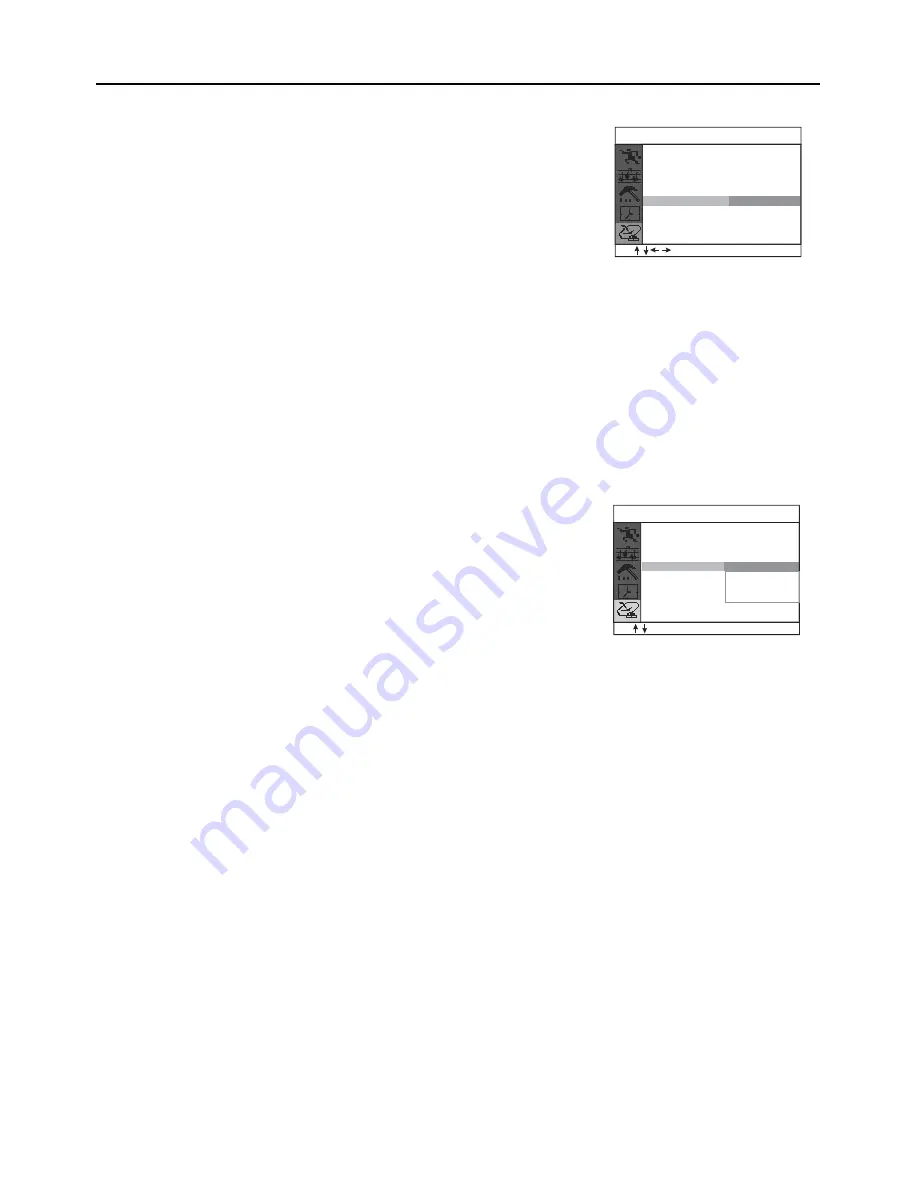
1
1
3.6 CHANNEL NAME SETTING
After storing all the available local channels into your TV set, you can
use this function to give a name to each channel as you like. Select a
channel and then follow the steps below:
• Press MENU to display the on-screen menu.
• Press PROGRAM UP/DOWN to select the
submenu
Tune.
• Press VOLUME UP to enter the Tune submenu.
• Press PROGRAM UP/DOWN to select Name.
• Press VOLUME UP to select the name input field.
• Press CAPS button to toggle between the entry modes of uppercase
and lowercase letters, then enter a name for the selected channel
using the number buttons, e.g. CCTV. (Only five letters can be input)
• Press EXIT to quit menu, or menu will disappear after a few seconds
without any further action.
3.7
COLOUR SYSTEM
SELECTION
This feature allows you to select suitable receiving system for the
specific broadcasting system in your area.
• Press MENU to display the on-screen menu.
• Press PROGRAM UP/DOWN to select the
submenu
Tune.
• Press VOLUME UP to enter the Tune submenu.
• Press PROGRAM UP/DOWN to select Colour.
• Press VOLUME UP to display the features of Colour (Auto,
PAL
,
N3.58 and N4.43).
• Press PROGRAM UP/DOWN to select the desired colour system.
• Press MENU to go back to the Tune submenu.
•
Press EXIT to quit menu, or menu will disappear after a few seconds
•
without any further action.
Notes:
• Colour system: If Auto is selected, the respective colour system will
be automatically selected according to the transmission system. If
the reception is poor at Auto mode, select your desired colour system
manually.
3. GENERAL OPERATIONS
CCTV
Tune
Program
Frequency
Manual Search
Skip
Colour
36
Off
Auto
503. 25M
Name
Auto Search
( )
MENU
EXIT
0-9
Name
36
Off
Auto
PAL
503. 25M
Auto Search
N3.58
N4.43
Tune
Program
Frequency
Manual Search
Skip
Colour
MENU
EXIT

























