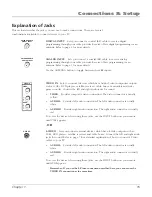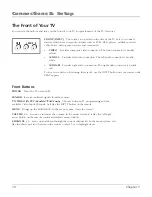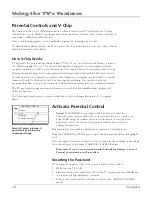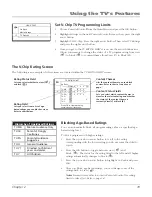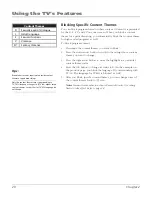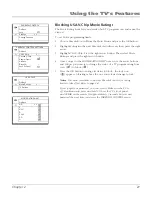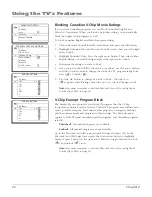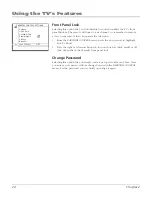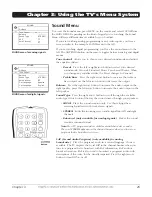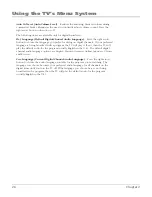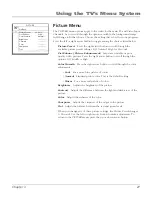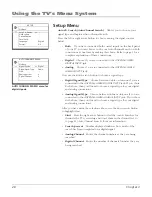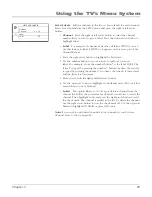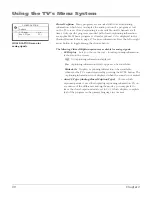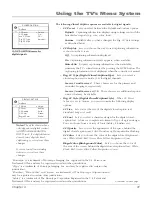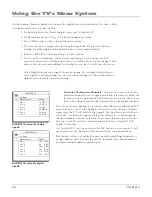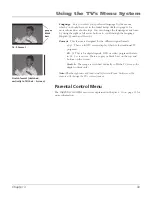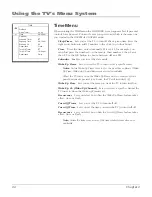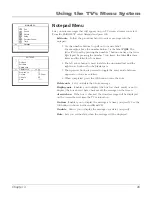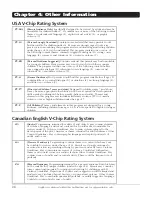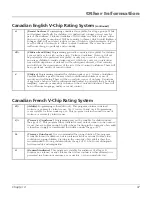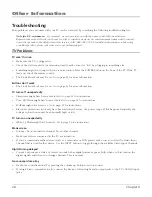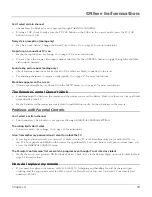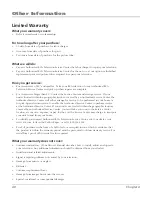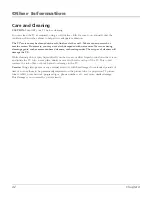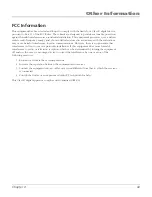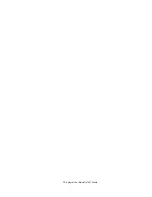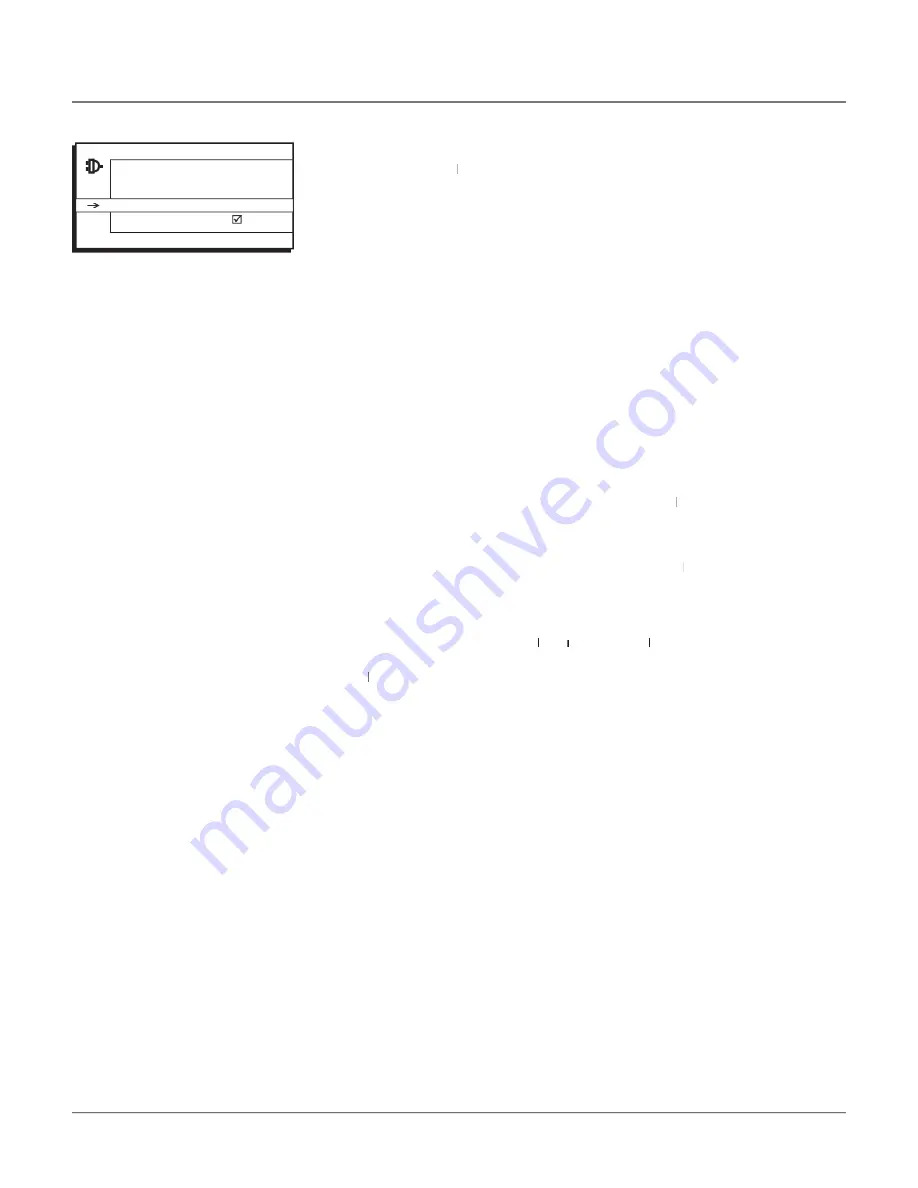
Chapter 3
29
List & Labels
Edit the channels in the list or choose labels for each channel.
Select
Lists & Labels
from the
Lists & Labels
Lists & Labels
SETUP
menu and press the right or left arrow
button.
• Channel
Press the right or left arrow button to select the channel
number that you want to give a label. Press the down arrow button to
highlight
Label
.
• Label
For example, if channel 12 has the call letters WXYZ, you can
use this feature to label it WXYZ so it appears on-screen as part of the
Channel Banner.
1. Press the right arrow button to highlight the fi rst space.
2. Use the number buttons on your remote to spell out your new
label. For example, above the number button 7 is the label PQRS. The
letter P is typed by pressing the number 7 button one time; the letter Q
is typed by pressing the number 7 two times; the letter R is three times
and the letter S is four times.
3. Move spaces with the right and left arrow buttons.
4. Use the up arrow button to highlight
Go Back
and press OK to exit this
o Back
o Back
menu when you have fi nished.
• In List
This option allows you to keep or delete a channel from the
channel list. Follow the procedure for
Channel
(see above) to select the
Channel
Channel
channel. Then highlight
In list
and press the right arrow button to add
the check mark. The channel is added to the list. To delete the channel
use the right arrow button to turn the check mark off. Use the up arrow
button to highlight
GO BACK
GO B
GO B
or press
ACK
ACK
OK
to exit.
OK
OK
Note:
If you want to add deleted channels to the channel list, run the Auto
Note:
Note:
Channel Search (refer to page 28).
Go Back
Channel
10...
Label
In list
LISTS AND LABELS
< >
Using the TV’s Menu System
Содержание 27V514T
Страница 46: ...This page intentionally left blank ...
Страница 47: ...This page intentionally left blank ...