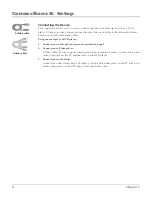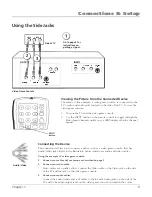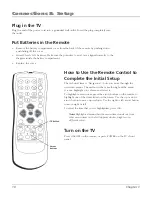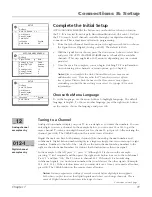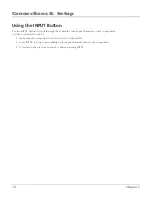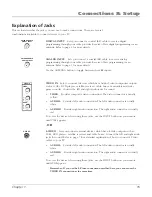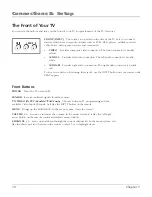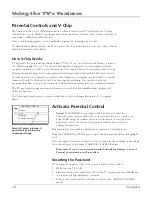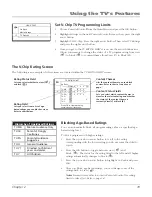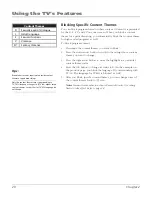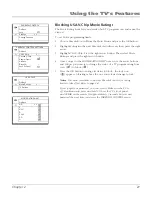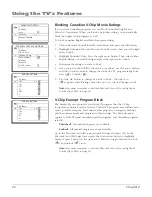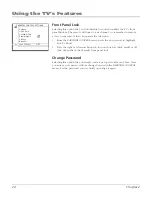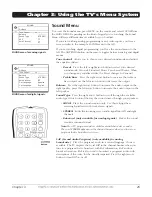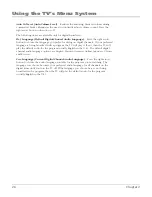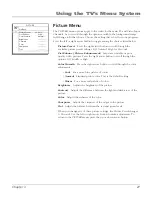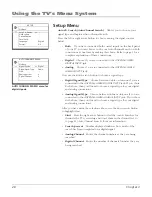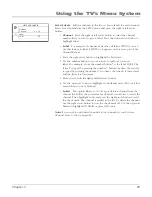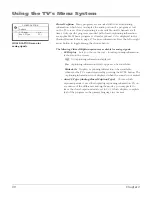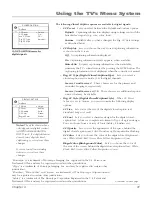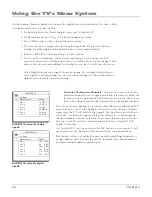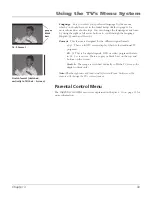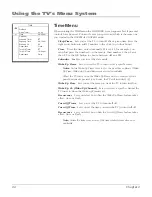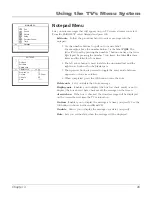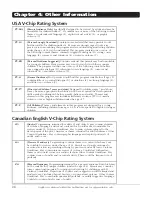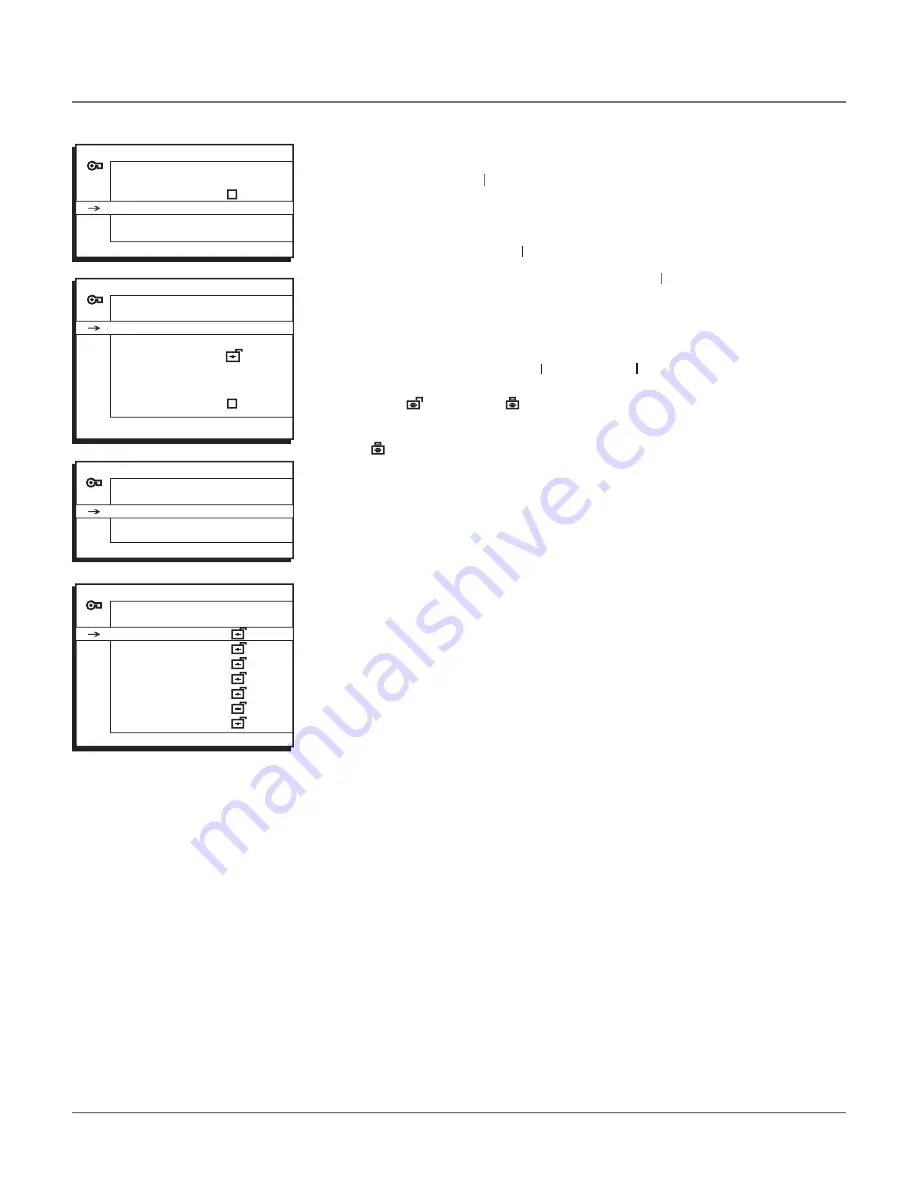
Chapter 2
21
Blocking USA V-Chip Movie Ratings
The
Movie Rating Limit
lets you decide which TV programs can and cannot be
Rating Limit
Rating Limit
viewed.
To set Movie programming limits:
1. Choose
Parental Control
from the
ll
Main Menu
and press the OK button.
2. Highlight
Settings
in the next
Settings
Settings
Parental Control
screen; then, press the right
Parental Control
Parental Control
arrow.
3. Highlight
USA V-Chip
. Press the right arrow button. Then select
Movie
Ratings
and press the right arrow button.
4. Once you get to the
MOVIE RATING LIMIT
MOVIE
MOVIE
screen, use the arrow buttons
RATING LIMIT
RATING LIMIT
and OK on your remote to change the status of a TV program rating from
view ( ) to block ( ) .
5. Press the OK button to change its status to block - the lock icon
( ) appears. All ratings above the one you selected change to lock.
Notes
: You must remember to activate Parental Control for rating
limits to take effect. Refer to page 18.
If you forget your password, you can reset it. Make sure the TV is
off. Simultaneously press and hold VOL- on the TV’s front panel
and CLEAR on the remote for approximately 5 seconds. Enter a new
password the next time you access the PARENTAL CONTROL menu.
PARENTAL CONTROL
Go Back
Lock
Settings
...
Change Passwrd
>
>
PARENTAL CONTROL SETTINGS
Go Back
USA V-Chip
...
Canada V-Chip
...
Exempt Prgms
KidPass
...
Block CH
...
Lock Fr. Panel
>
USA V-CHIP
Go Back
Movie Ratings
...
TV Ratings
...
>
MOVIE RATING LIMIT
Go Back
NR
X
NC-17
R
PG-13
PG
G
>
>
Using the TV’s Features
Содержание 27V514T
Страница 46: ...This page intentionally left blank ...
Страница 47: ...This page intentionally left blank ...