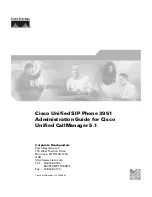5
E
quipmEnt
A
pprovAl
i
nformAtion
............... 2
i
ntErfErEncE
i
nformAtion
........................... 3
l
icEnsing
.................................................. 4
H
EAring
A
id
c
ompAtibility
......................... 4
fcc rf r
AdiAtion
E
xposurE
s
tAtEmEnt
...... 4
i
nformAtion
for
dEct p
roduct
................. 4
i
ntroduction
............................................. 7
p
Arts
c
HEcklist
......................................... 7
t
ElEpHonE
J
Ack
r
EquirEmEnts
..................... 7
i
nstAllAtion
.............................................. 8
D
igital
S
ecurity
S
yStem
............................... 8
y
our
cordlEss
pHonE
usEs
A
digitAl
sEcurity
systEm
to
protEct
AgAinst
fAlsE
ringing
,
unAutHorizEd
AccEss
,
And
cHArgEs
to
your
pHonE
linE
. ............................................ 8
i
mportAnt
i
nstAllAtion
g
uidElinEs
.............. 8
H
AndsEt
l
Ayout
........................................ 9
b
AsE
l
Ayout
............................................ 10
i
nstAlling
tHE
p
HonE
............................... 11
i
nStalling
the
h
anDSet
B
attery
................. 11
B
aSe
S
tation
...............................................12
p
rogrAmming
tHE
p
HonE
........................14
S
tanDBy
S
creen
..........................................14
P
rogramming
F
unctionS
............................14
P
hone
S
etting
.............................................14
D
ate
/t
ime
....................................................15
a
uto
a
nSwer
(
only
aPPlicaBle
For
hanDSet
) ..
15
a
uto
a
nSwer
i
ntercom
(
aPPlicaBle
For
BaSe
anD
hanDSet
) .........................................16
D
ial
m
oDe
(
only
aPPlicaBle
For
BaSe
) .......16
a
rea
c
oDe
(
only
aPPlicaBle
For
BaSe
) .......16
r
egiStration
(
only
aPPlicaBle
to
hanDSet
) 16
r
egiSter
......................................................17
r
emove
h
anDSet
.........................................17
D
e
-r
egiSter
(o
nly
aPPlicaBle
For
BaSe
) ....17
2
nD
c
all
a
lert
.........................................18
h
anDSet
n
ame
(
only
aPPlicaBle
For
hanDSet
)......
18
u
PDate
h
anDSet
l
iSt
(
only
aPPlicaBle
For
BaSe
) ......................................................18
D
iSPlay
S
etting
...........................................18
c
ontraSt
.....................................................19
B
acklight
(o
nly
aPPlicaBle
For
BaSe
) ........19
S
ounD
S
etting
............................................19
r
ing
v
olume
...............................................20
k
ey
t
one
.....................................................20
a
nSwering
S
yStem
(
only
aPPlicaBle
For
BaSe
) .....
20
o
n
/o
FF
S
tatuS
............................................20
oga P
layBack
............................................21
S
et
oga .....................................................21
S
et
o
FFice
t
ime
...........................................21
S
et
w
ork
h
ourS
........................................22
S
et
a
Fter
h
ourS
.........................................22
r
ing
D
elay
..................................................23
m
eSSage
l
ength
.........................................23
c
all
S
creening
...........................................23
m
eSSage
a
lert
...........................................23
r
emote
P
aSSworD
.......................................24
r
eStore
S
etting
..........................................24
t
ElEpHonE
o
pErAtion
...............................24
m
aking
c
allS
with
the
c
orDleSS
h
anDSet
24
m
aking
c
allS
in
the
S
PeakerPhone
moDe
(
From
the
BaSe
) .....................................24
m
aking
c
all
in
the
S
PeakerPhone
moDe
(
From
the
hanDSet
) ...............................25
m
aking
c
allS
with
the
o
Ptional
h
eaDSet
25
P
re
-
Dialing
.................................................25
a
nSwering
a
c
all
......................................25
S
witching
B
etween
the
S
PeakerPhone
,
h
anDSet
,
anD
h
eaDSet
m
oDe
...............26
B
aSe
.....................................................26
c
orDleSS
h
anDSet
................................26
m
ute
...........................................................26
D
o
n
ot
D
iSturB
..........................................27
F
laSh
...........................................................27
i
nSerting
a
P
auSe
in
the
D
ialing
S
equence
...
27
r
eDial
..........................................................27
r
eviewing
the
r
eDial
n
umBerS
..................27
S
toring
a
r
eDial
r
ecorD
in
P
hone
B
ook
..28
t
ranSFerring
a
c
all
to
a
nother
e
xtenSion
...
28
r
eceiving
a
t
ranSFerreD
c
all
From
a
nother
e
xtenSion
...............................................28
r
inger
o
n
/o
FF
anD
r
inger
v
olume
..........28
S
PeakerPhone
, h
anDSet
,
anD
h
eaDSet
v
olume
..................................................29
h
olD
............................................................29
c
onFerence
c
allS
.......................................29
J
oin
a
call
in
ProgreSS
: .......................29
3-
way
conFerence
call
By
an
intercom
call
: ......................................................29
3-
way
conFerence
call
with
two
lineS
: ...
29
4-
way
conFerence
call
(l
ine
1 + l
ine
2
+ 2
extenSion
): ....................................29
i
ntErcom
c
Alls
.......................................30
o
ne
-t
ouch
i
ntercom
.................................30
a
nSwering
an
i
ntercom
c
all
....................30
P
age
............................................................30
a
uto
S
tanDBy
.............................................30
Table of Contents
Содержание 25252
Страница 1: ...DECT 6 0 2 Line Cordless Intercom Speakerphone User s Guide with Digital Answering System ...
Страница 7: ......
Страница 10: ...10 Base Layout Connections Setup ...
Страница 12: ......
Страница 14: ...Answering SYS Voice Mail ...
Страница 44: ......