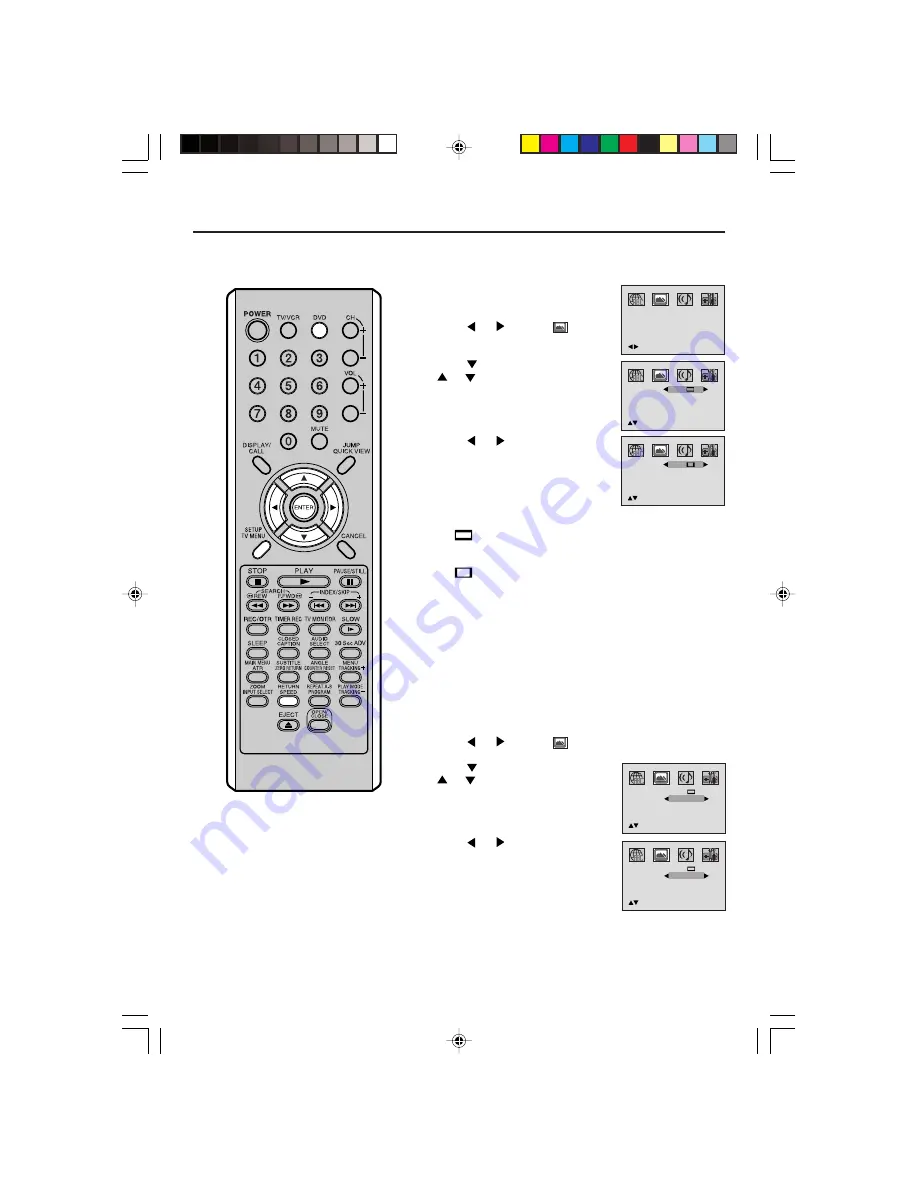
55
Setting the aspect ratio of TV screen / Setting on screen display
NOTE:
It is not always possible for the DVD disc
to display the picture as per your pre-
ferred picture setting - for example, if you
select “4:3 Panscan”, the disc may not
offer this option. In this case the picture
would display the format the disc is
capable of playing back.
Setting the aspect ratio of TV screen
You can select the aspect ratio of the picture.
1
Press
DVD
to select DVD mode.
Press
SETUP/TV MENU
in the
stop mode or No Disc.
Press
or
to select
option.
2
Press
or
ENTER
, then press
or
to select “TV Screen”.
3
Press
or
to select your
desired screen type.
You have the following screen sizes to choose from:
4:3
Letterbox
When playing back a wide screen DVD disc, it displays the
wide picture with black bands at the top and bottom of screen.
4:3
Panscan
It displays the wide picture on the whole screen with left and
right edges automatically cut off.
4
Press
SETUP/TV MENU
or
RETURN
to remove the Menu
screen.
Setting on screen display
On screen display can be switched on or off when you press
the DISPLAY/CALL button.
1
Press
DVD
to select DVD mode.
Press
SETUP/TV MENU
in the stop mode or No Disc.
Press
or
to select
option.
2
Press
or
ENTER
, then press
or
to select “Display”.
3
Press
or
to select “On” or
“Off”.
On:
On screen displays appear
when you press the buttons
(factory setting).
Off:
On screen displays do not appear when you press any
buttons except
SETUP/TV MENU
,
SEARCH MODE
,
PLAY MODE
and
DISPLAY/CALL
.
4
Press
SETUP/TV MENU
or
RETURN
to remove the menu
screen.
/Enter/Setup/Return
TV Screen
Display
On
/Setup/Return
4:3
JPEG Interval
Off
Screen Saver
On
Picture Mode
Auto
TV Screen
Display
On
/Setup/Return
4:3
JPEG Interval
Off
Screen Saver
On
Picture Mode
Auto
TV Screen
Display
Picture Mode
/Setup/Return
4:3
Auto
Off
JPEG Interval
Off
Screen Saver
On
TV Screen
Display
Picture Mode
/Setup/Return
4:3
Auto
JPEG Interval
Off
Screen Saver
On
On
5V40101C [E] P50-57
15`03`06, 11:02
55














































