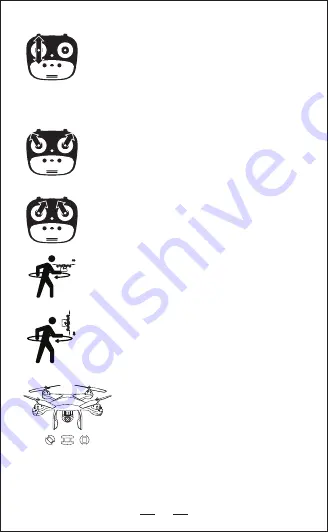
7
Front
Front
Step 2: Turn on remote
— Press Up, then Down on the left joystick.
— Lights flashing blue (back) and white (front).
— NOTE: *You can connect to the WiFi at this time to
view the current drone status on the RC-PRO GPS App,
or wait until after GPS is calibrated.
GPS CALIBRATION (CONTINUED)
Step 3: Reset to Factory Setting / Calibrate Gyroscope
— Press the Joysticks into the 11 & 1 o’clock positions.
— Lights rapid-blinking blue (back) and white (front).
— App Drone Status: “Gyroscope is being calibrated”
“Gyroscope okay”.
Step 4: Initiate GPS Compass Calibration
— Joysticks at the 1 & 11 o’clock positions.
— Lights rapid-alternate between blue/red (back) and
white/red (front).
— App Drone Status: “Compass calibration”.
Step 5: GPS Compass Calibration Part 1
— Keeping the drone level, pick up the drone from the
back and rotate your body in one full circle (360°).
— Back lights will turn to a solid blue.
Step 6: GPS Compass Calibration Part 2
— From the bottom, hold the drone face-down and rotate
the your body in one full circle(360°).
— Front lights will turn to a solid white.
— App Drone Status: “Compass calibration okay”.
Step 7: Finalize GPS Calibration
— Set drone back down to level surface.
— Lights return to rapid-blinking blue (back)
and white (front) — This means the drone
is finalizing its GPS calibration*.
— *This process can take a few minutes.
— App Drone Status: “Waiting for GPS signal”.
Once the lights have switched to all solid, you are ready to fly!
— Blue (back) and white (front) lights are all solid (no blinking).
— App Drone Status: “Ready to fly”.















