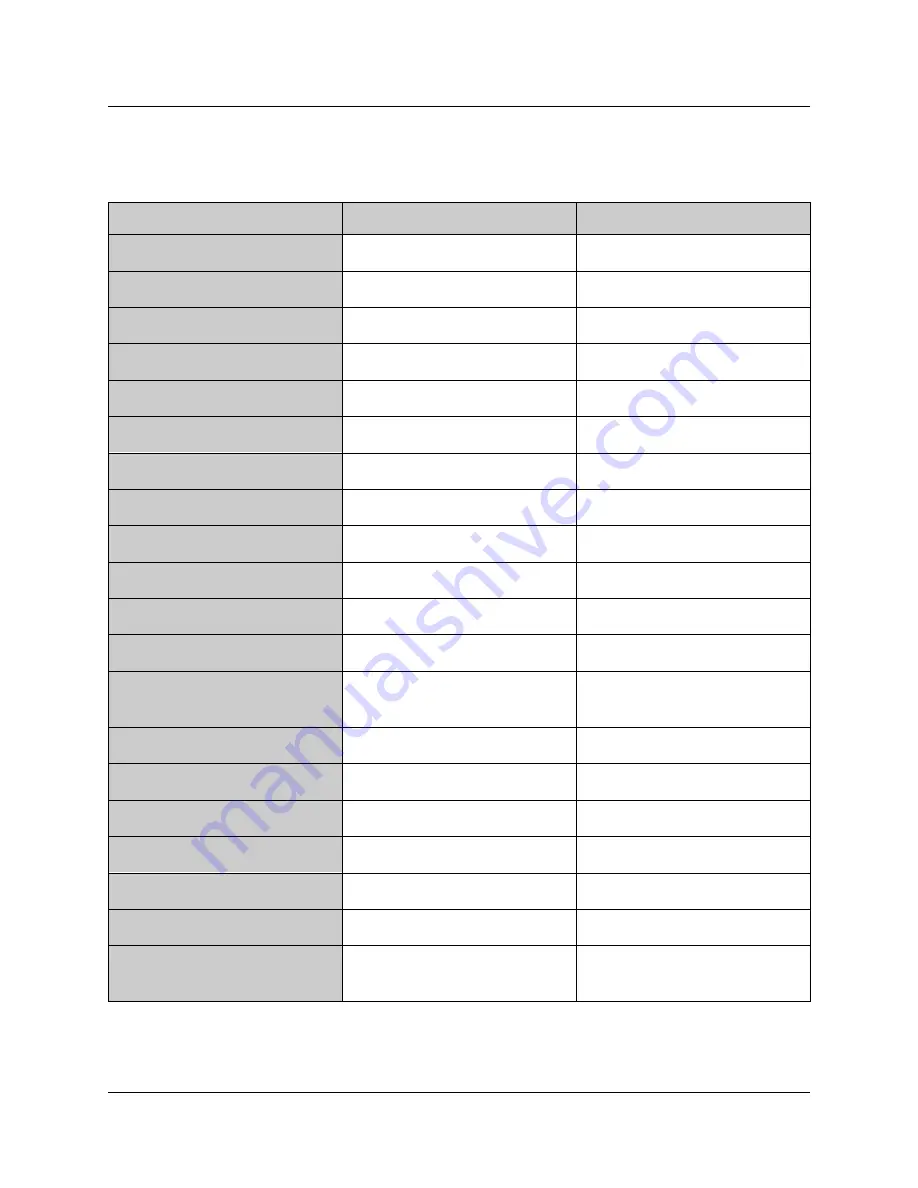
FenixS– user’s manual
Document Revision: 1.0
September 2021
1.1 Version differences
The following table will show supported features between FenixS versions.
FUNCTION
BASIC
ADVANCE
Vario needle
YES
YES
Vario sound
YES
YES
Settable navbox on the main page
YES
YES
Wind indicator
NO
YES
FG calculator
NO
YES, needs external GPS source
SC tone and arc
NO
NO
Setup menu
YES
YES
Volume control
YES – directly on knob
YES – via quick menu
MC/Ballast/Bugs set
NO
YES – via quick menu
Speed to flay calculator
NO
YES
Thermal Assistant
NO
YES, needs external GPS source
Flarm radar + warnings
NO
YES, needs external Flarm unit
TP navigation
NO
YES – to take-off position. External
GPS source is needed
APT navigation
NO
NO
TSK navigation
NO
NO
Logbook / Statistic
NO
YES
GPS info page
NO
YES
Init screen
Yes – ele QNH
Yes – ele QNH
Voice announcements
NO
YES
Data input
Bluetooth module
Bluetooth external GPS /
FLARM unit
7









































