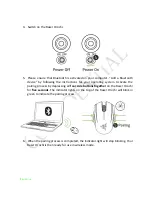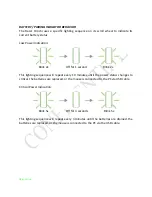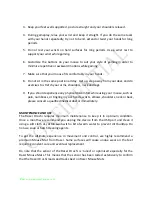Отзывы:
Нет отзывов
Похожие инструкции для RZ01-0155

MUSG-001
Бренд: Gembird Страницы: 28

AMI
Бренд: Trust Страницы: 20

RX-G975
Бренд: Sven Страницы: 9

RZ01-0373
Бренд: Razer Страницы: 15

M3070
Бренд: Hama Страницы: 6

AM-6000
Бренд: Hama Страницы: 5

52426
Бренд: Hama Страницы: 10

DX-OM101
Бренд: Dynex Страницы: 2

bm306
Бренд: Tecknet Страницы: 9

GLADIUS8200T
Бренд: Primus Страницы: 5

SYSTEM
Бренд: Titanwolf Страницы: 48

PERIMICE-519L
Бренд: perixx Страницы: 13

PERIMICE-519
Бренд: perixx Страницы: 13

PERIMICE-209
Бренд: perixx Страницы: 12

M80X
Бренд: Saitek Страницы: 15

CORD-STORING OPTICAL MOUSE
Бренд: Targus Страницы: 10

BM-709L
Бренд: Gear Head Страницы: 8

C Mouse Wireless
Бренд: Man & Machine Страницы: 8