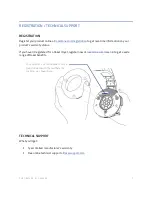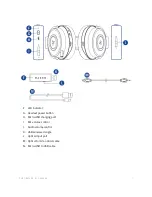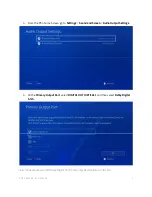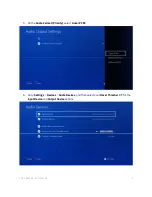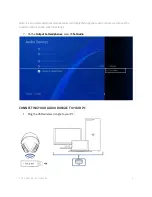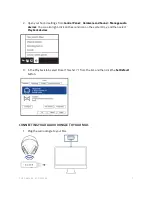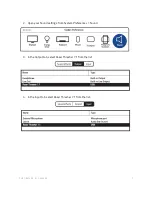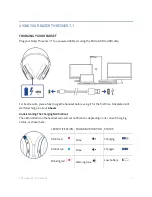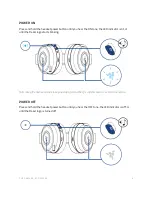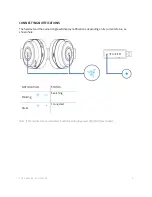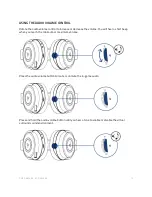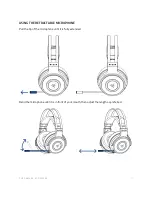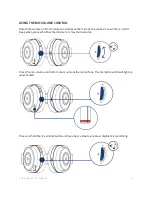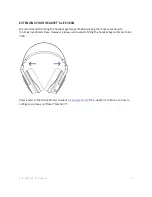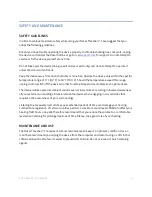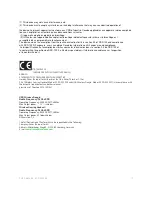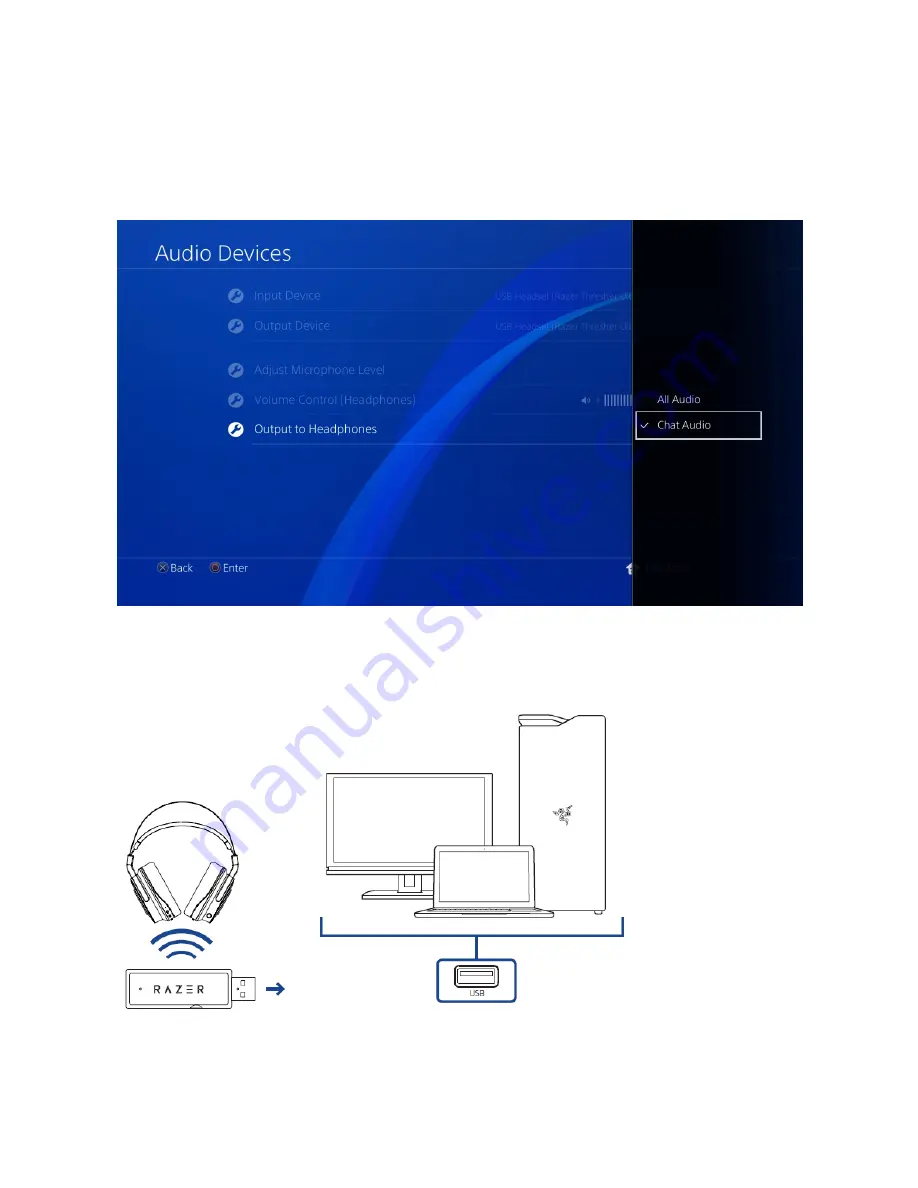
F O R G A M E R S . B Y G A M E R S .
™
4
Note: It is recommended to set Volume Control and Adjust Microphone Level to maximum then use the
headset controls to fine-tune the settings.
7.
On the
Output to Headphones
, select
Chat Audio
.
CONNECTING YOUR AUDIO DONGLE TO YOUR PC
1.
Plug the USB wireless dongle to your PC.