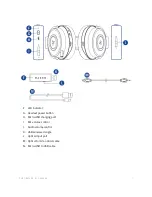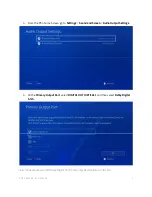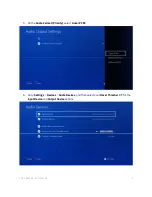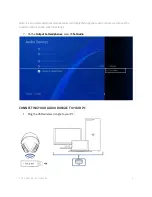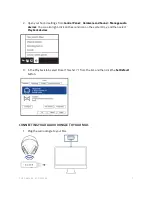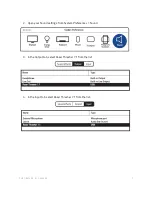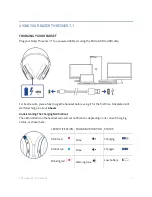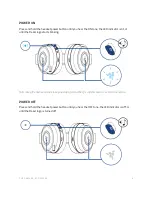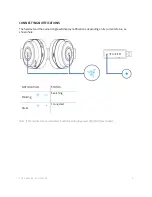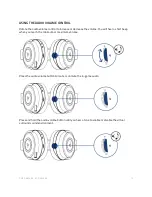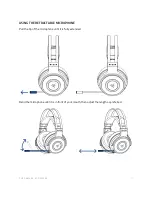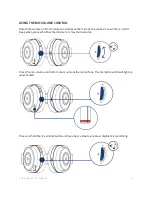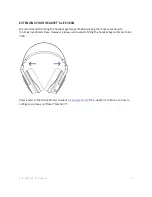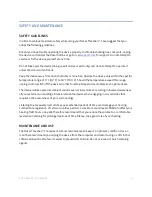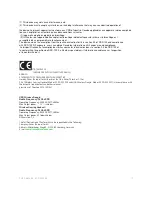F O R G A M E R S . B Y G A M E R S .
™
14
SAFETY AND MAINTENANCE
SAFETY GUIDELINES
In order to achieve maximum safety while using your Razer Thresher 7.1, we suggest that you
adopt the following guidelines:
Should you have trouble operating the device properly and troubleshooting does not work, unplug
the device and contact the Razer hotline or go to
razersupport.com
for support. Do not attempt to
service or fix the device yourself at any time.
Do not take apart the device (doing so will void your warranty) and do not attempt to operate it
under abnormal current loads.
Keep the device away from liquid, humidity or moisture. Operate the device only within the specific
temperature range of 0°C (32°F) to 40°C (104°F). Should the temperature exceed this range,
unplug and/or switch off the device in order to let the temperature stabilize to an optimal level.
The device isolates external ambient sounds even at low volumes, resulting in lowered awareness
of your external surroundings. Please remove the device when engaging in any activities that
requires active awareness of your surroundings.
Listening to excessively loud volumes over extended periods of time can damage your hearing.
Furthermore, legislation of certain countries permits a maximum sound level of 86db to affect your
hearing for 8 hours a day. We therefore recommend that you reduce the volume to a comfortable
level when listening for prolonged periods of time. Please, take good care of your hearing.
MAINTENANCE AND USE
The Razer Thresher 7.1 requires minimum maintenance to keep it in optimum condition. Once a
month we recommend you unplug the device from the computer and clean it using a soft cloth or
cotton swab with a bit of warm water to prevent dirt buildup. Do not use soap or harsh cleaning
agents.