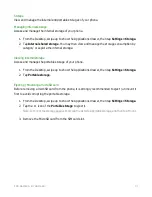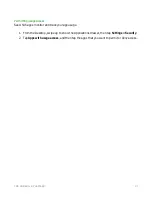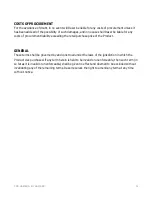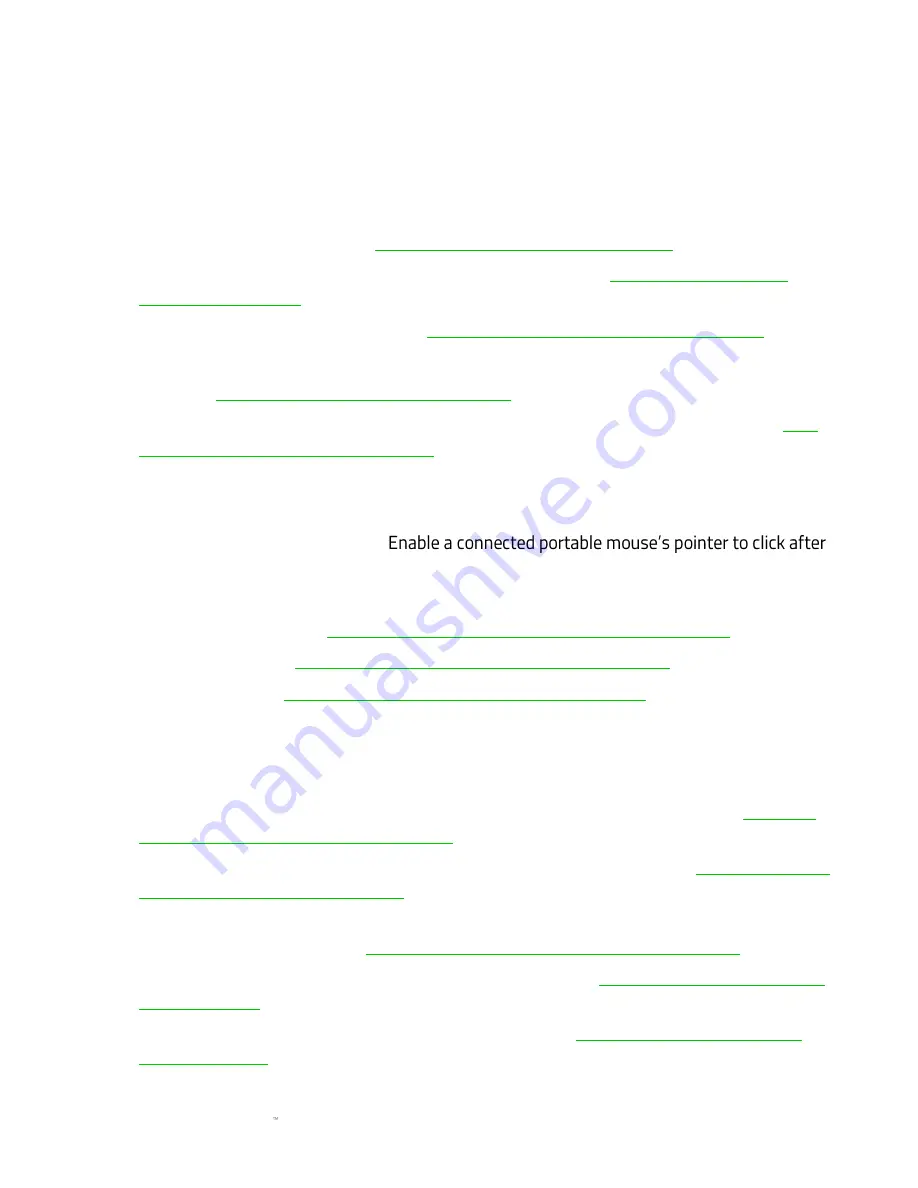
F O R GA M E RS . BY GA M E RS .
47
Accessibility
Modify the accessibility features of your phone designed for physical disabilities. From the
Desktop, swipe up to show the Applications drawer, then tap
Settings > Accessibility
. You may
then change any of the following settings:
▪
TalkBack.
Provides spoken feedback to help visually impaired users such as describing what
you touch, select, and activate.
Click here to learn more about TalkBack
▪
Select to speak.
Enable spoken feedback when tapping items.
Click here to learn more
about Select to speak
▪
Switch access.
Enable Switch Access.
Click here to learn more about Switch Access
▪
Nova launcher.
Enable Nova launcher to toggle recent apps or expand notification shade.
▪
Captions.
Click here to learn more about Captions
▪
Magnification gestures.
Enable screen magnification option gestures on your phone.
Click
here to learn more about Magnification
▪
Font size.
Make the screen text larger or smaller.
▪
Display size
. Make the items on your screen smaller or larger.
▪
Click after cursor stops moving.
being idle for the set amount of time.
▪
High-contrast text.
Make text more visible and easier to read.
▪
Power button ends call.
Click here to learn more about Power button ends call
▪
Auto-rotate screen.
Click here to learn more about Auto-rotate screen
▪
Speak passwords.
Click here to learn more about Speak passwords
▪
Large mouse cursor.
Make the mouse pointer bigger when a portable mouse (not included)
is connected.
▪
Mono audio.
Combine channels when playing audio.
▪
Accessibility shortcut.
Enable options for quickly activate accessibility features.
Click here
to learn more about Accessibility shortcut
▪
Text-to-speech output.
Set the properties of the Text-to-speech output.
Click here to learn
more about Text-to-speech output
▪
Touch & hold delay.
Define how fast or short the delay should be before your touch is
identified as a press and hold.
Click here to learn more about Touch & hold delay
▪
Colour inversion.
Invert the color values used by the screen.
Click here to learn more about
Colour inversion
▪
Colour correction.
Adjust screen color for color blindness.
Click here to learn more about
Colour correction