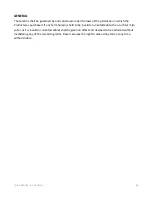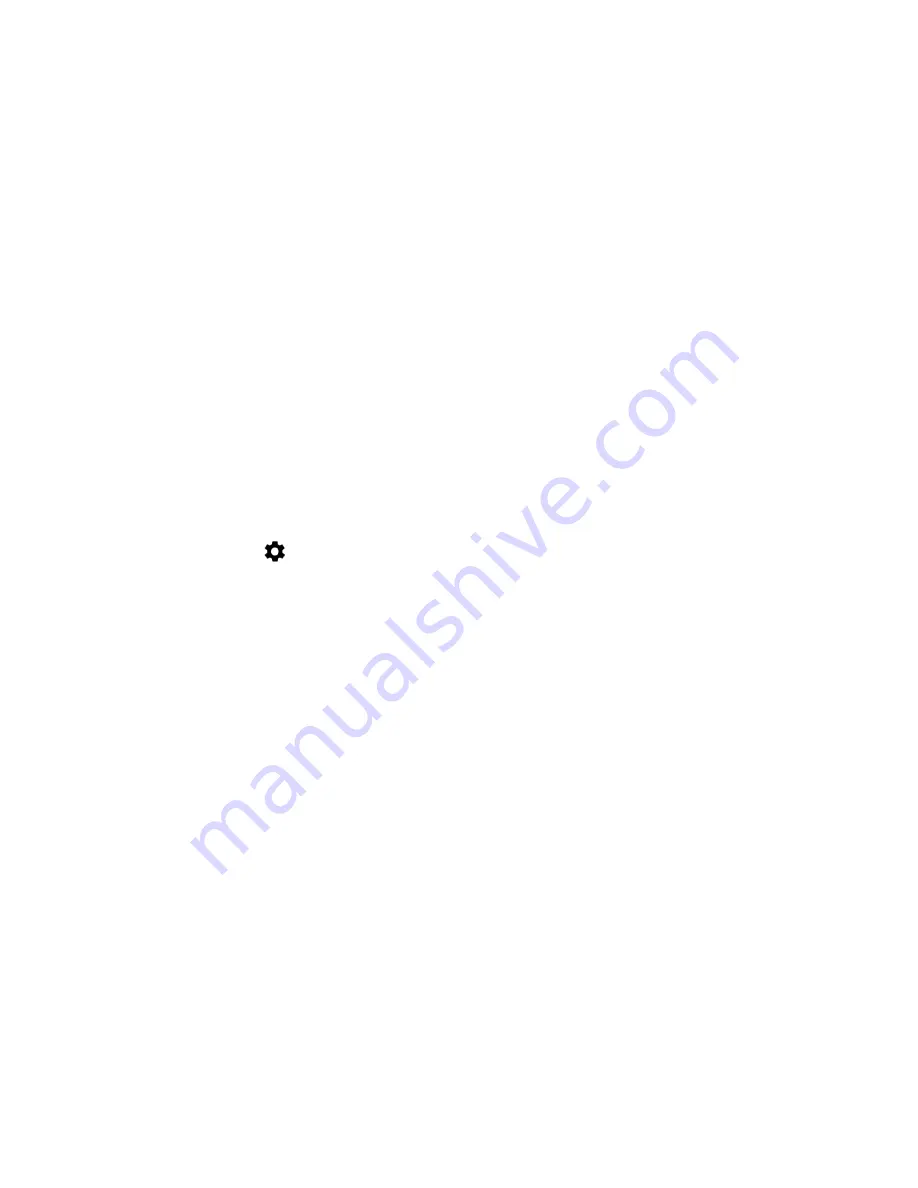
FO R G A M E R S. B Y G A M E R S .
™
40
Customizing physical keyboards
Customize a physical keyboard connected to your phone.
1.
From the Desktop, swipe up to show the Applications drawer, and then go to
Settings >
System > Languages & input
.
2.
Tap
Physical keyboard
, and then change any of the following settings:
•
Show virtual keyboard.
Display the virtual keyboard even when a physical keyboard is
active.
•
Keyboard shortcuts helper.
Display the available keyboard shortcuts on screen.
Using the spell checker
Manage which language and default spell checker will be used by the phone.
1.
From the Desktop, swipe up to show the Applications drawer, and then go to
Settings >
System > Languages & input > Spell Checker
.
2.
Tap
Languages
to select the language it will use.
3.
Tap
Default spell checker
to select which spell checker it will use. You may also tap the
settings button (
) to include contact names on its list.
Using the Personal Dictionary
Add words you commonly use to make your typing experience more efficient.
1.
From the Desktop, swipe up to show the Applications drawer, and then go to
Settings >
System > Languages & input.
2.
Tap
Personal Dictionary
, and then tap
+ ADD
or tap the word that you want to change or
delete.
3.
Type in the word that you want to add on the list, and then enter the preferred shortcut. You
may also simply tap the
DELETE
button to remove the entry from the list.
Adjusting the pointer speed
Adjust the mouse pointer speed of a connected mouse.
1.
From the Desktop, swipe up to show the Applications drawer, and then go to
Settings >
System > Languages & input.
2.
Tap
Pointer speed
, and then adjust the pointer speed using the slider as needed.
Содержание PHONE 2
Страница 1: ...RAZER PHONE 2 MASTER GUIDE ...