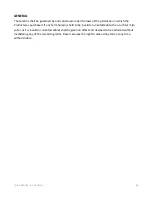FO R G A M E R S. B Y G A M E R S .
™
39
System
Modify system-oriented phone features and preferences.
Languages & input
Modify the language used and input settings of your phone.
Adding / reorganizing language preferences
Add preferred languages and reorganize language priority as needed. Language priority enables an
app to determine which language will be used next if the language you are currently using is not
supported by the app.
1.
From the Desktop, swipe up to show the Applications drawer, and then go to
Settings >
System > Languages & input>
Languages.
2.
Tap
Add a language
, and then select the preferred language to be added on the list.
3.
You may then reorganize the priority of the languages on the list by tapping and dragging the
sidebar (
) of the corresponding language.
Removing languages
Remove a language from your language preferences.
1.
From the Desktop, swipe up to show the Applications drawer, and then go to
Settings >
Languages & input>
Languages.
2.
Tap , and then tap
Remove
.
3.
Tap the languages that you want to remove, and then tap the
button.
Customizing virtual keyboards
Customize the virtual keyboards enabled on your phone.
1.
From the Desktop, swipe up to show the Applications drawer, and then go to
Settings >
System > Languages & input
.
2.
Tap
Virtual Keyboard
, and then tap the virtual keyboard that you want to customize.
Note: You may also tap Manage keyboards to enable or disable active virtual keyboards.
Содержание PHONE 2
Страница 1: ...RAZER PHONE 2 MASTER GUIDE ...