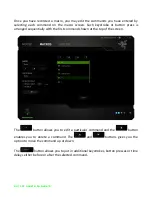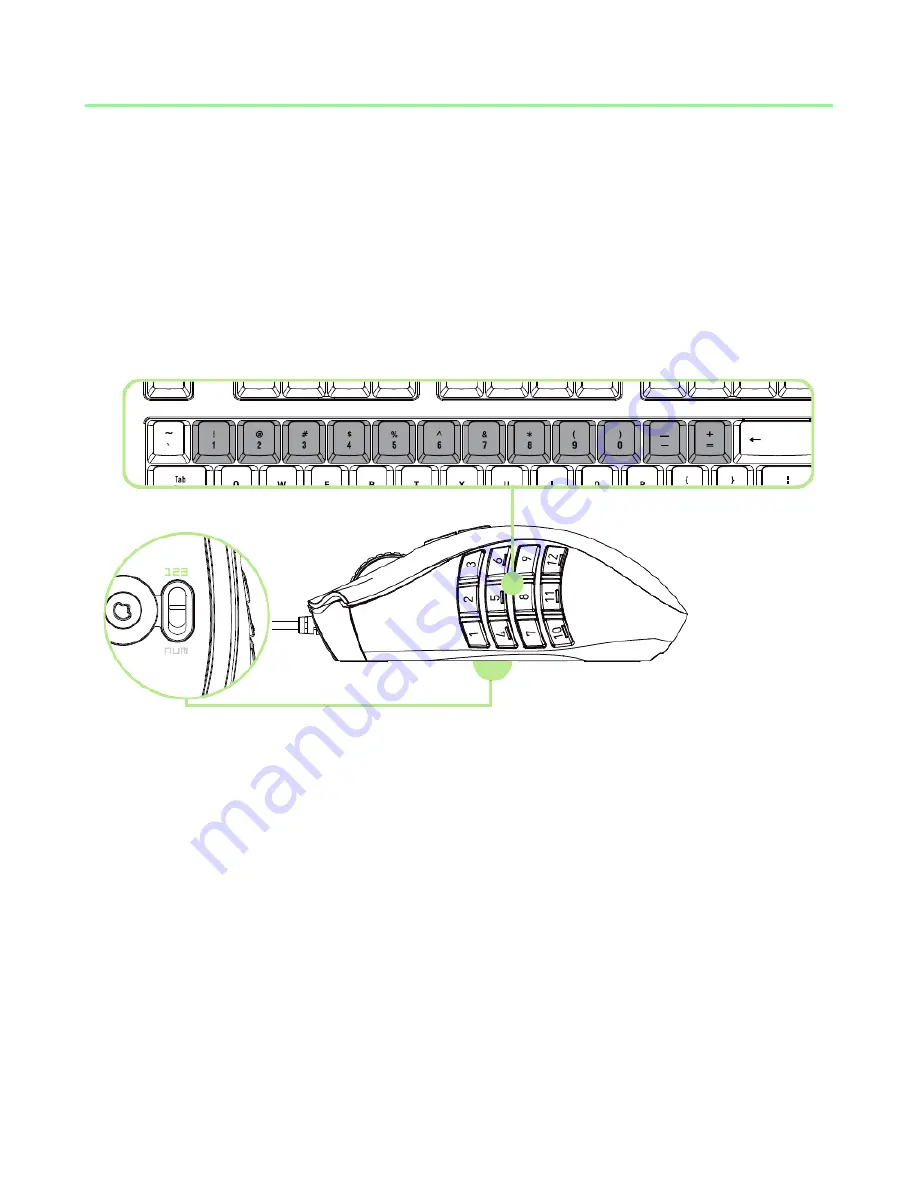
5 | razer™
4. USING YOUR RAZER NAGA
USING BASIC [123] AND ADVANCED [NUM] MODES
The Razer Naga provides a 12-button [1-12] Thumb Grid in two modes: Basic [123] and
Advanced [Num]. To change between the Basic [123] and Advanced [Num] mode,
simply use the switch at the bottom of your Razer Naga.
Basic [123] Configuration
In Basic [123] mode, the 12-button thumb grid works the same as a keyboard’s
numerical keys. These buttons allow you to replicate the action bar of most games onto
the thumb grid buttons.