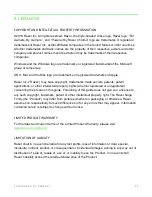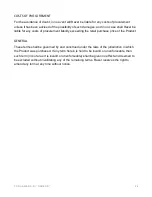F O R G A M E R S . B Y G A M E R S .
™
23
8. SAFETY AND MAINTENANCE
SAFETY GUIDELINES
Should you have trouble operating the device properly and troubleshooting does not work,
unplug the device and contact the Razer hotline or go to
razersupport.com
for support.
Do not take apart the device (doing so will void your warranty) and do not attempt to operate it
under abnormal current loads.
Keep the device away from liquid, humidity or moisture. Operate the device only within the
specific temperature range of 0°C (32°F) to 40°C (104°F). Should the temperature exceed
this range, unplug and/or switch off the device in order to let the temperature stabilize to an
optimal level.
COMFORT
Research has shown that long periods of repetitive motion, improper positioning of your
computer peripherals, incorrect body position, and poor habits may be associated with
physical discomfort and injury to nerves, tendons, and muscles. Below are some guidelines to
avoid injury and ensure optimum comfort while using your Razer Naga Trinity.
▪
Position your keyboard and monitor directly in front of you with your mouse next to it.
Place your elbows next to your side, not too far away and your keyboard within easy
reach.
▪
Adjust the height of your chair and table
so that
the keyboard and mouse are at or
below elbow-height.
▪
Keep your feet well supported, posture straight and your shoulders relaxed.
▪
During gameplay, relax your wrist and keep it straight. If you do the same tasks with
your hands repeatedly, try not to bend, extend or twist your hands for long periods.
▪
Do not rest your wrists on hard surfaces for long periods. Use a wrist rest to support
your wrist while gaming.
▪
Customize the keys on your keyboard to suit your style of gaming in order to minimize
repetitive or awkward motions while gaming.
▪
Do not sit in the same position all day. Get up, step away from your desk and do
exercises to stretch your arms, shoulders, neck and legs.
Содержание Naga Trinity
Страница 1: ...RAZER NAGA TRINITY MASTER GUIDE...
Страница 16: ...FOR GAMERS BY GAMERS 9...