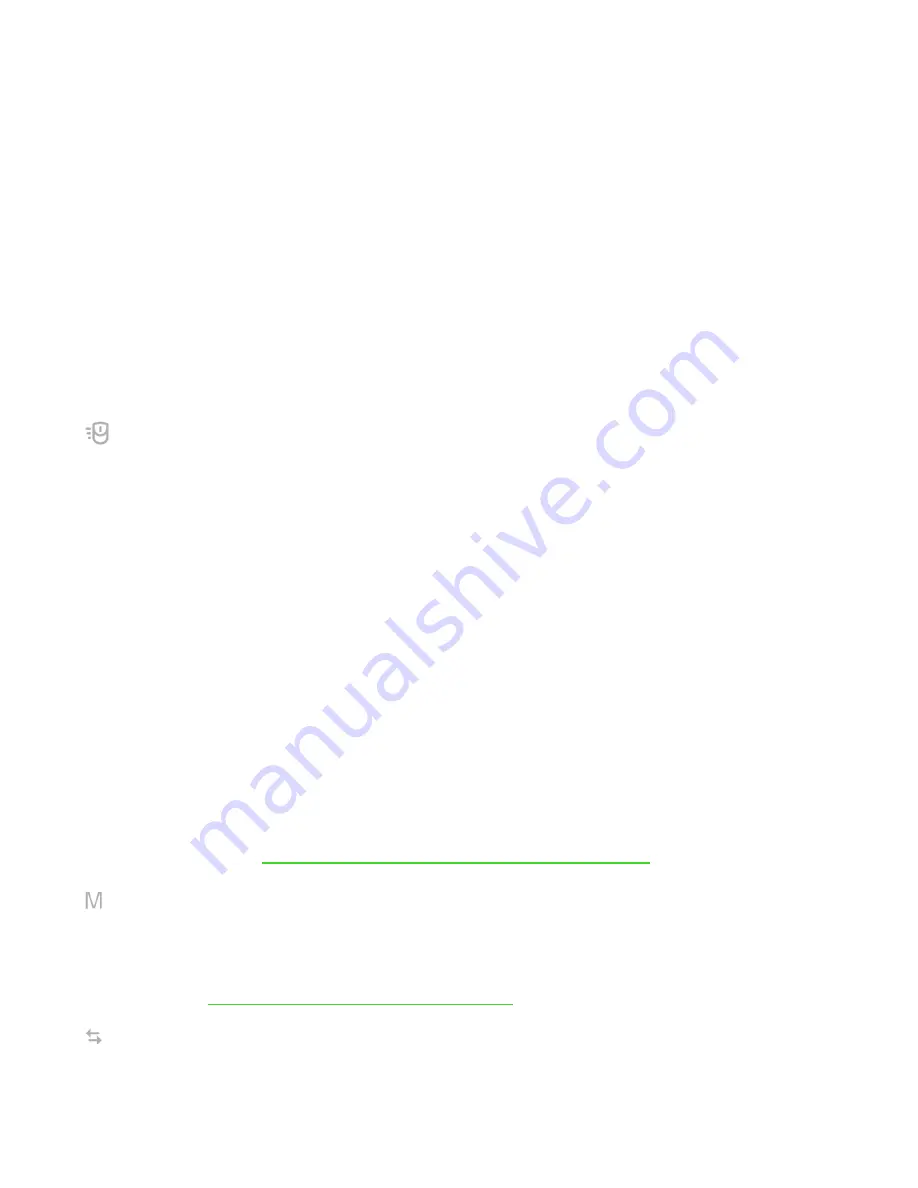
F O R G A M E R S . B Y G A M E R S .
™
7
▪
Mouse Button 5 -
Performs a “Forward” command for most internet browsers.
▪
Scroll Up -
Performs a “Scroll Up” command using the assigned button.
▪
Scroll Down -
Performs a “Scroll Down” command using the assigned button.
▪
Scroll Left -
Performs a “Scroll Left” command using the assigned button.
▪
Scroll Right -
Performs a “Scroll Right” command using the assigned button.
▪
Repeat Scroll Up -
Continuously performs a “Scroll Up” command while the assigned
button is pressed.
▪
Repeat Scroll Down -
Continuously performs a “Scroll Down” command while the
assigned button is pressed.
You can also choose to enable Turbo mode in some of the mouse functions which allow you
to emulate repeatedly pressing and releasing said function while the button is held down.
Sensitivity
This function allows you to manipulate the DPI setting of your Razer Naga Trinity with a touch
of a button. Listed below are the Sensitivity options and their description:
▪
Sensitivity Clutch - Changes the sensitivity to a predefined DPI while the designated
button is held down. Releasing the button will return it to the previous sensitivity.
▪
Sensitivity Stage Up - Increases the current sensitivity by one stage.
▪
Sensitivity Stage Down - Decreases the current sensitivity by one stage.
▪
On-The-Fly Sensitivity - Pressing the designated button and moving the scroll wheel
either up or down will increase or decrease the current DPI respectively.
▪
Cycle Up Sensitivity Stages - Increases the current sensitivity stage by one. Once it
reaches the highest sensitivity stage, it will return to stage 1 when the button is
pressed again.
▪
Cycle Down Sensitivity Stages - Decreases the current sensitivity stage by one. Once
it reaches stage 1, it will return to the highest sensitivity stage when the button is
pressed again.
Click here to learn more about Sensitivity Stages
Macro
A Macro is a prerecorded sequence of keystrokes and button presses that is executed with
precise timing. By setting the button function to Macro, you can conveniently execute a chain
of commands.
Click here to learn more about Macros
Switch Profile
Содержание Naga Trinity
Страница 1: ...RAZER NAGA TRINITY MASTER GUIDE...
Страница 16: ...FOR GAMERS BY GAMERS 9...















































