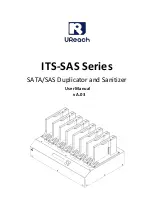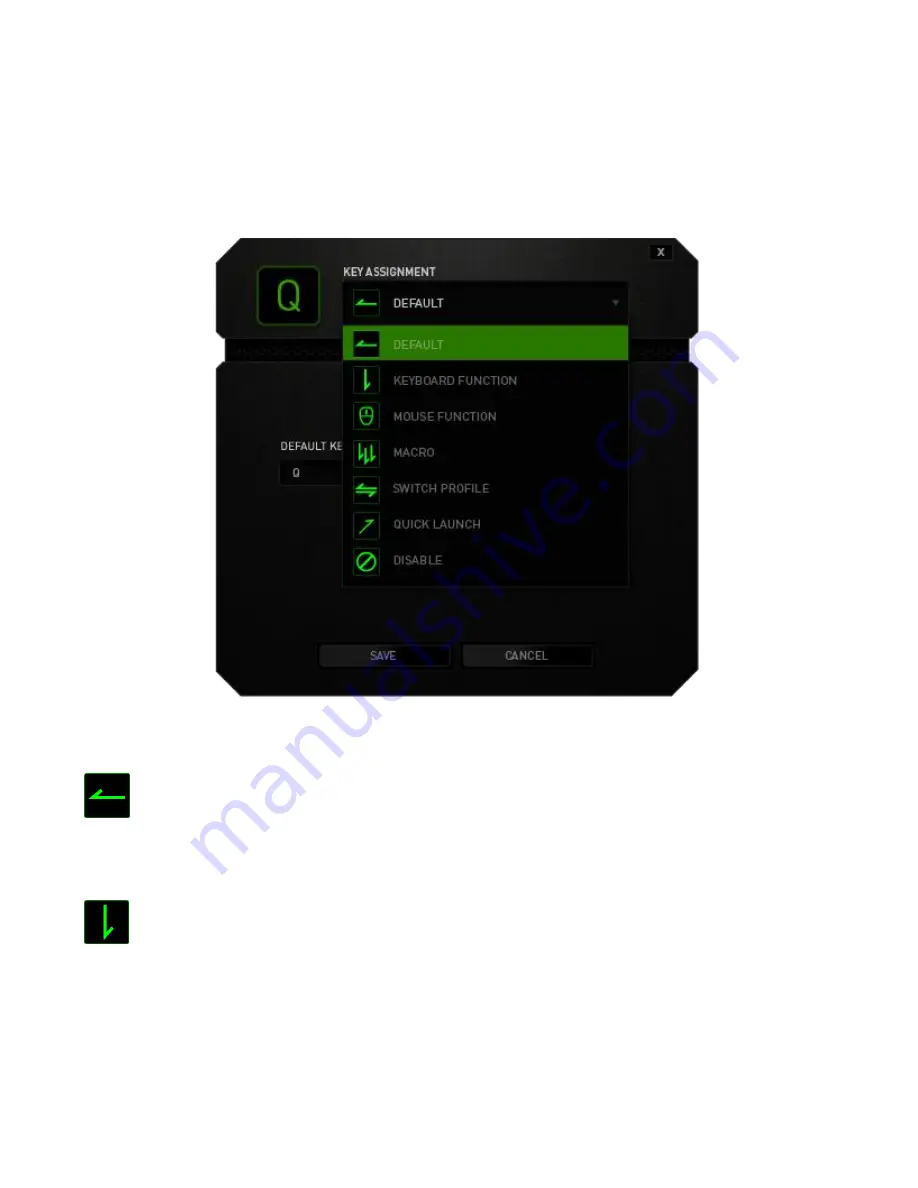
11 | razer™
KEY ASSIGNMENT MENU
Initially, each key is set to
DEFAULT
.
However, you may change the function of these
key by clicking the desired key to access the Key Assignment Menu.
Listed below are the customization options and their description.
Default
This option enables you to return the key to its original function. To choose the
DEFAULT,
simple select it from the Key Assignment Menu.
Keyboard Function
This option enables you to change any key into another keyboard function. To choose
a keyboard function, select
KEYBOARD FUNCTION
from the Key Assignment Menu and
enter the key you wish to use. You may also include modifier keys such as
Ctrl
,
Shift
,
Alt
or any of those combinations.