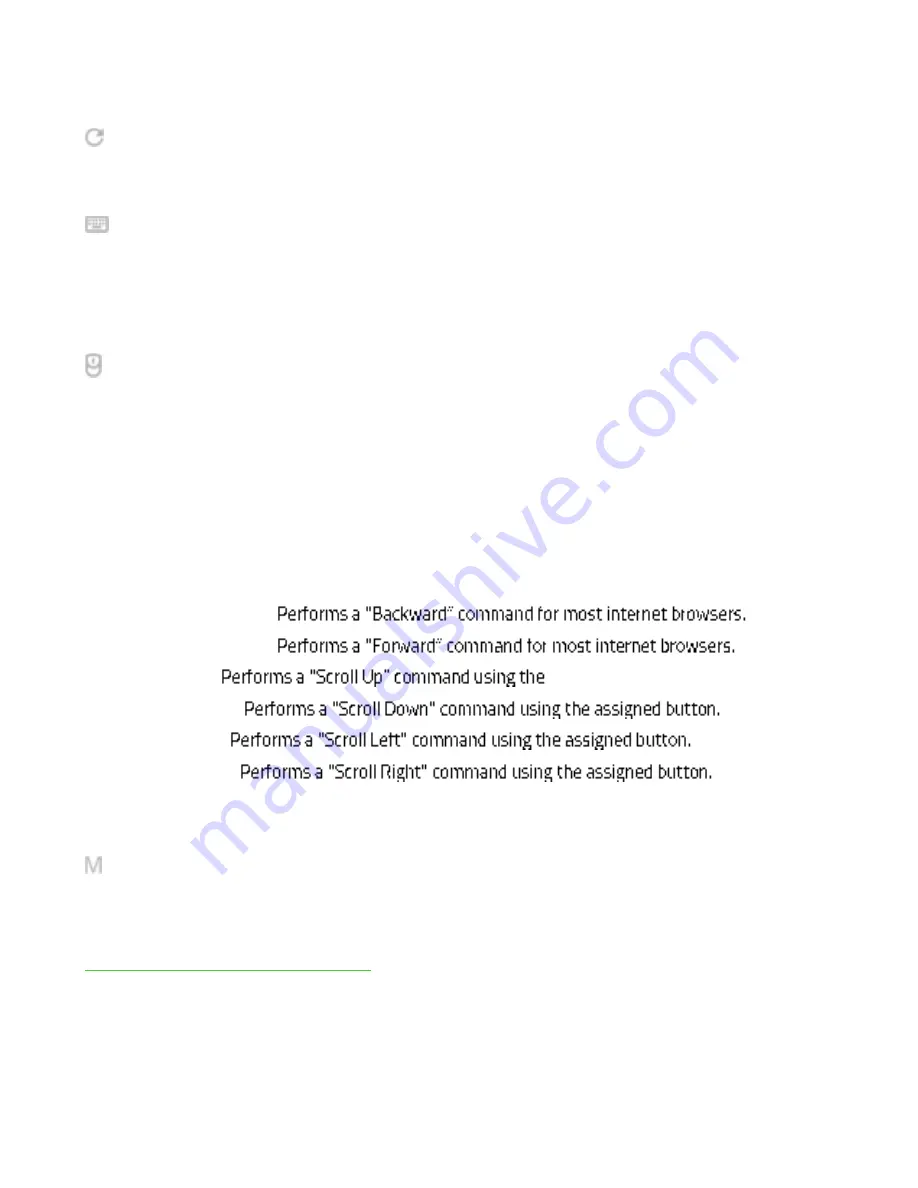
F O R GA M ER S. B Y GA M ER S .
14
Upon select ing a key assignment , you may t hen change it t o one of t he follow ing funct ions:
Default
This opt ion enables you t o ret urn t he select ed key t o it s original set t ing.
Keyboard Funct ion
This opt ion changes t he key assignment int o a keyboard funct ion. You can also choose enable
Turbo mode w hich allow s you t o emulat e repeat edly pressing t he keyboard funct ion w hile t he key
is held dow n.
Mouse Funct ion
This opt ion allow s you t o change any key int o a mouse function. List ed below are t he funct ions
w hich you can choose from:
▪
Left Click - Performs a left mouse click using t he assigned but t on.
▪
Right Click - Performs a right mouse click using the assigned but t on.
▪
Scroll Click - Act ivat es t he universal scrolling funct ion.
▪
Double Click - Performs a double left click using the assigned but t on.
▪
Mouse But t on 4 -
▪
Mouse But t on 5 -
▪
Scroll Up -
assigned but t on.
▪
Scroll Dow n -
▪
Scroll Left -
▪
Scroll Right -
You can also choose t o enable Turbo mode in some of t he mouse funct ions w hich allow you t o
emulat e repeat edly pressing and releasing said f unct ion w hile t he key is held dow n.
Macro
A Macro is a prerecorded sequence of keyst rokes and but t on presses t hat is execut ed w it h precise
t iming. By set t ing t he key funct ion t o Macro, you can convenient ly execut e a chain of commands.
Click here t o learn more about Macros
Содержание CYNOSA CHROMA
Страница 1: ...RAZER CYNOSA CHROMA M ASTER GUIDE...















































