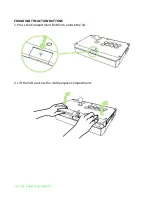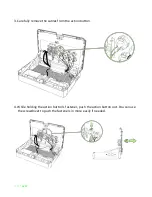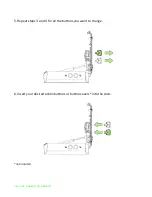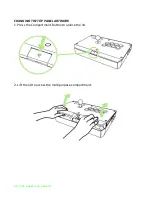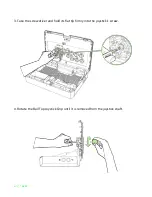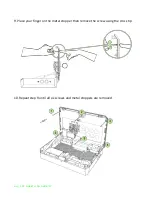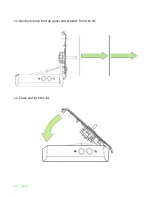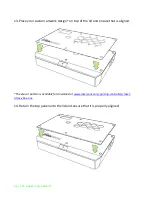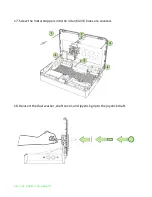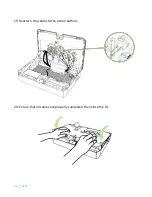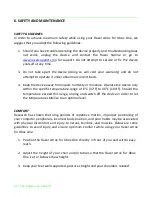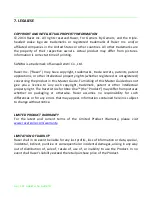30 | For gamers by gamers™
6. SAFETY AND MAINTENANCE
SAFETY GUIDELINES
In order to achieve maximum safety while using your Razer Atrox for Xbox One, we
suggest that you adopt the following guidelines:
1.
Should you have trouble operating the device properly and troubleshooting does
not work, unplug the device and contact the Razer hotline or go to
www.razersupport.com
for support. Do not attempt to service or fix the device
yourself at any time.
3.
Do not take apart the device (doing so will void your warranty) and do not
attempt to
operate it under abnormal current loads.
4.
Keep the device away from liquid, humidity or moisture. Operate the device only
within the specific temperature range of 0°C (32°F) to 40°C (104°F). Should the
temperature exceed this range, unplug and switch off the device in order to let
the temperature stabilize to an optimal level.
COMFORT
Research has shown that long periods of repetitive motion, improper positioning of
your computer peripherals, incorrect body position, and poor habits may be associated
with physical discomfort and injury to nerves, tendons, and muscles. Below are some
guidelines to avoid injury and ensure optimum comfort while using your Razer Atrox
for Xbox One.
1.
Position the Razer Atrox for Xbox One directly in front of you and within easy
reach.
2.
Adjust the height of your chair and/or table so that the Razer Atrox for Xbox
One is at or below elbow height.
3.
Keep your feet well supported, posture straight and your shoulders relaxed.
Содержание ATROX
Страница 6: ...6 For gamers by gamers J Infrared LED and retroreflector K Non slip rubber base...
Страница 15: ...15 razer 7 Place the Ball Top Joystick Grip and shaft cover inside the compartment and close the lid...
Страница 25: ...25 razer 11 Gently remove the top panel and artwork from the lid 12 Close and lock the lid...