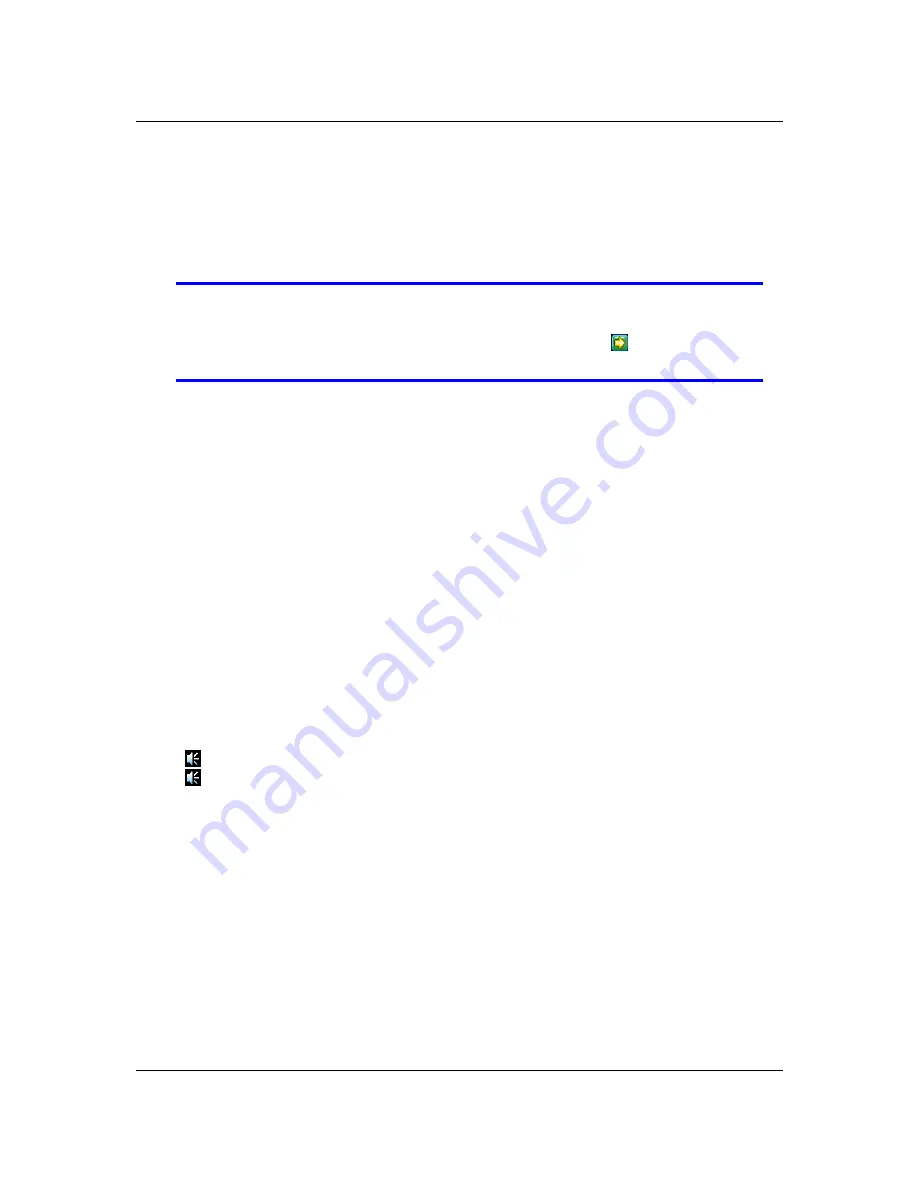
Compact 4Ch H.264 Network DVR-MU.Ver1.1
41
3.6.3.1 Record Detection Activate
This feature makes the whole setting of motion setup is efficacious even the DVR
under the “Time Recording” mode.
Enable
: Activates record detection for motion (default)
Disable
: Deactivates record detection for motion
NOTE
Remember to specify the area you would like monitor using the
“Motion Area Setup” screen. Click on a particular channel you would
like to set and then click on Motion Area Setup
to define the
particular area you would like to monitor.
3.6.3.2 Motion Mode
Choose any of the following settings to adjust the motion sensitivity parameter:
“Sensitive OFF”:
No sensitivity
“Sensitive Low”:
Low sensitive level
“Sensitive Normal”:
Normal sensitive level
“Sensitive High”:
High sensitive level
“Sensitive Highest”:
The highest sensitive level
3.6.3.3 Record Time
Set the recording time when the Motion Mode is triggered.
The recording time as 5sec, 10sec, 15sec, 20sec, 25sec, 30sec, 45sec, 60sec, 90sec,
120sec, 150sec or 180sec.
3.6.3.4 Alarm Mode
Select the alarm mode when Motion Mode is triggered.
“Mute”:
No beep whatever motion is detected or not.
“
Buzzer-Short”:
Beep shortly by buzzer on main board.
“
Buzzer-Long”
: Beep long by buzzer on main board.
3.6.3.5 Alarm Time
The Alarm Time is the duration of the beep and may be set to: “Nonstop”(no stop), 5sec,
10sec, 15sec, 20sec, 25sec, 30sec, 35sec, 40sec, 45sec, 50sec, 55sec or 60sec.
3.6.3.6 Trigger Full Screen
Trigger Full Screen is the duration of the of full-screen display when a channel is triggered.
This may be set to a period between 1 to 30 seconds.
“X OFF”
: It will not display on full screen when the channel has been triggered. Also, the
trigger area will turn to “red-color”
Содержание 16-Channel
Страница 1: ...4 8 16Ch H 264 Network DVR Series MU Ver2 0 Compact 8 16 Channel H 264 Network DVR Series User Guide ...
Страница 2: ...4 8 16Ch H 264 Network DVR Series MU Ver2 0 ii ...
Страница 8: ...4 8 16Ch H 264 Network DVR Series MU Ver2 0 viii ...
Страница 14: ...Compact 8 16Ch H 264 Network DVR Series MU Ver1 1 ...
Страница 15: ...Compact 4Ch H 264 Network DVR MU Ver1 1 1 Chapter 1 1 Overview ...
Страница 21: ...Compact 4Ch H 264 Network DVR MU Ver1 1 7 1 3 Remote Control ...
Страница 23: ...Compact 4Ch H 264 Network DVR MU Ver1 1 9 Chapter 2 2 Installation ...
Страница 36: ...22 Chapter 3 3 Getting Started ...
Страница 92: ...78 Chapter 4 4 Playback and Data Backup ...
Страница 101: ...Compact 4Ch H 264 Network DVR MU Ver1 1 87 Chapter 5 5 System Information ...
Страница 105: ...Compact 4Ch H 264 Network DVR MU Ver1 1 91 Chapter 6 6 LAN Online Viewing Setup ...
Страница 113: ...Compact 4Ch H 264 Network DVR MU Ver1 1 99 Press Activate Services Now the DYNDNS service is completed ...
Страница 115: ...101 Chapter 7 7 PC Viewer Web Browser Viewer ...
Страница 127: ...Compact 4Ch H 264 Network DVR MU Ver1 1 113 Click Play File to read the PVF file from your USB device ...
Страница 134: ...Compact 4ch H 264 Network DVR MU Ver1 1 120 Click Open File to read the PVF file from your USB device ...
Страница 143: ...Chapter 8 8 SecuViewer ...
















































