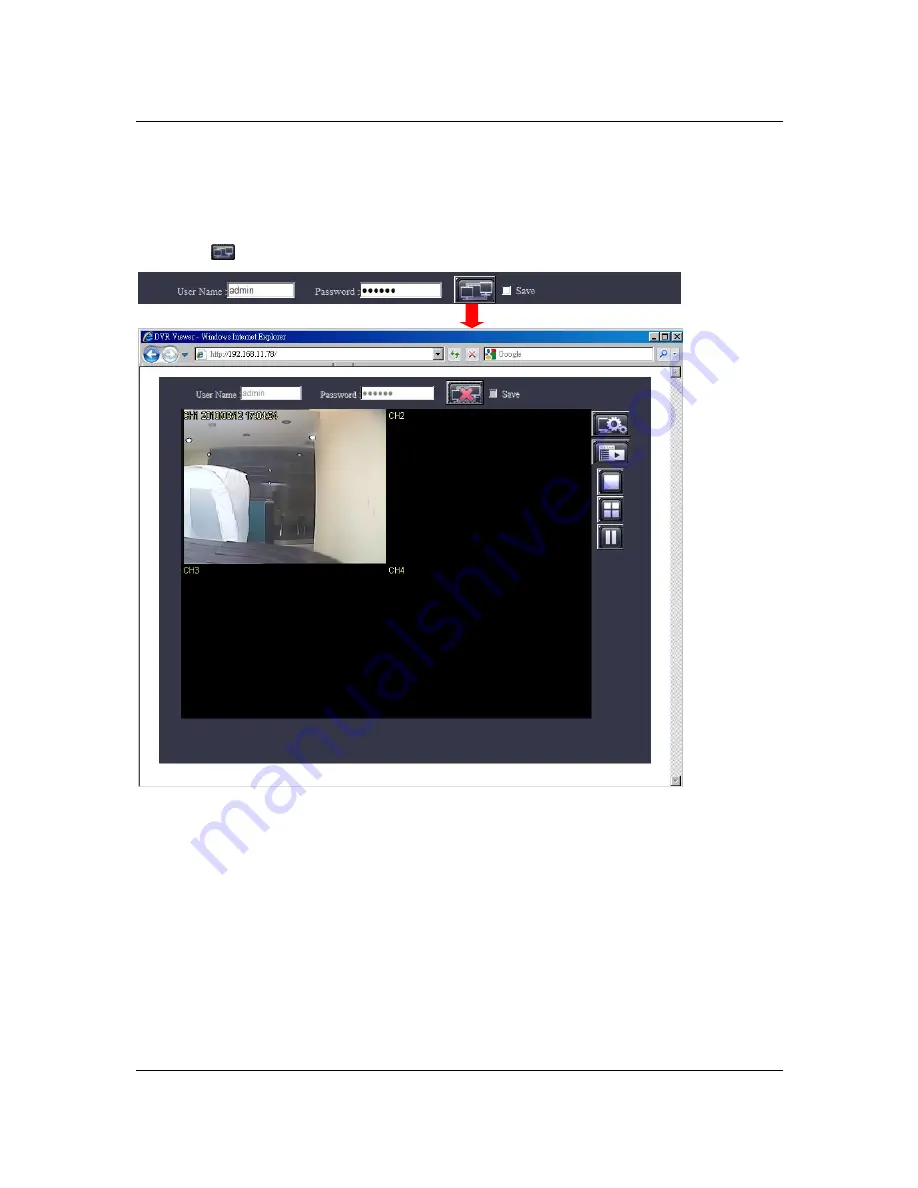
Compact 4Ch H.264 Network DVR-MU.Ver1.1
127
Go back to the internet browser (IE) window, press refresh button or F5. You will enter the Web
Browser Viewer login page.
Enter the designated user name and password. (Enter the default user name “admin” and
password “123456” if you did not change the DVR Authentication settings.)
Press the “
” icon to connect to the DVR from the remote site.
Содержание 16-Channel
Страница 1: ...4 8 16Ch H 264 Network DVR Series MU Ver2 0 Compact 8 16 Channel H 264 Network DVR Series User Guide ...
Страница 2: ...4 8 16Ch H 264 Network DVR Series MU Ver2 0 ii ...
Страница 8: ...4 8 16Ch H 264 Network DVR Series MU Ver2 0 viii ...
Страница 14: ...Compact 8 16Ch H 264 Network DVR Series MU Ver1 1 ...
Страница 15: ...Compact 4Ch H 264 Network DVR MU Ver1 1 1 Chapter 1 1 Overview ...
Страница 21: ...Compact 4Ch H 264 Network DVR MU Ver1 1 7 1 3 Remote Control ...
Страница 23: ...Compact 4Ch H 264 Network DVR MU Ver1 1 9 Chapter 2 2 Installation ...
Страница 36: ...22 Chapter 3 3 Getting Started ...
Страница 92: ...78 Chapter 4 4 Playback and Data Backup ...
Страница 101: ...Compact 4Ch H 264 Network DVR MU Ver1 1 87 Chapter 5 5 System Information ...
Страница 105: ...Compact 4Ch H 264 Network DVR MU Ver1 1 91 Chapter 6 6 LAN Online Viewing Setup ...
Страница 113: ...Compact 4Ch H 264 Network DVR MU Ver1 1 99 Press Activate Services Now the DYNDNS service is completed ...
Страница 115: ...101 Chapter 7 7 PC Viewer Web Browser Viewer ...
Страница 127: ...Compact 4Ch H 264 Network DVR MU Ver1 1 113 Click Play File to read the PVF file from your USB device ...
Страница 134: ...Compact 4ch H 264 Network DVR MU Ver1 1 120 Click Open File to read the PVF file from your USB device ...
Страница 143: ...Chapter 8 8 SecuViewer ...







































