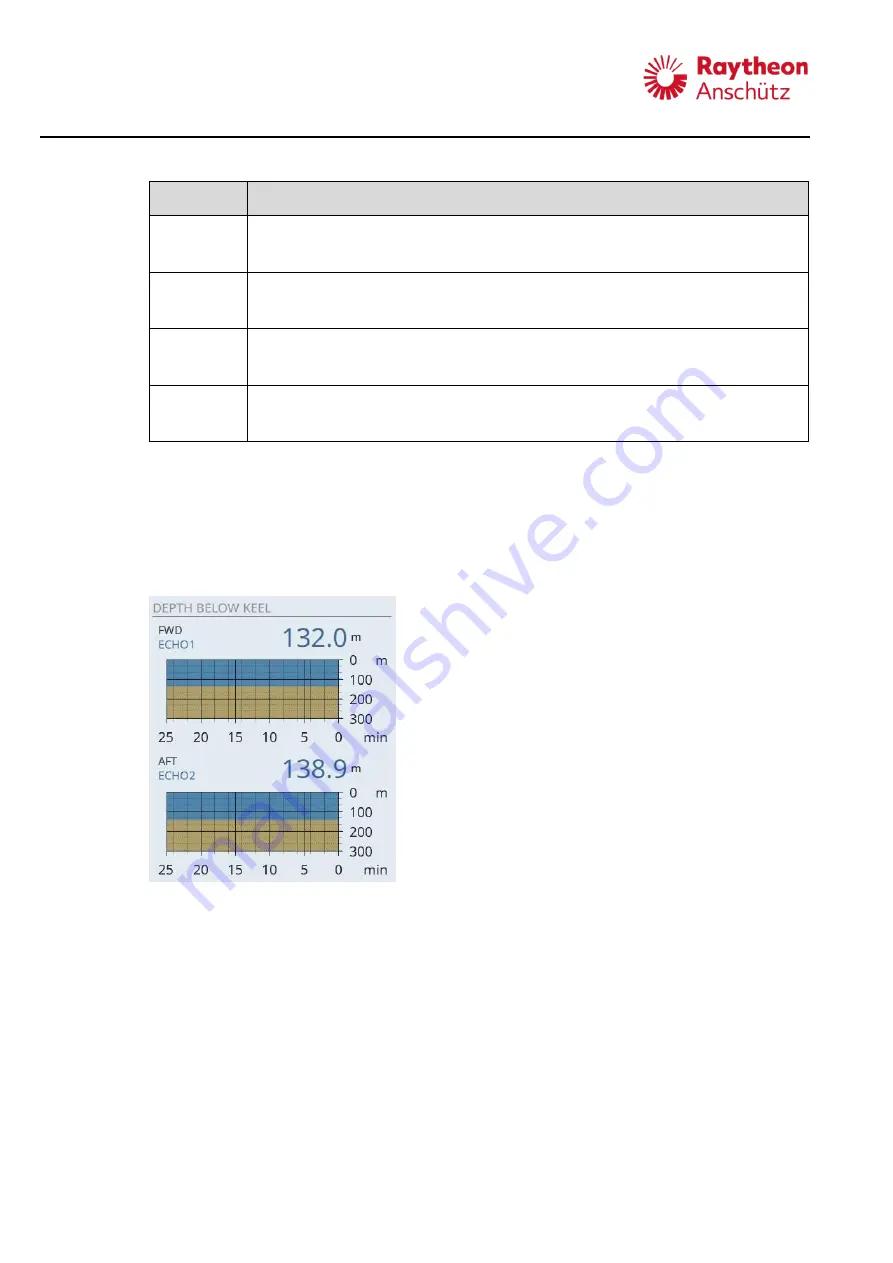
Synapsis Conning NX
Operation
____________________________________________________________________________________________________________________
22
Pos. No.
Designation
4
True Wind / Relative Wind (deg)
Wind value is displayed in degree.
5
True Wind / Relative Wind (kn)
Wind speed is displayed in knots.
6
True Drift / Relative Drift (deg)
Drift value is displayed in degree.
7
True Drift / Relative Drift (kn)
Drift speed is displayed in knots.
2.4.2
Depth
A graphic shows the depth of the last past minutes. The red line shows the depth alert
threshold, if enabled, see chapter 2.2.6.
The scaling of the graphic is adjustable by clicking on the graphic.
The current depth value is displayed numerically.
Figure 2-19
Depth Information
Содержание Synapsis Conning NX
Страница 4: ......
















































